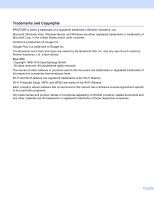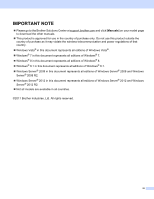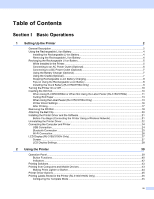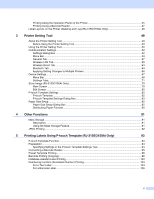vii
12
Transferring Label Templates with P-touch Transfer Express
152
Preparing P-touch Transfer Express
.....................................................................................................
152
Transferring the Label Template to P-Touch Transfer Manager
...........................................................
153
Saving the Label Template as a Transfer Package File (.pdz)
..............................................................
154
Distributing the Transfer Package File (.pdz) and P-Touch Transfer Express to the User
....................
156
Transferring the Transfer Package File (.pdz) to Brother Printer
...........................................................
157
13
How to update P-touch Software
160
Updating P-touch Editor
.........................................................................................................................
160
Updating the Firmware
..........................................................................................................................
162
Section III
Wireless network
14
Introduction
165
Network Features
..................................................................................................................................
165
15
Changing Your Printer’s Network Settings
166
Changing Your Printer's Network Settings
(IP Address, Subnet Mask and Gateway)
..........................................................................................
166
Using the BRAdmin Light Utility
.......................................................................................................
166
Other Management Utilities
...................................................................................................................
168
Using the Web Based Management (Web Browser)
.......................................................................
168
Using the BRAdmin Professional Utility
...........................................................................................
168
16
Configuring Your Printer for a Wireless Network
169
Using Your Brother Printer’s Own Functions (RJ-3150/3150Ai Only)
...................................................
169
Establishing a Wireless LAN Connection
........................................................................................
169
Displaying the Network Settings
......................................................................................................
169
Establishing a Wireless LAN Connection Using WPS
.....................................................................
169
17
Web Based Management
171
Overview
................................................................................................................................................
171
Configuring the Printer Settings Using Web Based Management (Web Browser)
................................
172
18
Troubleshooting
173
Overview
................................................................................................................................................
173
Identifying the Problem
....................................................................................................................
173
19
Appendix A
178
Supported Protocols and Security Features
..........................................................................................
178