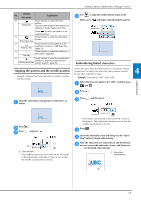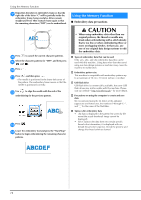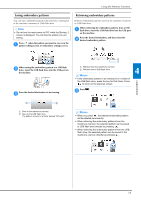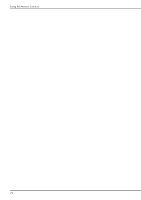Brother International SE600 Operation Manual - Page 73
Editing Patterns Pattern Editing, Screen
 |
View all Brother International SE600 manuals
Add to My Manuals
Save this manual to your list of manuals |
Page 73 highlights
Editing Patterns (Pattern Editing Screen) When a pattern is selected in the pattern selection screen and is pressed, the pattern editing screen appears. After pressing any of the keys to edit the pattern, press to return to the previous screen. To finish all the editing, press to continue to the embroidery settings screen. CAUTION • When you have revised the pattern, check the display of available embroidery frames and use an appropriate frame. If you use an embroidery frame not displayed as available for use, the presser foot may strike the frame and possibly cause injury. ■ Pattern editing screen 12 34 E 5 D 6 C 7 8 B A09 Memo • If a key display is light gray, you cannot use that function with the selected pattern. Display No. Key Name Explanation 1 Shows the embroidery frames that can be used (page 63). In addition, after Embroidery frame pressing the key for the embroidery frame to be used, [Embroidery Frame Identification View] can be set to [ON]. When setting [Embroidery Frame Identification View] to [OFF], press . 2 Shows the size of the entire combined pattern. Pattern size 3 Press this key to magnify the pattern in the screen. Magnify key 4 Press this key to show embroidered Preview key image. Press to select the frame used in the preview. • : Medium embroidery frame/10 cm × 10 cm (4 inches × 4 inches) • : Small embroidery frame/2 cm × 6 cm (1 inch × 2-1/2 inches) Press to enlarge the image of the pattern. Editing Patterns (Pattern Editing Screen) Display No. Key Name Explanation 5 Press this key to rotate the pattern. You Rotate key can rotate a pattern one degree, ten degrees or ninety degrees at a time. Press to return the pattern to its original position. 6 Press this key to change the colors of the displayed pattern. Thread palette key Press or to select the color you want to change. Press or touch the color on the color palette to choose a new color. To return to the original color, press . 7 Press this key to delete the selected Delete key pattern (the pattern outlined by the red box). 8 Press this key to display the font editing screen. (page 72) Font edit key 9 Press this key to call up the embroidery settings screen. (page 72) Edit End key 0 Press this key to save patterns to the machine's memory or USB flash drive. Memory key (page 75) A When a combined pattern is selected, use this key to select a part of the pattern Pattern select key to edit. The selected pattern is outlined by the red box. B Press this key to make a horizontal mirror image of the selected pattern. Horizontal mirror image key C Press this key to change thread density for some alphabet character and frame Thread density patterns. key D Press this key to move the pattern. Move key Use to move the pattern in the direction shown by the arrow. Press to center the pattern. E Press this key to change the size of the Size key pattern. : Enlarges the pattern proportionately. : Decreases the pattern proportionately. : Stretches the pattern horizontally. : Decreases the pattern horizontally. : Stretches the pattern vertically. : Decreases the pattern vertically. : Returns the pattern to its original size. : Changes the size of the character patterns. EMBROIDERY 4 71