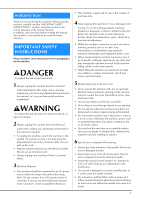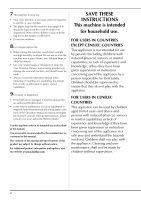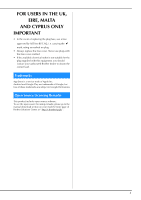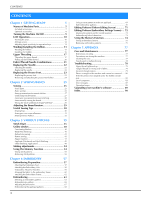Brother International SE600 Operation Manual - Page 8
Operation buttons, Operation panel and operation keys
 |
View all Brother International SE600 manuals
Add to My Manuals
Save this manual to your list of manuals |
Page 8 highlights
Names of Machine Parts ■ Operation buttons ■ Operation panel and operation keys b a a cd e 1 "Start/Stop" button Press the "Start/Stop" button to start or stop sewing. The button changes color according to the machine's operation mode. Green: The machine is ready to sew or is sewing. Red: The machine cannot sew. Orange: The machine is winding the bobbin thread, or the bobbin winder shaft is moved to the right side. 2 Reverse/Reinforcement stitch button Press the reverse/reinforcement button to sew reverse/ reinforcement stitches. (page 27) 3 Needle position button Press the needle position button to raise or lower the needle. Pressing the button twice sews one stitch. 4 Thread cutter button Press the thread cutter button after sewing is stopped to cut both the upper and the bobbin threads. 5 Sewing speed controller Slide the sewing speed controller to adjust the sewing speed. The sewing speed cannot be adjusted while sewing decorative stitches or embroidering. i b h c g d fe 1 LCD (liquid crystal display) (touch panel) Selected pattern settings and messages are displayed. Touch the keys displayed on the LCD to perform operations. For details, refer to "LCD Operation" on page 10. 2 Previous page key Displays the previous screen when there are items that are not displayed on the LCD. 3 Next page key Displays the next screen when there are items that are not displayed on the LCD. 4 Help key Press to get help on using the machine. 5 Settings key Press to set the needle stop position, the buzzer sound, and more. 6 Embroidery key Press this key to embroider. 7 Utility stitch key Press this key to sew a utility stitch or decorative stitch. 8 Back key Press to return to the previous screen. 9 Presser foot/Needle exchange key Press this key before changing the needle, the presser foot, etc. This key locks all key and button functions to prevent operation of the machine. Note • The operation keys of this machine are capacitive touch sensors. Operate the keys by directly touching them with your finger. The response of the keys varies according to the user. The pressure exerted on the keys does not affect the response of the keys. • Since the operation keys react differently depending on the user, adjust the setting for "Adjusting input sensitivity for operation keys" on page 13. • When using an electrostatic touch pen, make sure that its point is 8 mm or more. Do not use a touch pen with a thin point or a unique shape. 6