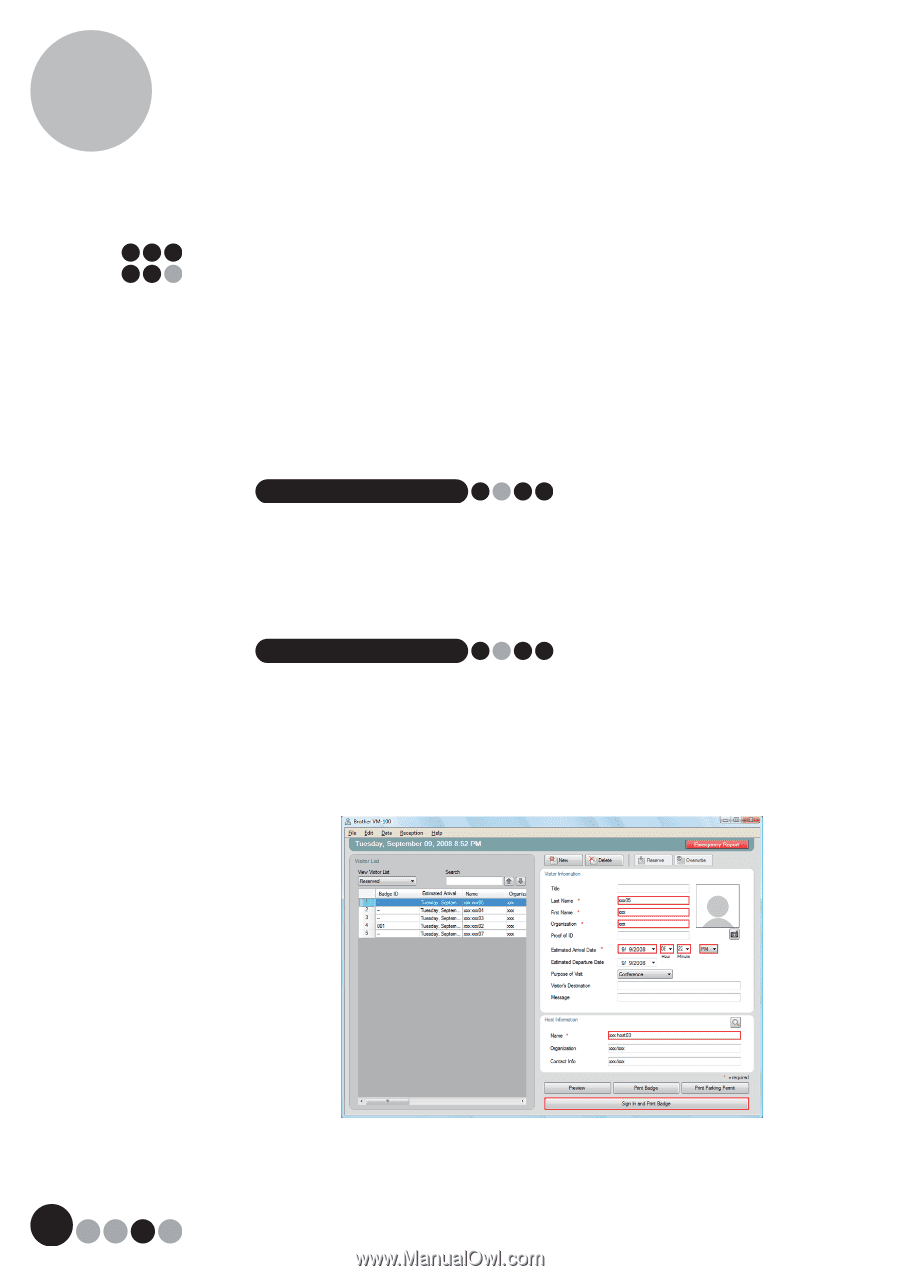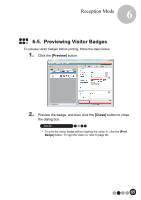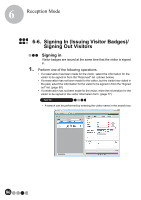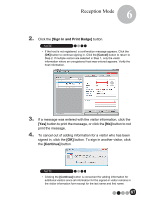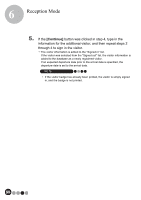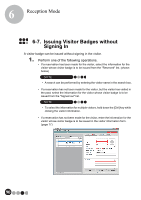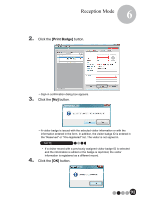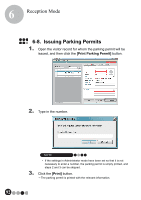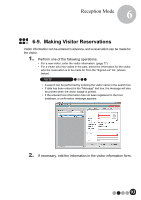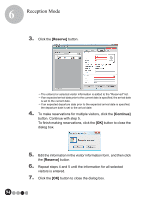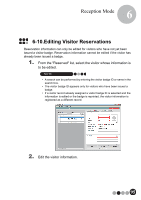Brother International andtrade; QL-570VM Users Manual - English - Page 90
Issuing Visitor Badges without, Signing
 |
View all Brother International andtrade; QL-570VM manuals
Add to My Manuals
Save this manual to your list of manuals |
Page 90 highlights
6 Reception Mode 6-7. Issuing Visitor Badges without Signing In A visitor badge can be issued without signing in the visitor. 1. Perform one of the following operations. • If a reservation has been made for the visitor, select the information for the visitor whose visitor badge is to be issued from the "Reserved" list. (shown below) NOTE • A search can be performed by entering the visitor name in the search box. • If a reservation has not been made for the visitor, but the visitor has visited in the past, select the information for the visitor whose visitor badge is to be issued from the "Signed out" list. NOTE • To select the information for multiple visitors, hold down the [Ctrl] key while clicking the visitor information. • If a reservation has not been made for the visitor, enter the information for the visitor whose visitor badge is to be issued in the visitor information form. (page 77) 90