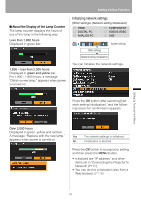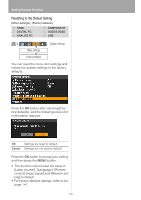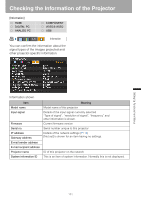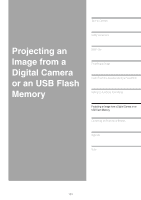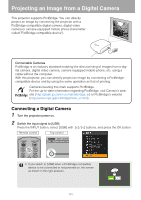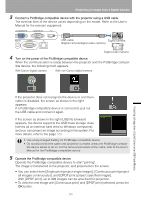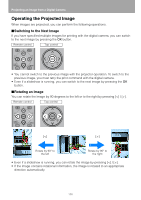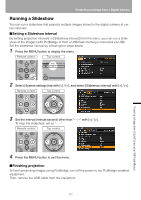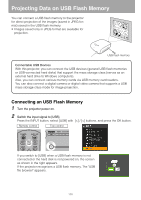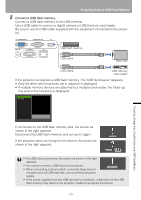Canon 2677B002 SX80 Manual - Page 104
Projecting an Image from a Digital Camera, Connecting a Digital Camera
 |
View all Canon 2677B002 manuals
Add to My Manuals
Save this manual to your list of manuals |
Page 104 highlights
Projecting an Image from a Digital Camera This projector supports PictBridge. You can directly project an image by connecting the projector with a PictBridge-compatible digital camera, digital video camera or camera-equipped mobile phone (hereinafter called "PictBridge-compatible device"). Connectable Cameras PictBridge is an industry standard enabling the direct printing of images from a digital camera, digital video camera, camera-equipped mobile phone, etc. using a cable without the computer. With this projector, you can directly project an image by connecting a PictBridgecompatible device and by using the same operation as that of printing. Cameras bearing this mark supports PictBridge. For the up-to-date information regarding PictBridge, visit Cannon's website (http://pbdb.jp.canon.com/pictbridge_e/) or PictBridge's website (http://www.cipa.jp/pictbridge/index_e.html). Connecting a Digital Camera 1 Turn the projector power on. 2 Switch the input signal to [USB]. Press the INPUT button, select [USB] with [ ] / [ ] buttons, and press the OK button. < < Remote control Top control • If you switch to [USB] when a PictBridge-compatible device is not connected or not powered on, the screen as shown in the right appears. 104