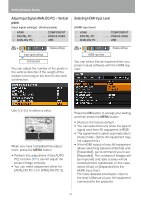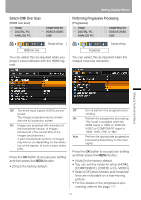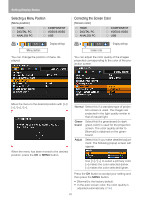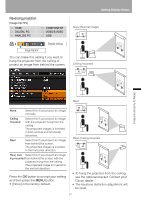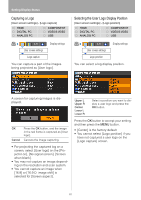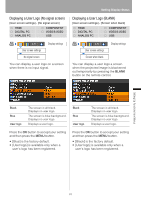Canon 2677B002 SX80 Manual - Page 83
Displaying a User Logo (No signal screen), Displaying a User Logo (BLANK)
 |
View all Canon 2677B002 manuals
Add to My Manuals
Save this manual to your list of manuals |
Page 83 highlights
Displaying a User Logo (No signal screen) [User screen settings] - [No signal screen] HDMI DIGITAL PC ANALOG PC COMPONENT VIDEO/S-VIDEO USB Display settings User screen settings No signal screen You can display a user logo on a screen when there is no input signal. Setting Display Status Displaying a User Logo (BLANK) [User screen settings] - [Screen when blank] HDMI DIGITAL PC ANALOG PC COMPONENT VIDEO/S-VIDEO USB Display settings User screen settings Screen when blank You can display a user logo a screen when the projected image is blackened out temporarily by pressing the BLANK button on the remote control. Black Blue User logo The screen is all black. Displays no user logo. The screen is blue background. Displays no user logo. Displays a user logo. Black Blue User logo The screen is all black. Displays no user logo. The screen is blue background. Displays no user logo. Displays a user logo. Press the OK button to accept your setting and then press the MENU button. • [Blue] is the factory default. • [User logo] is available only when a user's logo has been registered. Press the OK button to accept your setting and then press the MENU button. • [Black] is the factory default. • [User logo] is available only when a user's logo has been registered. Setting Up Functions from Menus 83