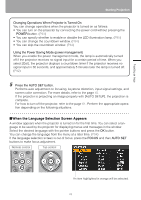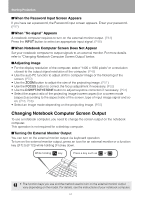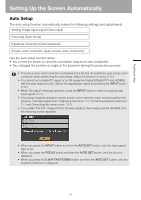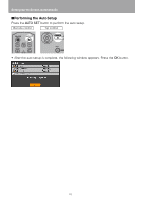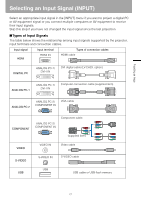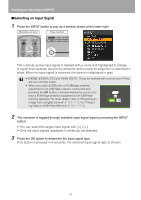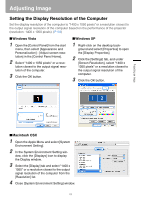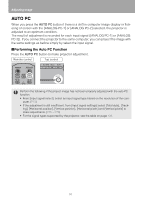Canon 2677B002 SX80 Manual - Page 48
Selecting an Input Signal, Press the OK button to determine the input signal type.
 |
View all Canon 2677B002 manuals
Add to My Manuals
Save this manual to your list of manuals |
Page 48 highlights
Selecting an Input Signal (INPUT) ■Selecting an Input Signal 1 Press the INPUT button to pop up a window shown at the lower right. Remote control Top control The currently active input signal is marked with a circle and highlighted in orange. A signal that has been input to the projector and is ready for projection is identified in white. When no input signal is received, the device is displayed in gray. • [HDMI], [DIGITAL PC] and [ANALOG PC-1] may be marked with a circle even if they are not currently active. • When you select [USB] with no PictBridge enabled equipment or an USB flash memory connected and pressing the OK button, a window waiting for you to connect a PictBridge enabled equipment or an USB flash memory appears. For more details, refer to "Projecting an Image from a Digital Camera" (P104 - P107) or "Projecting Data on USB Flash Memory" (P108 - P114). 2 The selection is toggled through available input signal types by pressing the INPUT button. • You can select the target input signal with Only the input signals displayed in white can be selected. 3 Press the OK button to determine the input signal type. If no button is pressed in 4 seconds, the selected input signal type is chosen. < < 48