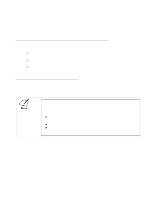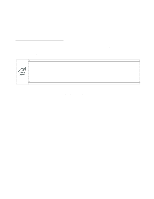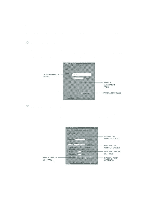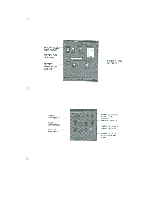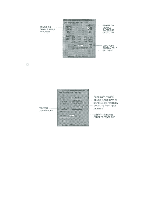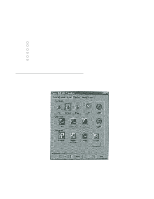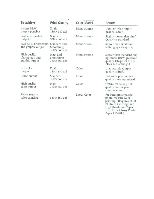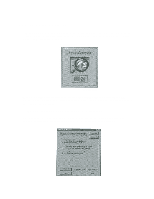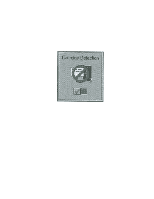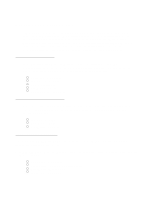Canon BJC-250 Series User Manual - Page 18
Specifying Your Printer Options, Recommended Graphics Settings, Cancel, Apply
 |
View all Canon BJC-250 Series manuals
Add to My Manuals
Save this manual to your list of manuals |
Page 18 highlights
Specifying Your Printer Options Be sure to use your on-line help to find out about the settings available for each printing options. To move between the Windows tabs, click on any of the tabs. To save the settings and exit, click the OK button. To cancel your settings selections on a tab, click the Cancel button. To save your settings without exiting, Click the Apply button. To access the Help file, click on the Help button. When you move the mouse cursor over one of the printing options, a help message appears at the bottom of the tab. Recommended Graphics Settings You can select the following printing options from the graphics tab to achieve the specified results.
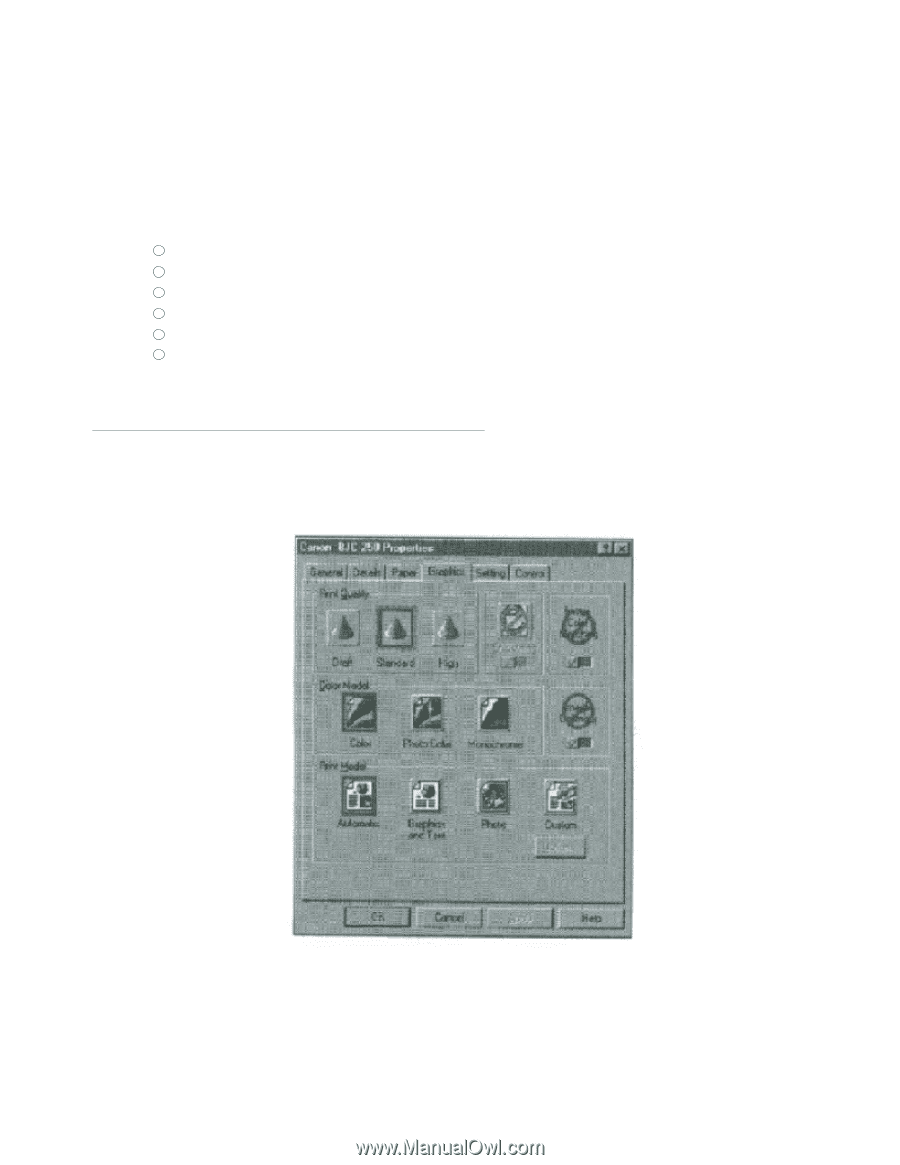
Specifying Your Printer Options
Be sure to use your on-line help to find out about the settings available for each printing
options.
To move between the Windows tabs, click on any of the tabs.
To save the settings and exit, click the
OK
button.
To cancel your settings selections on a tab, click the
Cancel
button.
To save your settings without exiting, Click the
Apply
button.
To access the Help file, click on the
Help
button.
When you move the mouse cursor over one of the printing options, a help message
appears at the bottom of the tab.
Recommended Graphics Settings
You can select the following printing options from the graphics tab to achieve the
specified results.