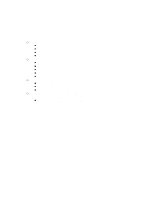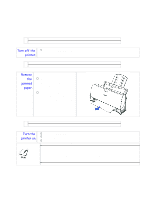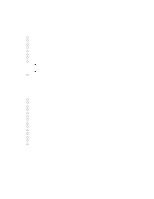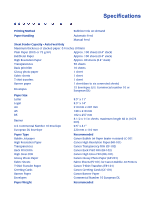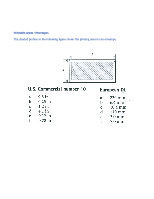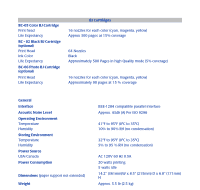Canon BJC-250 Series User Manual - Page 73
Change the Resource Setting of LPT1., Right Click on My Computer
 |
View all Canon BJC-250 Series manuals
Add to My Manuals
Save this manual to your list of manuals |
Page 73 highlights
Solution Change the Resource Setting of LPT1. Right Click on My Computer Select Properties Select Device Manager Tab Double-click Ports (COM & LPT) Double-click LPT1 Select Resources Tab De-Select Automatic Settings Change Basic Config from 0000 (0) to 0003 (3) This step may require setting to 0002 (2) first, and then reboot in order to see 0003 (3) New systems may go up to 9; use the setting for IRQ7 no DMA Select OK The above solution has found to be successful on some machines. If unsuccessful, then try the following procedure forwarded from Compaq Tech Support. Go to Control Panel System Device Manager Click "+" in Front of Port Highlight ECP Printer Port Properties Driver Change Driver.... Show all Devices Printer Port Click OK Click OK Close Reboot If these suggestions do not solve the problem, you need to call Canon (see page 1-5 for details).