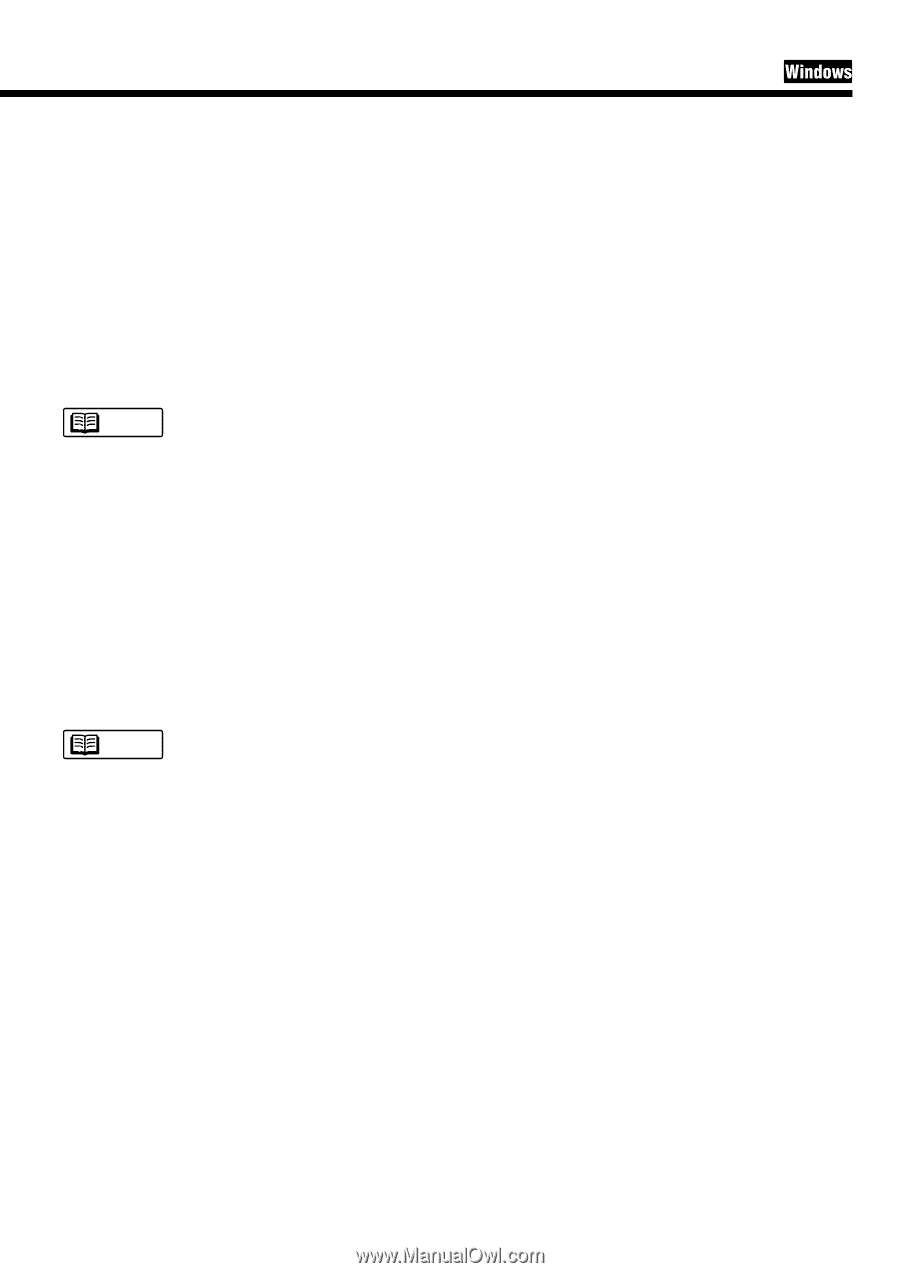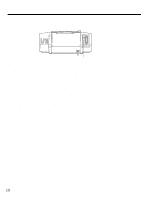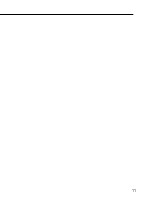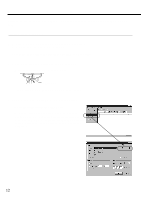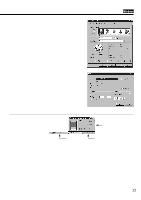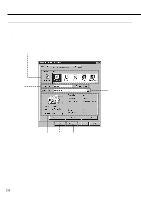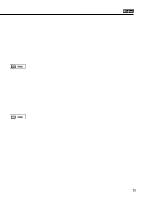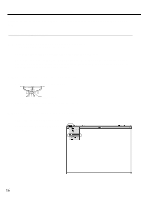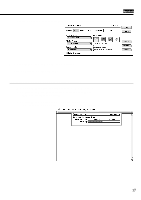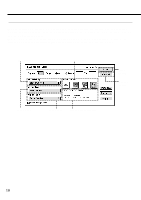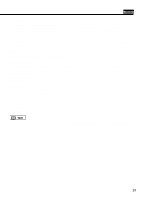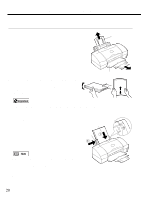Canon BJC 6100 User Guide - Page 15
Choose Print Mode, BJ Cartridge, Media Type, Illustrated Guideline, OK button, Cancel button - user manual
 |
View all Canon BJC 6100 manuals
Add to My Manuals
Save this manual to your list of manuals |
Page 15 highlights
Printing Your Document Choose Print Mode: Several print modes are pre-registered here. When you select an icon in the Choose Print Mode box, the combination of BJ Cartridge and Media Type settings changes automatically. Select the most appropriate icon according to your print purpose. BJ Cartridge: Specifies the combination of BJ Cartridges. - Black/Colour indicates a combination of a Black BJ Cartridge and a Color BJ Cartridge. - Photo/Colour indicates a combination of a Photo BJ Cartridge and a Color BJ Cartridge. Media Type: Specifies the type of print media to use. Note Make sure that the Page Size setting in the Page Layout tab is identical to the paper size setting in your application program. Illustrated Guideline: Displays information on the paper feed method, the position of the paper thickness lever and the printer driver settings. OK button: Enables the print settings in the printer driver and closes the Printer Properties dialog box. Cancel button: Cancels the current print settings in the printer driver and closes the Printer Properties dialog box. Note The Driver and Utility Guide for Windows Users section in the Reference Guide describes detailed print settings in the printer driver for Windows. Reading this on-line manual is recommended. 15