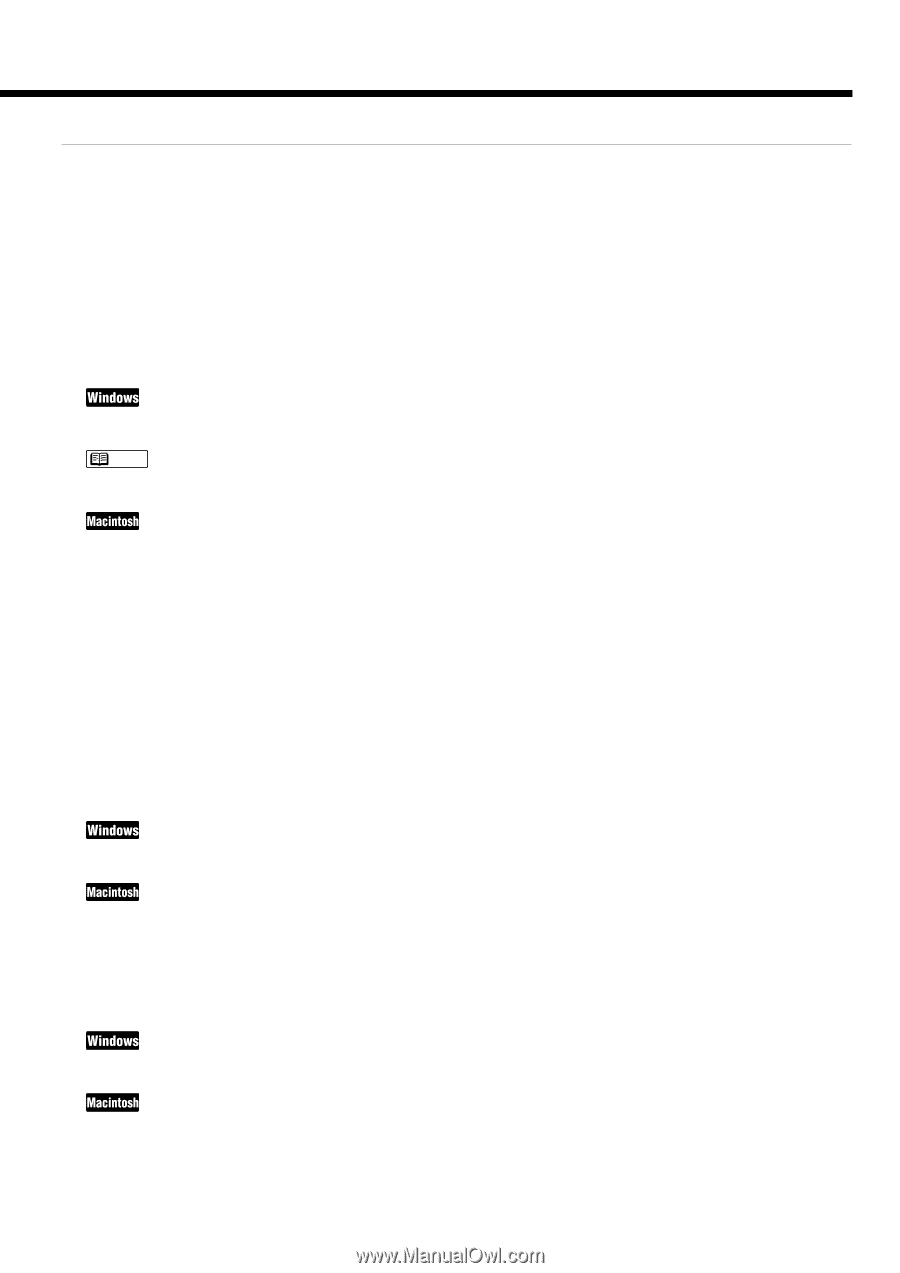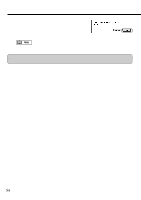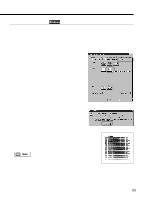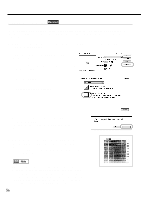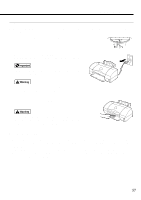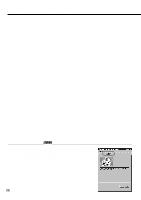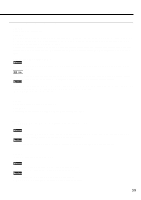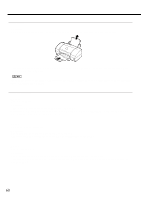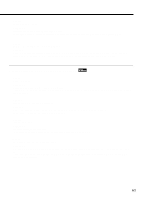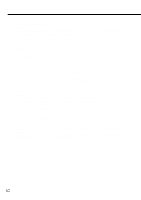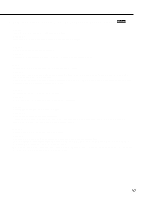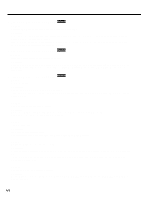Canon BJC 6100 User Guide - Page 59
Cannot install the printer driver, Troubleshooting
 |
View all Canon BJC 6100 manuals
Add to My Manuals
Save this manual to your list of manuals |
Page 59 highlights
Troubleshooting Cannot install the printer driver Cause: Installation was interrupted. Solution: When you connect to the USB interface running under Windows 98, check the USB driver settings and delete the unnecessary USB driver (if applicable). For details, refer to the "Additional Notes on Handling the USB Interface" manual provided with the printer. Refer to the Getting Started manual and install the printer driver using the correct procedure. If you are reinstalling the printer driver, remove the previously installed BJ printer driver and then install the printer driver again. Uninstalling the printer driver Select Programs and then BJ Printer from the Windows Start menu and click Uninstall. Then follow the onscreen instructions. Note If an error occurred and you forcibly shut down the installer, you may not be able to install the printer driver because Windows is no longer stable. Restart Windows and then reinstall the printer driver. Load the Setup Software & Reference Guide CD-ROM. When the CD-ROM folder opens, double-click the BJ Installer icon and then select your printer. Click the Custom Remove tab. Then follow the on-screen instructions. Cause: Other application programs are running. Solution: Quit all other application programs and start the installation again. Cause: The CD-ROM drive used for the installation is not specified correctly. Solution: Double-click on the My Computer icon and then double-click on the CD-ROM icon in the My Computer window. Refer to Getting Started and proceed with the installation. Double-click on the CD-ROM icon. Refer to Getting Started and proceed with the installation. Cause: There is a problem with the CD-ROM. Solution: Check that Windows Explorer can successfully read the disk. If the CD-ROM is unreadable, contact a Canon service facility. Check that the CD-ROM icon is displayed on the screen. If the CD-ROM is unreadable, contact a Canon service facility. 59