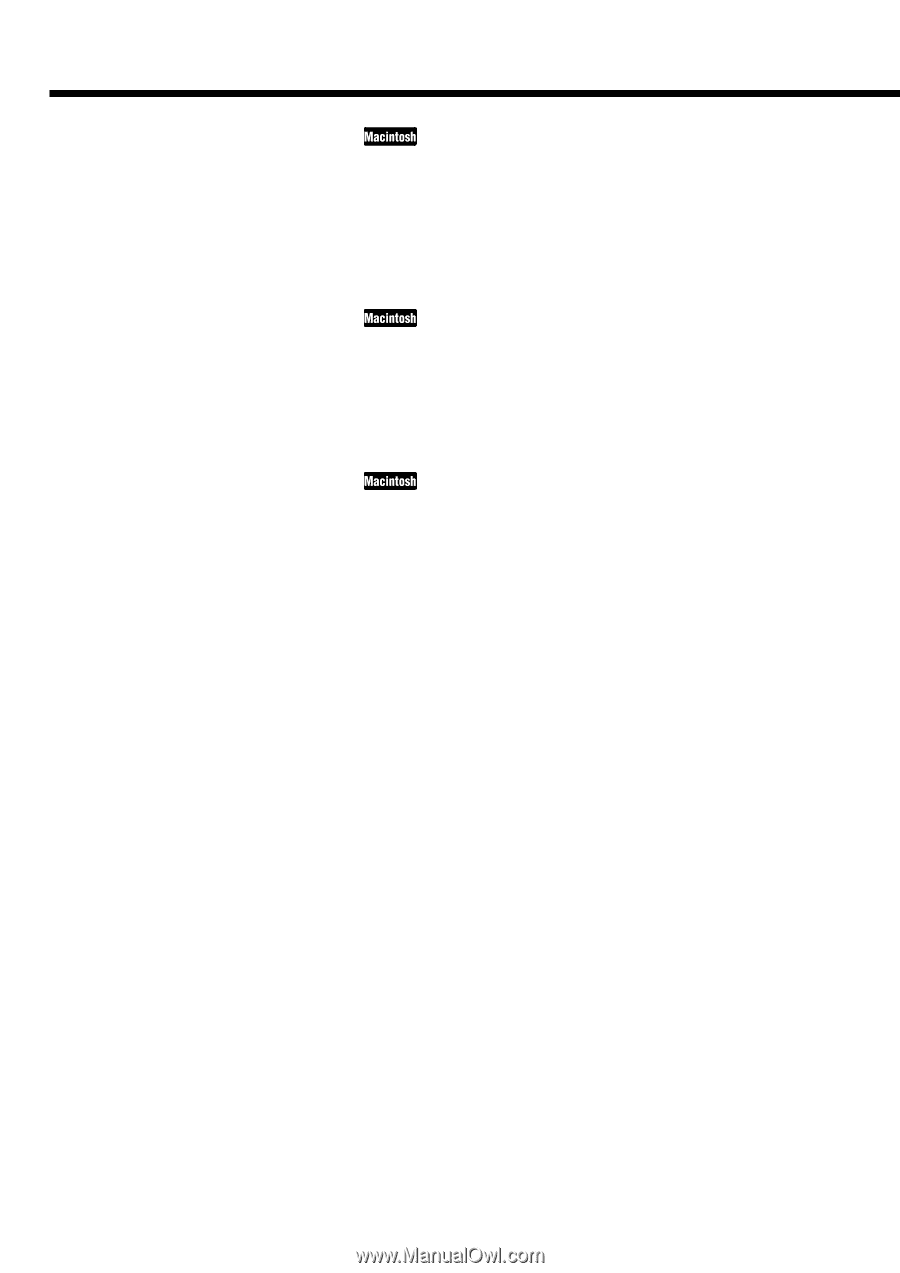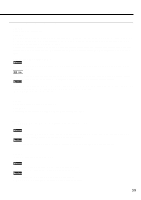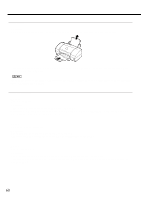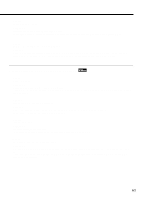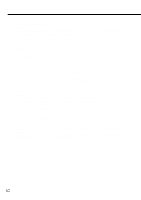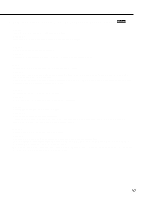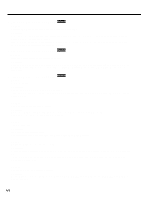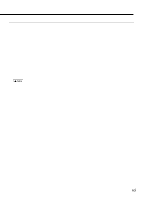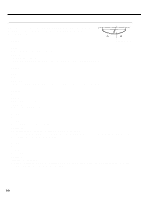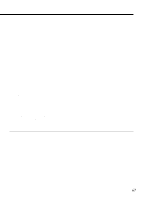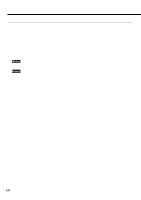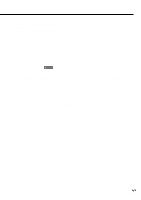Canon BJC 6100 User Guide - Page 64
Error number *202 displayed, Error number *203 displayed, Error number *300 displayed - bjc drivers
 |
View all Canon BJC 6100 manuals
Add to My Manuals
Save this manual to your list of manuals |
Page 64 highlights
q Error number (*202) displayed Cause: Sufficient memory not available for the application program. Solution: Refer to the user's manual for your application program and check that the required amount of memory is allocated to the application program. If there is not enough memory installed, install more memory. Refer to the user's manual for your computer for information on installing additional memory. q Error number (*203) displayed Cause: Installed printer driver not operating correctly. Solution: Load the Setup Software and Reference Guide CD-ROM. When the CD-ROM folder opend, double-click the BJ Installer icon and then select your printer. Click the Custom Remove tab. Then follow the on-screen instructions. q Error number (*300) displayed Cause: Printer is not on. Solution: Check the POWER lamp to see if it is lit green. If the POWER lamp is flashing, the printer is still warming up. Please wait until the POWER lamp is continuously lit green. Cause: Printer cable not connected correctly. Solution: Make sure that the printer cable is securely fastened to the computer and the printer. For details, refer to the Getting Started manual. Cause: Printer cable fault. Solution: Try using another printer cable. For details about the printer cable, contact the hardware manufacturer. Cause: Switching device or external buffer fault. Solution: Disconnect the switching device or external buffer and print with the printer directly connected to the computer. If you can then print normally, the fault is probably in the switching device or external buffer. Consult the hardware manufacturer. Cause: Chooser may not be selected correctly. Solution: Select Chooser from the Apple menu. Click on the BJC-6100 icon and check that BJC-6100 is selected in Connect to box. 64