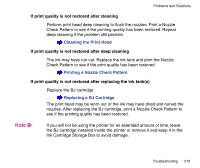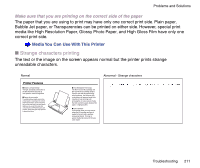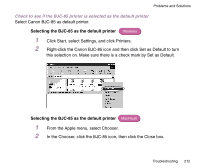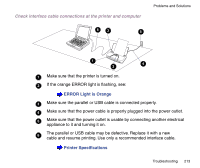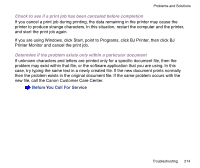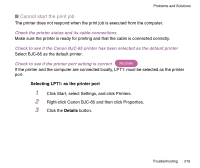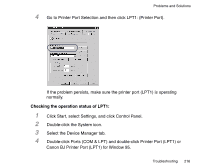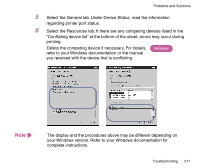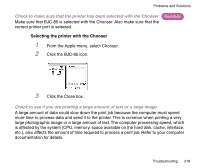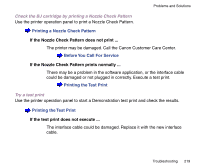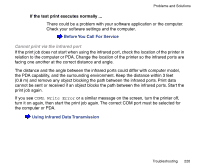Canon BJC-85 User manual for the BJC-85 - Page 215
Cannot start the print job, Check the printer status and its cable connections
 |
View all Canon BJC-85 manuals
Add to My Manuals
Save this manual to your list of manuals |
Page 215 highlights
Problems and Solutions I Cannot start the print job The printer does not respond when the print job is executed from the computer. Check the printer status and its cable connections Make sure the printer is ready for printing and that the cable is connected correctly. Check to see if the Canon BJC-85 printer has been selected as the default printer Select BJC-85 as the default printer. Check to see if the printer port setting is correct Windows If the printer and the computer are connected locally, LPT1: must be selected as the printer port. Selecting LPT1: as the printer port 1 Click Start, select Settings, and click Printers. 2 Right-click Canon BJC-85 and then click Properties. 3 Click the Details button. Troubleshooting 215
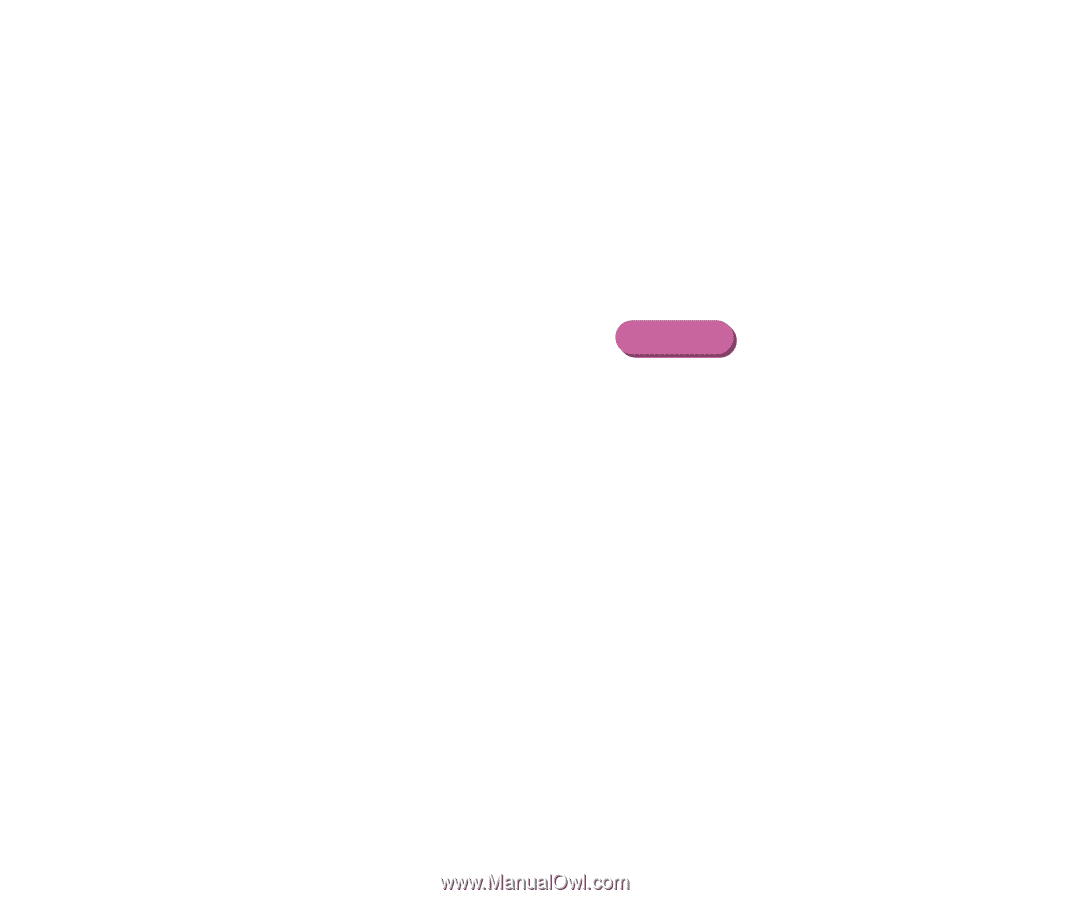
215
Troubleshooting
Problems and Solutions
■
Cannot start the print job
The printer does not respond when the print job is executed from the computer.
Check the printer status and its cable connections
Make sure the printer is ready for printing and that the cable is connected correctly.
Check to see if the Canon BJC-85 printer has been selected as the default printer
Select BJC-85 as the default printer.
Check to see if the printer port setting is correct
If the printer and the computer are connected locally, LPT1: must be selected as the printer
port.
Selecting LPT1: as the printer port
1
Click Start, select Settings, and click Printers.
2
Right-click Canon BJC-85 and then click Properties.
3
Click the
Details
button.
Windows