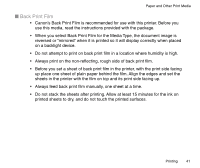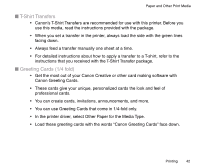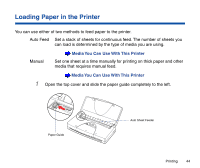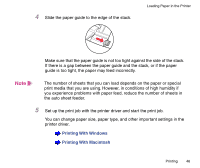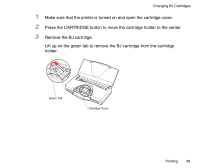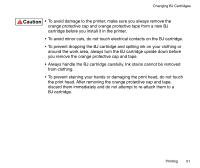Canon BJC-85 User manual for the BJC-85 - Page 46
Printing With Windows, the auto sheet feeder. - windows 7 driver
 |
View all Canon BJC-85 manuals
Add to My Manuals
Save this manual to your list of manuals |
Page 46 highlights
4 Slide the paper guide to the edge of the stack. Loading Paper in the Printer Make sure that the paper guide is not too tight against the side of the stack. If there is a gap between the paper guide and the stack, or if the paper guide is too tight, the paper may feed incorrectly. Note The number of sheets that you can load depends on the paper or special print media that you are using. However, in conditions of high humidity if you experience problems with paper feed, reduce the number of sheets in the auto sheet feeder. 5 Set up the print job with the printer driver and start the print job. You can change paper size, paper type, and other important settings in the printer driver. Printing With Windows Printing With Macintosh Printing 46
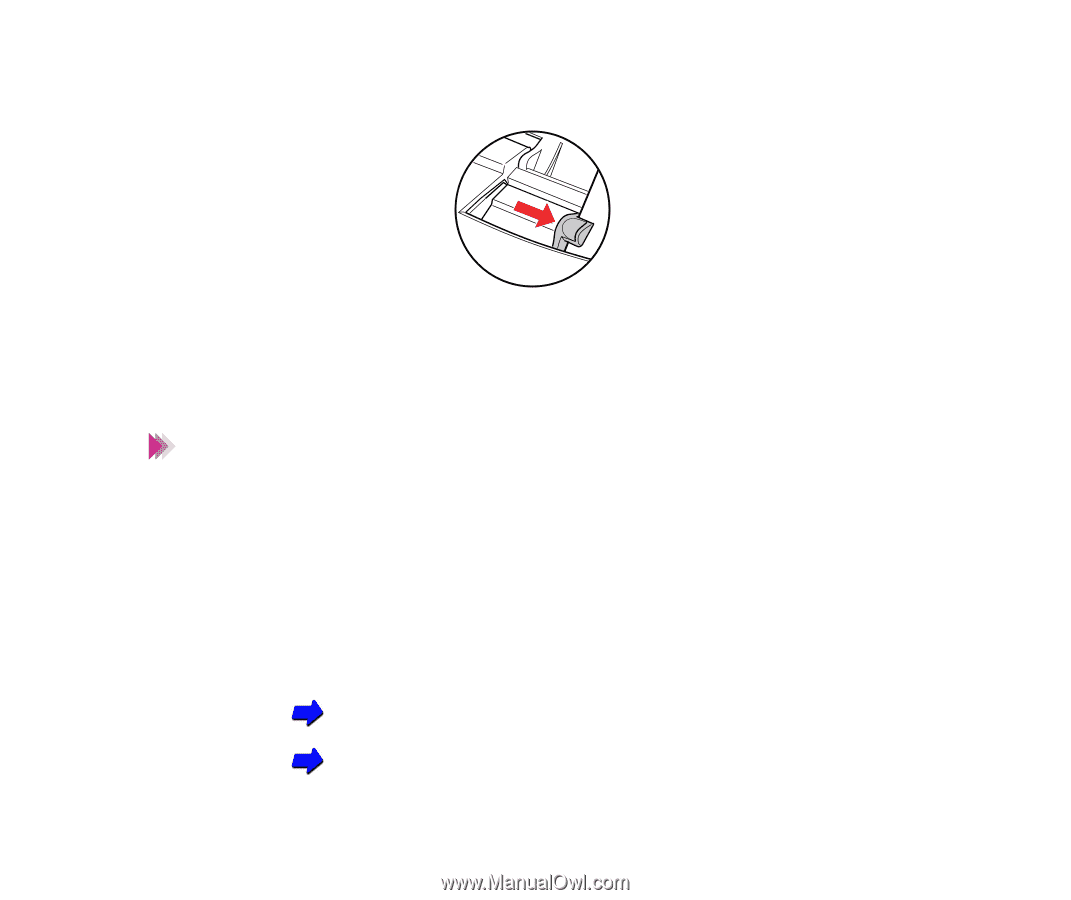
46
Printing
Loading Paper in the Printer
4
Slide the paper guide to the edge of the stack.
Make sure that the paper guide is not too tight against the side of the stack.
If there is a gap between the paper guide and the stack, or if the paper
guide is too tight, the paper may feed incorrectly.
The number of sheets that you can load depends on the paper or special
print media that you are using. However, in conditions of high humidity if
you experience problems with paper feed, reduce the number of sheets in
the auto sheet feeder.
5
Set up the print job with the printer driver and start the print job.
You can change paper size, paper type, and other important settings in the
printer driver.
Printing With Windows
Printing With Macintosh
Note