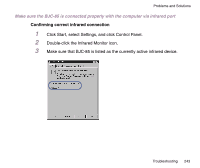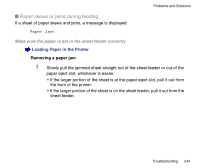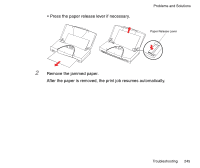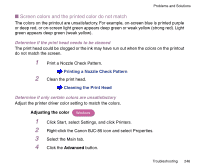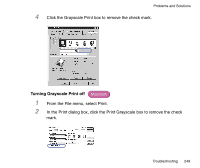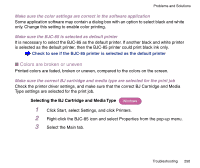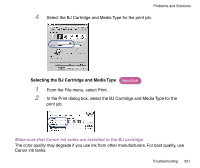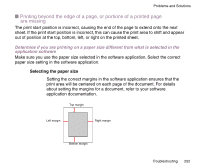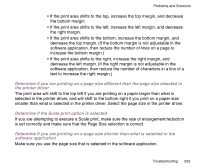Canon BJC-85 User manual for the BJC-85 - Page 248
Document prints in black only, Turning Grayscale Print off
 |
View all Canon BJC-85 manuals
Add to My Manuals
Save this manual to your list of manuals |
Page 248 highlights
4 Click the Color icon. Problems and Solutions I Document prints in black only A document that contains colored text or images prints only black ink. Check to see if the BC-11e Color BJ Cartridge is installed Press the CARTRIDGE button to move the cartridge holder to the center and open the cartridge cover to see if a BC-11e Color BJ Cartridge is installed. Always use a BC-11e Color BJ Cartridge for color printing. Make sure that Grayscale Print is turned off While Grayscale Print is selected, all colors will print in black and white. For color printing, click the Grayscale Print box to remove the check mark. Turning Grayscale Print off Windows 1 Click Start, select Settings, and click Printers. 2 Right-click the BJC-85 icon and select Properties from the pop-up menu. 3 Select the Main tab. Troubleshooting 248