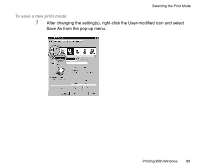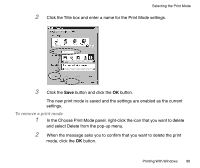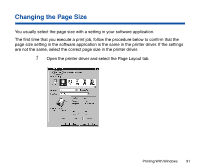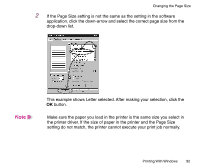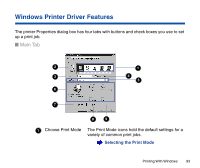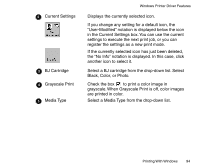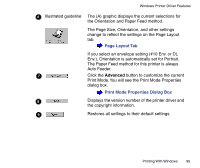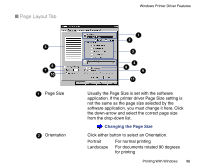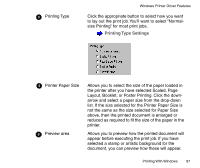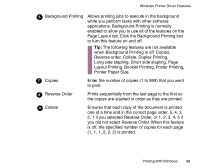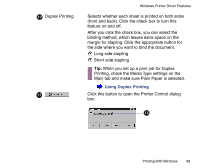Canon BJC-85 User manual for the BJC-85 - Page 94
Black, Color, or Photo., Grayscale Print
 |
View all Canon BJC-85 manuals
Add to My Manuals
Save this manual to your list of manuals |
Page 94 highlights
2 Current Settings 3 BJ Cartridge 4 Grayscale Print 5 Media Type Windows Printer Driver Features Displays the currently selected icon. If you change any setting for a default icon, the "User-Modified" notation is displayed below the icon in the Current Settings box. You can use the current settings to execute the next print job, or you can register the settings as a new print mode. If the currently selected icon has just been deleted, the "No Info" notation is displayed. In this case, click another icon to select it. Select a BJ cartridge from the drop-down list. Select Black, Color, or Photo. Check the box to print a color image in grayscale. When Grayscale Print is off, color images are printed in color. Select a Media Type from the drop-down list. Printing With Windows 94