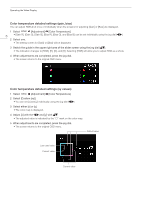Canon DP-V1711 Video Display Operation Guide - Page 11
Export/Import, LUT Import
 |
View all Canon DP-V1711 manuals
Add to My Manuals
Save this manual to your list of manuals |
Page 11 highlights
Operating the Video Display Note • Perform matrix calibration of the display color analyzer prior to calibration. If calibration is performed without performing matrix calibration, an error may occur. Refer to the CA-310 and CA-210 instruction manual for the detail operation. • Warming-up is necessary to stabilize the brightness of the video display. Wait at least 10 minutes after turning on the power before 11 performing calibration. • Perform calibration in a dark room so that no external light enters the sensor. If external light enters the sensor, low brightness characteristics cannot be calibrated correctly. • Due to the characteristic of LCD panel and individual difference of CA-310 and CA-210, the calibration results may differ. Export/Import You can export/import LUT and CDL parameters as well as main menu settings. LUT Import ( 35) 1 Insert the USB memory stick containing the LUT file into the USB port of the video display. 2 Select [Adjustment] [Detail Settings] [LUT Import]. 3 Select the LUT file to import. • In the [Filename] field, search and display a file with extension ".clut" and ".cube" in the root folder. 4 Select the LUT type. • Refer to the "Concept Drawing of Display Image Processing and LUT" ( 12). 5 Select the LUT No. to save the LUT. 6 Select the color gamut that will be the standard (when [Gamut LUT] under [LUT Type] is selected). • Select the color gamut used when creating the LUT. 7 Select [Execute]. • When the confirmation screen appears, select [OK]. Import starts. Note • Import of [1D-LUT] and [3D-LUT] can also be set from [Adjustment] [CDL/User LUT] [1D-LUT] or [3D-LUT] [LUT Import]. • The LUT file (.clut format) is proprietary to Canon Video Display. Refer to the Canon website for the file format and how to create the LUT file. • Up to 1000 LUT import files are recognized. • You can delete the imported LUT, as well as rename the LUT ( 36). The configuration of LUT files (cube format) is shown below. „„LUT filename Type of characters that can be used No. of characters that can be used Extension One-byte alphabetical characters and numbers only Up to 48 characters (including the extension) .cube