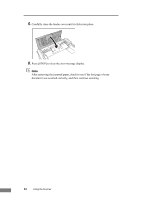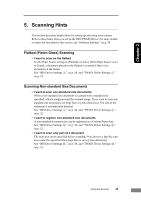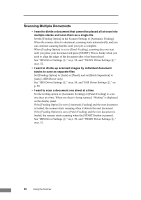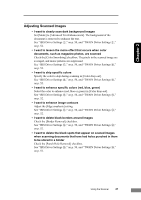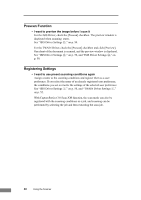Canon DR1210C User Manual - Page 47
IMPORTANT, and then carefully remove - manual
 |
View all Canon DR1210C manuals
Add to My Manuals
Save this manual to your list of manuals |
Page 47 highlights
Chapter 2 3. If the jammed document shows no abnormalities, such as ripped paper, close the feeder cover and press [STOP]. The jammed document is ejected, and the error message display is cleared. STOP button 4. If the jammed document is skewed or ripped, carefully remove it manually. Take care not to rip the paper. IMPORTANT • If you are removing the document manually, make sure to remove the document carefully, by pulling on it steadily and without applying too much force. Should the paper tear, make sure to remove any torn pieces remaining in the scanner. • To remove a document from the supply side (the back of the feeder), raise the paper release lever (c) and then carefully remove (d) the jammed document. Be sure to return the paper release lever to its original position (e) after you remove the jammed document. If the paper release lever is left in the raised position while scanning, it may cause two pages to be scanned at one time. Paper release lever Using the Scanner 43