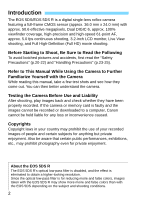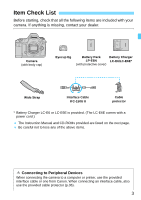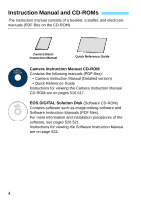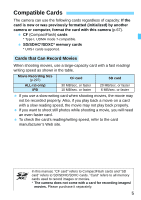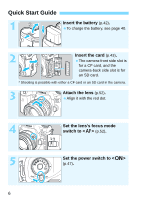Canon EOS 5DS R Instruction Manual
Canon EOS 5DS R Manual
 |
View all Canon EOS 5DS R manuals
Add to My Manuals
Save this manual to your list of manuals |
Canon EOS 5DS R manual content summary:
- Canon EOS 5DS R | Instruction Manual - Page 1
E INSTRUCTION MANUAL - Canon EOS 5DS R | Instruction Manual - Page 2
). Refer to This Manual While Using the Camera to Further Familiarize Yourself with the Camera While reading this manual, take a few test shots and see how they come out. You can then better understand the camera. Testing the Camera Before Use and Liability After shooting, play images back and check - Canon EOS 5DS R | Instruction Manual - Page 3
power cord.) The Instruction Manual and CD-ROMs provided are listed on the next page. Be careful not to lose any of the above items. Connecting to Peripheral Devices When connecting the camera to a computer or printer, use the provided interface cable or one from Canon. When connecting an interface - Canon EOS 5DS R | Instruction Manual - Page 4
Instruction Manual CD-ROM Contains the following manuals (PDF files): • Camera Instruction Manual (Detailed version) • Quick Reference Guide Instructions for viewing the Camera Instruction Manual CD-ROM are on pages 516-517. EOS DIGITAL Solution Disk (Software CD-ROM) Contains software such as image - Canon EOS 5DS R | Instruction Manual - Page 5
properly. If you want to shoot still photos while shooting a movie, you will need manual, "CF card" refers to CompactFlash cards and "SD card" refers to SD/SDHC/SDXC cards. "Card" refers to all memory cards used to record images or movies. * The camera does not come with a card for recording images - Canon EOS 5DS R | Instruction Manual - Page 6
Quick Start Guide 1 Insert the battery (p.42). To charge the battery, see page 40. 2 Insert the card (p.43). The camera-front side slot is for a CF card, and the camera-back side slot is for an SD card. * Shooting is possible with either a CF card or an SD card in the camera. 3 Attach the - Canon EOS 5DS R | Instruction Manual - Page 7
Start Guide 6 While holding down the center of the Mode Dial, set it to (Scene Intelligent Auto) (p.33). All the necessary camera camera will focus on the subject. 8 Take the picture (p.55). Press the shutter button completely to take the picture. 9 Review the picture. The image - Canon EOS 5DS R | Instruction Manual - Page 8
manual, the icons and markings indicating the camera's buttons, dials, and settings correspond to the icons and markings on the camera released) (p.47, 59). It is assumed that all the menu settings, Custom Functions, etc. are set to their defaults. The illustrations in this manual show the EOS 5DS - Canon EOS 5DS R | Instruction Manual - Page 9
Shooting Movies 279 9 Image Playback 319 10 Post-Processing Images 363 11 Sensor Cleaning 373 12 Printing Images and Transferring Images to a Computer 379 13 Customizing the Camera 399 14 Reference 441 15 Viewing the CD-ROM Instruction Manuals / Downloading Images to Your Computer 515 - Canon EOS 5DS R | Instruction Manual - Page 10
Introduction 2 Item Check List 3 Instruction Manual and CD-ROMs 4 Compatible Cards 5 Quick Start Guide 6 Conventions Used in this Manual 8 Chapters 9 Index to Features Power-off Time/Auto Power Off 69 Setting the Image Review Time 70 Reverting the Camera to the Default Settings 70 10 - Canon EOS 5DS R | Instruction Manual - Page 11
MF: Manual Focus 141 o Selecting the Drive Mode 142 j Using the Self-timer 144 4 Image Settings 145 Selecting the Card for Recording and Playback 146 Setting the Image-Recording Quality 149 Setting Crop/aspect ratio 154 i: Setting the ISO Speed 158 A Selecting a Picture Style 164 - Canon EOS 5DS R | Instruction Manual - Page 12
Contents A Registering a Picture Style 172 B: Setting the White Balance 174 O Custom White s: Shutter-Priority AE 206 f: Aperture-Priority AE 208 Depth-of-Field Preview 209 a: Manual Exposure 210 q Selecting the Metering Mode 212 O Setting Exposure Compensation 214 h Auto Exposure - Canon EOS 5DS R | Instruction Manual - Page 13
Function Settings 262 Menu Function Settings 264 Using AF to Focus (AF Method 268 MF: Focusing Manually 275 8 Shooting Movies 279 k Shooting priority AE 281 Aperture-priority AE 282 Manual Exposure Shooting 286 Shooting Still Photos 293 Shooting Function Settings 295 Setting the - Canon EOS 5DS R | Instruction Manual - Page 14
Set 351 a Copying Images 354 L Erasing Images 358 Changing Image Playback Settings 361 Adjusting the LCD Monitor Brightness 361 Auto Rotation of Vertical Images 362 10 Post-Processing Images 363 R Processing RAW Images with the Camera 364 S Resizing JPEG Images 369 N Cropping JPEG - Canon EOS 5DS R | Instruction Manual - Page 15
11 Sensor Cleaning 373 f Automatic Sensor Cleaning 374 Appending Dust Delete Data 375 Manual Sensor Cleaning 377 12 Printing Images and Transferring Images to a Computer 379 Preparing to Print 380 w Printing 382 W Digital Print Order Format (DPOF 389 W Direct Printing of Print-Ordered - Canon EOS 5DS R | Instruction Manual - Page 16
H Using Eye-Fi Cards 451 System Map 454 Function Availability Table According to Shooting Mode 456 Menu Settings 460 Troubleshooting Guide 471 Error Codes 487 Specifications 488 15 Viewing the CD-ROM Instruction Manuals / Downloading Images to Your Computer 515 Viewing the Camera - Canon EOS 5DS R | Instruction Manual - Page 17
p.146 Selecting card Î p.148 Release shutter without card Î p.44 Lens information Î p.201 Clear all camera settings Î p.70 Viewfinder Dioptric adjustment manually Î p.141 Metering Metering mode Î p.212 Drive Drive mode Self-timer Maximum burst Î p.142 Î p.144 Î p.153 Recording Images - Canon EOS 5DS R | Instruction Manual - Page 18
Index to Features Image Quality Image-recording quality Î p.149 Crop/aspect ratio Î p.154 ISO speed Î p.158 Picture Style Î p.164 White p.253 Live View Shooting Live View shooting AF method Continuous AF Focusing manually Crop/aspect ratio Silent LV shooting Î p.255 Î p.268 Î p.264 Î - Canon EOS 5DS R | Instruction Manual - Page 19
Î p.300 Time code Î p.303 Time-lapse movie Î p.306 Still photo shooting Î p.293 Playback Image review time Single-image display Shooting information Index display Image browsing (Jump display) Magnified view Two-image display Image rotation Protect Rating Movie playback Slide show Viewing - Canon EOS 5DS R | Instruction Manual - Page 20
before using the product. If you experience any malfunctions, problems, or damage to the product, contact the nearest Canon Service Center indicated in the Instruction Manual. • Do not insert any foreign metallic objects into the electrical contacts of the camera, accessories, connecting - Canon EOS 5DS R | Instruction Manual - Page 21
circuit. This is to prevent a fire, excessive heat, electrical shock, or burn. Before using the camera inside an airplane or hospital, check if it is allowed. Electromagnetic waves emitted by the camera may interfere with the plane's instruments or the hospital's medical equipment. To prevent a fire - Canon EOS 5DS R | Instruction Manual - Page 22
may cause injury. Also make sure the tripod is sturdy enough to support the camera and lens. Do not leave the product in a low-temperature environment with the CD-ROM. If you use it in a music CD player, you may damage the speakers and other components. When using headphones, there is also a risk - Canon EOS 5DS R | Instruction Manual - Page 23
lens, viewfinder, reflex mirror, and focusing screen. Do not use cleaners that contain organic solvents to clean the camera body or lens. For stubborn dirt, take the camera to the nearest Canon Service Center. Do not touch the camera's electrical contacts with your fingers. This is to prevent the - Canon EOS 5DS R | Instruction Manual - Page 24
camera has not been used for an extended period, test all its functions before using it. If you have not used the camera for some time or if there is an important shoot such as a foreign trip coming up, have the camera checked by your nearest Canon Service do not affect the images recorded. If the - Canon EOS 5DS R | Instruction Manual - Page 25
metallic. Do not affix any stickers, etc., on the card. Do not store or use the card near anything that has a strong magnetic field, such as a TV set in hot, dusty, or humid locations. Lens After detaching the lens from the camera, put down the lens with the rear end up and attach the rear lens cap - Canon EOS 5DS R | Instruction Manual - Page 26
selection/ Multi-function button (p.92/244) Lens mount index (p.52) Flash sync contacts Hot shoe (p.244) Mode Dial lock-release button (p.56) Mode Dial (p.33, 56) Built-in microphone (p.301) Strap mount (p.35) Lens release button (p.53) Lens lock pin Lens mount Contacts (p.25) Mirror (p.234, 377 - Canon EOS 5DS R | Instruction Manual - Page 27
Setting button (p.64) External microphone IN terminal (p.301) Cable protector socket HDMI mini OUT terminal (p.351) PC terminal (p.245) Digital terminal (p.380, 393, 518) Cable protector socket Remote control terminal (N3 type) (p.237) When connecting the interface cable to - Canon EOS 5DS R | Instruction Manual - Page 28
Photo/ Comparative playback (Two-image display) button (p.164, 221, 226/332) Rating button (p.336, 337) Index/Magnify/ Reduce button (p.327/330) Playback button (p.320) Focal plane mark lock switch (p.59) Battery compartment cover release lever (p.42) Battery compartment cover (p.42 - Canon EOS 5DS R | Instruction Manual - Page 29
warning (Card 1/2) Card full warning (FuLL 1/2) Possible shots Self-timer countdown Bulb exposure time Card error warning (Err) Error number Remaining images to record SD card indicator SD card selection icon CF card indicator CF card selection icon Mirror lockup (p.234) * The - Canon EOS 5DS R | Instruction Manual - Page 30
Flash exposure compensation amount (p.244) ISO speed (p.158) AF operation (p.86) X One-Shot AF 9 AI Focus AF Z AI Servo AF 4 L Manual focus Drive mode (p.142) u Single shooting o High-speed continuous shooting i Low-speed continuous shooting B Silent single shooting M Silent continuous shooting - Canon EOS 5DS R | Instruction Manual - Page 31
Viewfinder Information Electronic level (p.75) Spot metering circle (p.213) Aspect ratio line (1:1) Grid (p.74) Area AF frame (p.91, 97) < > Battery level (p.48) White balance (p.174) Drive mode (p.142) AF operation (p.86) Nomenclature Focusing screen Single AF point Spot AF point (p.95) - Canon EOS 5DS R | Instruction Manual - Page 32
Nomenclature AE lock (p.217) AEB in-progress (p.215) Flash-ready (p.244) Improper FE lock warning FE lock (p.244) FEB in-progress (p.251) High-speed sync (p.251) Flash exposure compensation (p.244) Shutter speed (p.206) FE lock (FEL) Busy (buSY) Multi function lock warning (L) - Canon EOS 5DS R | Instruction Manual - Page 33
You can set the shooting mode. Turn the Mode Dial while holding down the Mode Dial center (Mode Dial lock release button). F : Bulb (p.218) a : Manual exposure (p.210) f : Aperture-priority AE (p.208) s : Shutter-priority AE (p.206) d : Program AE (p.204) A : Scene Intelligent Auto (p.80) Custom - Canon EOS 5DS R | Instruction Manual - Page 34
). Battery pack slot Charge lamp Power plug IMPORTANT SAFETY INSTRUCTIONS-SAVE THESE INSTRUCTIONS. DANGER-TO REDUCE THE RISK OF FIRE OR ELECTRIC SHOCK, CAREFULLY FOLLOW THESE INSTRUCTIONS. For connection to a supply not in the U.S.A., use an attachment plug adapter of the proper configuration for - Canon EOS 5DS R | Instruction Manual - Page 35
Nomenclature Attaching the Strap Pass the end of the strap through the camera's strap mount eyelet from the bottom. Then pass it through the strap's buckle as shown in the illustration. Pull the strap to take up any - Canon EOS 5DS R | Instruction Manual - Page 36
Protector When connecting the camera to a computer, printer, Wireless File Transmitter or GPS Receiver, use the provided interface cable or one from Canon (shown in the System Map on page 454). When connecting the interface cable, also use the provided cable protector. Using the cable protector - Canon EOS 5DS R | Instruction Manual - Page 37
the clamp to the cable protector. Clamp Connecting interface cable without using the cable protector may damage the digital terminal. Do not use a USB 2.0 cable equipped with a Micro-B plug. It may damage the camera's digital terminal. As shown in the lower-right illustration for step 4, check - Canon EOS 5DS R | Instruction Manual - Page 38
MEMO 38 - Canon EOS 5DS R | Instruction Manual - Page 39
1 Getting Started This chapter explains preparatory steps before you start shooting and basic camera operations. 39 - Canon EOS 5DS R | Instruction Manual - Page 40
Charging the Battery 1 Remove the protective cover. Detach the protective cover provided with the battery. LC-E6 LC-E6E 2 Attach the battery. As shown in the illustration, attach the battery securely to the charger. To detach the battery, follow the above procedure in reverse. 3 Recharge the - Canon EOS 5DS R | Instruction Manual - Page 41
not using the camera, remove the battery. If the battery is left in the camera for a prolonged period, a small amount of power current is released, after being fully charged, the battery has reached the end of its service life. Check the battery's recharge performance (p.446) and purchase a new - Canon EOS 5DS R | Instruction Manual - Page 42
fully-charged Battery Pack LP-E6N (or LP-E6) into the camera. The camera's viewfinder becomes bright when a battery is installed, and darkens when cover until it snaps shut. Only Battery Pack LP-E6N/LP-E6 can be used. Removing the Battery 42 Open the cover and remove the battery. Press the battery - Canon EOS 5DS R | Instruction Manual - Page 43
recorded when at least one card is installed in the camera. If both types of card are inserted, you can select which card to record images to, or simultaneously record images on both cards (p.146-148). Cautions for Using an SD Card If you use an SD card, be sure the card's write-protect switch - Canon EOS 5DS R | Instruction Manual - Page 44
The images will be recorded to the card indicated by the arrow < > icon. CF card indicator SD card indicator The camera cannot use Type II CF cards used with the camera. UDMA cards enable faster data writing. SD/SDHC/SDXC memory cards are supported. UHS-I SDHC or SDXC memory cards can also be used - Canon EOS 5DS R | Instruction Manual - Page 45
card eject button 2 Remove the card. To remove the CF card, push the eject button. To remove the SD card, push it in gently and release it. Then pull it out. Pull the card straight out, then close the cover. 45 - Canon EOS 5DS R | Instruction Manual - Page 46
displayed on the LCD monitor, remove and reinsert the card. If the error persists, use a different card. If you can transfer all the images on the card to a computer, transfer all the images and then format the card with the camera (p.67). The card may then return to normal. Do not touch the SD - Canon EOS 5DS R | Instruction Manual - Page 47
camera turns on. : The camera is turned off and does not operate. Set to this position when not using the camera picture. camera again, just press the shutter button halfway. You can change the auto power off time with [52: Auto power off] (p.69). If you set the power switch to while an image - Canon EOS 5DS R | Instruction Manual - Page 48
Pack LP-E6N, no Live View shooting, and CIPA (Camera & Imaging Products Association) testing standards. Possible shots with Battery Grip BG-E11 (sold separately Activating the AF frequently without taking a picture. • Using the lens Image Stabilizer. • Using the LCD monitor frequently. The number of - Canon EOS 5DS R | Instruction Manual - Page 49
the steps below, making sure to set the time zone first. Set the camera to the time zone in which you currently live so that, when you zone for your destination and the camera will automatically adjust the date/time. Note that the date/time appended to recorded images will be based on this date/time - Canon EOS 5DS R | Instruction Manual - Page 50
the time zone, check that the correct date/time are set. When performing [Sync time between cameras] via Wireless File Transmitter, using another EOS 5DS/EOS 5DS R is recommended. If you perform [Sync time between cameras] using different models, the time zone or time may not be set correctly. 50 - Canon EOS 5DS R | Instruction Manual - Page 51
3 Selecting the Interface Language The date/time that were set will start from when you select [OK] in step 6. In step 3, the time displayed on the upper right of the screen is the time difference compared with Coordinated Universal Time (UTC). If you do not see your time zone, set the time zone - Canon EOS 5DS R | Instruction Manual - Page 52
Attaching and Detaching a Lens The camera is compatible with all Canon EF lenses. The camera cannot be used with EF-S or EF-M lenses. Attaching a Lens 1 Remove the caps. Remove the rear lens cap and the body cap by turning them as shown by the arrows. 2 Attach the lens. Align the red dots on the - Canon EOS 5DS R | Instruction Manual - Page 53
Detaching a Lens Detaching the Lens While pressing the lens release button, turn the lens as shown by the arrow. changing lenses, do it quickly in a place with minimal dust. When storing the camera without a lens attached, be sure to attach the body cap to the camera. Remove dust on the body cap - Canon EOS 5DS R | Instruction Manual - Page 54
image, using Dioptric Adjustment Lens Eg (sold separately) is recommended. Holding the Camera To obtain sharp images, hold the camera still to minimize camera front of your body. 5. To maintain a stable stance, place one foot slightly ahead of the other. 6. Press the camera against your face and - Canon EOS 5DS R | Instruction Manual - Page 55
releases the shutter and takes the picture. Preventing Camera Shake Hand-held camera movement during the moment of exposure is called camera shake. It can cause blurred pictures. To prevent camera the camera will take a moment before it takes the picture. Even during menu display or image playback, - Canon EOS 5DS R | Instruction Manual - Page 56
Main Dial Turn the dial while holding down the lock release button at the center of the dial. Use it to set the shooting mode. (1) After pressing selection ends or if you press the shutter button halfway, the camera will be ready to shoot. Use this dial to select the metering mode, AF operation, ISO - Canon EOS 5DS R | Instruction Manual - Page 57
ends or if you press the shutter button halfway, the camera will be ready to shoot. Use this dial to select the white balance, drive mode, flash dial to change the setting. Use this dial to set the exposure compensation amount, the aperture setting for manual exposures, etc. The operations in (1) - Canon EOS 5DS R | Instruction Manual - Page 58
, correct the white balance, move the AF point or magnifying frame during Live View shooting, scroll around magnified images during playback, operate the Quick Control screen, etc. You can also use it to select and set menu items. For menus and Quick Control, the Multi-controller works only in the - Canon EOS 5DS R | Instruction Manual - Page 59
moving and changing a setting inadvertently. switch set to the left: Lock released switch set to the right: Lock engaged If the switch is set to the right and you try to operate any of the locked camera controls, will appear in the viewfinder and on the LCD panel. Also, - Canon EOS 5DS R | Instruction Manual - Page 60
Basic Operation Displaying Quick Control Screen After you press the button a number of times (p.442), the Quick Control screen (p.62) or Custom Quick Control screen (p.427) will appear. You can then check the current shooting function settings. Pressing the button enables Quick Control of - Canon EOS 5DS R | Instruction Manual - Page 61
2 Set the desired functions. Use to select a function. X The setting of the selected function is displayed. Turn the or dial to change the setting. modes 3 Take the picture. Press the shutter button completely to take the picture. X The captured image will be displayed. In - Canon EOS 5DS R | Instruction Manual - Page 62
Shooting mode* (p.33) Exposure compensation/ AEB setting (p.214/215) Picture Style (p.164) AF operation (p.86) White balance (p.174) Metering 413) Image-recording quality (p.149) Recording function/Card selection (p.146) Auto Lighting Optimizer (p.182) Drive mode (p.142) * Functions marked with an - Canon EOS 5DS R | Instruction Manual - Page 63
Quick Control Screen Ð Q Quick Control for Shooting Functions Select a function and press . The function setting screen will appear. Turn the or dial to change some of the settings. There are also functions that are set by pressing the button. Press to finalize the setting and - Canon EOS 5DS R | Instruction Manual - Page 64
3 Menu Operations You can set various settings with the menus such as the image-recording quality, date/time, etc. button LCD monitor button A Mode Menu Screen Main Dial Quick Control Dial button * Certain menu tabs and menu items are - Canon EOS 5DS R | Instruction Manual - Page 65
3 Menu Operations Menu Setting Procedure 1 Display the menu screen. Press the button to display the menu screen. 2 Select a tab. Each time you press the button, the main tab will switch. Turn the dial to select a secondary tab. For example, the [z5] tab refers to the screen displayed - Canon EOS 5DS R | Instruction Manual - Page 66
the button to display the menu screen. You can also use to operate and set menu functions. (Except for [31: Erase images] and [51: Format card].) To cancel the operation, function. With [54: Clear all camera settings], you can reset the menu functions to the default settings (p.70). 66 - Canon EOS 5DS R | Instruction Manual - Page 67
If the card is new or was previously formatted by another camera or computer, format the card with this camera. Cautions for Formatting the Card When the card is formatted, all images and data on the card will be erased. Even protected images will be erased, so make sure there is nothing you need - Canon EOS 5DS R | Instruction Manual - Page 68
card is new. The card was formatted by a different camera or a computer. The card is full with images or data. A card-related error is displayed (p.487). Cancel]. Even in this case, normal formatting will be completed and you can use the SD card as usual. When the card is formatted or data is erased - Canon EOS 5DS R | Instruction Manual - Page 69
Select [Disable]. Select [Disable], then press . X The beeper will not sound. 3 Setting the Power-off Time/Auto Power Off To save battery power, the camera turns off automatically after a set time of idle operation elapses. The default setting is 1 min., but this setting can be changed. If you do - Canon EOS 5DS R | Instruction Manual - Page 70
set [Off]. 1 Select [Image review]. Under the [z1] tab, select [Image review], then press . 2 Set the desired time. Select the desired setting, then press . If [Hold] is set, the image will be displayed until the auto power off time elapses. 3 Reverting the Camera to the Default SettingsN The - Canon EOS 5DS R | Instruction Manual - Page 71
control Flash firing Enable E-TTL II Evaluative flash flash metering metering image priority Equal priority Lens electronic Enable after MF One-Shot AF AF-assist beam firing Enable One-Shot AF Focus priority release AF point selection: EOS iTR AF Enable Manual AF point Stops at - Canon EOS 5DS R | Instruction Manual - Page 72
Delete Data Erased Camera Settings Auto power off 1 min. Beep Enable Release shutter without card Enable Image review time 2 sec. Disable Image jump w/6 e (10 images) Auto rotate OnzD LCD brightness Auto Date/Time/Zone Unchanged Eye-Fi settings Disable Language Unchanged Video - Canon EOS 5DS R | Instruction Manual - Page 73
Before You Start Live View Shooting Settings Live View shooting AF method Continuous AF Grid display Enable u+Tracking Disable Off Exposure simulation Enable Silent LV shooting Mode 1 Metering timer 8 sec. Movie Shooting Settings Movie Servo AF Disable AF method u+Tracking Grid display - Canon EOS 5DS R | Instruction Manual - Page 74
l Displaying the Grid You can display a grid in the viewfinder to help you check the camera tilt or compose the shot. 1 Select [Viewfinder display]. Under the [52] tab, select [Viewfinder display], then press . 2 Select [Grid display]. 3 Select [Show]. X When you exit - Canon EOS 5DS R | Instruction Manual - Page 75
tilt is almost Vertical level Horizontal level corrected. Even when the tilt is corrected, there may be a margin of error of approx. ±1°. If the camera is very tilted, the electronic level's margin of error will be larger. During Live View shooting and before movie shooting, you can also display - Canon EOS 5DS R | Instruction Manual - Page 76
can be displayed on the upper part of the viewfinder. Since this can be displayed while you shoot, you can correct the camera tilt while shooting. 1 Select [Viewfinder display]. Under the [52] tab, select [Viewfinder display], then press . 2 Select [Electronic level]. 3 Select [Show]. 4 Press the - Canon EOS 5DS R | Instruction Manual - Page 77
31). If no card is inserted in the camera, the image-recording quality will not be displayed. When you press the or button, operate the lens's focus mode switch, or when a lens equipped with electronic manual focusing function is used - Canon EOS 5DS R | Instruction Manual - Page 78
Help When [z Help] is displayed at the bottom of the menu screen, the feature's description (Help) can be displayed. The Help screen is displayed only while you hold down the button. If the Help fills more than one screen, a scroll bar will appear on the right edge. To scroll, hold down the - Canon EOS 5DS R | Instruction Manual - Page 79
Shooting This chapter explains how to use the Mode Dial's (Scene Intelligent Auto) mode for easy picture taking. In the mode, all you do is point and shoot and the camera sets everything automatically (p.456). Also, to prevent botched pictures due to mistaken operations, advanced shooting - Canon EOS 5DS R | Instruction Manual - Page 80
1 Set the Mode Dial to . Turn the Mode Dial while holding down the lock release button at the center. 2 Aim the Area AF frame over the subject. All the AF points will be used to focus, and the camera will focus on the closest object. Aiming the center of the Area AF frame - Canon EOS 5DS R | Instruction Manual - Page 81
Scene Intelligent Auto) 4 Take the picture. Press the shutter button completely to take the picture. X The captured image will be displayed for 2 sec. (The focus indicator does not light up.) It indicates that the camera is focusing continuously on a moving subject. (The AF status indicator - Canon EOS 5DS R | Instruction Manual - Page 82
switch on the lens is set to (manual focus), set it to (autofocus). The shutter speed display is blinking. Since it is too dark, taking the picture may result in a blurred subject due to camera shake. Using a tripod or a Canon EX-series Speedlite (sold separately, p.244) is recommended - Canon EOS 5DS R | Instruction Manual - Page 83
keeping the shutter button pressed halfway, and then press the shutter button completely to take the picture. This is called "focus lock". Shooting a Moving Subject In the mode, if the subject moves (distance to camera changes) while or after you focus, AI Servo AF will take effect to focus on - Canon EOS 5DS R | Instruction Manual - Page 84
point will turn green and the beeper will sound. 4 Take the picture. Press the shutter button completely. X The picture is taken and the captured image is displayed on the LCD monitor. X When the playback display ends, the camera will return to Live View shooting automatically. Press the button - Canon EOS 5DS R | Instruction Manual - Page 85
and drive mode that best match the shooting conditions and subject. A M icon at the upper right of a page title indicates a function that can be used only in the following modes: . In the mode, the AF operation and AF area selection mode are set automatically. stands for - Canon EOS 5DS R | Instruction Manual - Page 86
f: Selecting the AF OperationN You can select the AF operation characteristics to suit the shooting conditions or subject. In the mode, "AI Focus AF" is set automatically. 1 Set the lens's focus mode switch to . 2 Set the mode. 3 Press the button. (9) 4 Select the AF - Canon EOS 5DS R | Instruction Manual - Page 87
for still subjects. When you press the shutter button halfway, the camera will focus only once. When focus is achieved, the AF point the focus indicator in the viewfinder will blink. If this occurs, the picture cannot be taken even if the shutter button is pressed completely. Recompose the - Canon EOS 5DS R | Instruction Manual - Page 88
moving subjects when the focusing distance keeps changing. While you hold down the shutter button halfway, the camera will keep focusing on the subject continuously. The exposure is set at the moment the picture is taken. When the AF area selection mode (p.90) is set to 61-point automatic selection - Canon EOS 5DS R | Instruction Manual - Page 89
f: Selecting the AF OperationN AF Operation Indicator While you press the shutter button halfway and the camera focuses with AF, the icon will appear under the focus indicator in the viewfinder. In One-Shot AF mode, the icon also appears if you - Canon EOS 5DS R | Instruction Manual - Page 90
lens attached to the camera, the number of usable AF points and AF point patterns will differ. For details, see "Lenses and Usable AF Points" Manual selection) For pinpoint focusing. Single-point AF (Manual selection) Select one AF point to focus. AF point expansion (Manual selection ) The manually- - Canon EOS 5DS R | Instruction Manual - Page 91
S Selecting the AF Area and AF PointN AF point expansion (Manual selection, surrounding points) The manually-selected AF point and the surrounding AF points are used to focus. Zone AF (Manual selection of zone) One of nine zones is used to focus. 61-point automatic selection AF The Area AF - Canon EOS 5DS R | Instruction Manual - Page 92
S Selecting the AF Area and AF PointN Selecting the AF Area Selection Mode 1 Press the button. (9) 2 Press the button. Look through the viewfinder and press the button. Each time you press the button, the AF area selection mode changes. With [24: Select AF area selec. mode], you can - Canon EOS 5DS R | Instruction Manual - Page 93
the zone in a looping sequence. When [24: Initial AF pt, AI Servo AF] is set to [Initial AF pt selected] (p.128), you can use this method to manually select the AI Servo's AF starting position. When you press the button, the LCD panel displays the following: • 61-point automatic selection AF and - Canon EOS 5DS R | Instruction Manual - Page 94
horizontal-line or vertical-line sensitive. For details, see pages 99-104. Registering the AF point You can register a frequently-used AF point to the camera. When you use the button set with the [83: Custom Controls] (p.413) menu's detailed settings screens for [Metering and AF start], [Switch to - Canon EOS 5DS R | Instruction Manual - Page 95
focusing may be difficult during hand-held shooting or for a moving subject. Single-point AF (Manual selection) Select one AF point to be used for focusing. AF point expansion (Manual selection ) The manually-selected AF point and adjacent AF points (above, below, on the left, and on the - Canon EOS 5DS R | Instruction Manual - Page 96
AF Area Selection ModesN AF point expansion (Manual selection, surrounding points) The manually-selected AF point and surrounding AF points are used to focus. The AF point expansion is larger than with AF point expansion (manual selection ), so the focusing is executed over a wider area. - Canon EOS 5DS R | Instruction Manual - Page 97
AF Area Selection ModesN 61-point automatic selection AF The Area AF frame (entire AF area) is used to focus. This mode is set automatically in the mode. The AF point(s) achieving focus is displayed as . With One-Shot AF, pressing the shutter - Canon EOS 5DS R | Instruction Manual - Page 98
tracking response may become slower. With Single-point Spot AF (manual selection), focusing with an EOSdedicated, external Speedlite's AF-assist beam -angle lens is used, achieving focus may be difficult with an EOS-dedicated, external Speedlite's AF-assist beam. In such a case, use an AF point closer - Canon EOS 5DS R | Instruction Manual - Page 99
below shows the AF sensor pattern corresponding to each AF point. With f/2.8 or larger maximum aperture lenses, high-precision AF is possible at the viewfinder center. Depending on the lens attached to the camera, the number of usable AF points and AF pattern will differ. For details, see pages 100 - Canon EOS 5DS R | Instruction Manual - Page 100
up or blinking of the AF points, see page 94. Regarding new lenses marketed after the EOS 5DS/EOS 5DS R Mark III (in the first half of 2015), check the Canon Web site to see which group they belong to. Some lenses may not be available in certain countries or regions. Group A Autofocusing with - Canon EOS 5DS R | Instruction Manual - Page 101
Lenses and Usable AF Points Group B Autofocusing with 61 points is possible. All the AF area selection modes are selectable. : Dual cross-type AF point. Subject - Canon EOS 5DS R | Instruction Manual - Page 102
Lenses and Usable AF Points Group D Autofocusing with 61 points is possible. All the AF area selection modes are selectable. : Dual cross-type AF point. Subject - Canon EOS 5DS R | Instruction Manual - Page 103
Lenses and Usable AF Points Group F Autofocusing with only 47 points is possible. (Not possible with all 61 AF points.) All the AF area selection modes are selectable. During automatic AF point selection, the outer frame marking the AF area (Area AF frame) will be different from 61-point automatic - Canon EOS 5DS R | Instruction Manual - Page 104
Lenses and Usable AF Points Group H AF is possible with the center AF point and the adjacent AF points above, below, on the left, and on the right. Only the following AF area selection modes are selectable: Single-point AF (manual selection), Single-point Spot AF (manual selection), and AF point - Canon EOS 5DS R | Instruction Manual - Page 105
Lenses and Usable AF Points Lens Group Designations (as of March 2015) EF14mm f/2.8L USM B EF14mm f/2.8L II USM B EF15mm f/2.8 Fisheye B EF20mm f/2.8 USM B EF24mm f/1.4L USM A EF24mm f/1.4L II USM A EF24mm f/2.8 B EF24mm f/2.8 IS USM B EF28mm f/1.8 USM A EF28mm f/2.8 D EF28mm - Canon EOS 5DS R | Instruction Manual - Page 106
Lenses and Usable AF Points EF400mm f/2.8L II USM A EF400mm f/2.8L II USM + Extender EF1.4x C* EF400mm f/2.8L II USM + Extender EF2x E* EF400mm f/2.8L IS USM A EF400mm f/2.8L IS USM + Extender EF1.4x C EF400mm f/2.8L IS USM + Extender EF2x E EF400mm f/2.8L IS II USM A EF400mm f/2.8L - Canon EOS 5DS R | Instruction Manual - Page 107
f/3.5-4.5 EF50-200mm f/3.5-4.5L EF55-200mm f/4.5-5.6 USM EF55-200mm f/4.5-5.6 II USM EF70-200mm f/2.8L USM EF70-200mm f/2.8L USM + II USM EF70-200mm f/2.8L IS II USM + Extender EF1.4x EF70-200mm f/2.8L IS II USM + Extender EF2x EF70-200mm f/4L USM EF70-200mm f/4L USM + Extender EF1.4x Lenses - Canon EOS 5DS R | Instruction Manual - Page 108
Lenses and Usable AF Points TS-E17mm f/4L C TS-E24mm f/3.5L C TS-E24mm f/3.5L II C TS-E45mm f/2.8 A TS-E90mm f/2.8 A When using a lens and an extender in the combination marked with *, precise focus may not be achieved with AF. Refer to the instruction manual of the lens or extender used. - Canon EOS 5DS R | Instruction Manual - Page 109
3 Selecting AI Servo AF CharacteristicsN You can easily fine-tune AI Servo AF to suit a particular subject or shooting scene just by selecting an option from case 1 to case 6. This feature is called the "AF Configuration Tool." 1 Select the [21] tab. 2 Select a case. Turn the dial to select a - Canon EOS 5DS R | Instruction Manual - Page 110
Continue to track subjects, ignoring possible obstacles Default settings • Tracking sensitivity: Locked on: -1 • Accel./decel. tracking: 0 • AF pt auto switching: 0 The camera will try to continue focusing on the subject even if an obstacle enters the AF points or if the subject strays from the AF - Canon EOS 5DS R | Instruction Manual - Page 111
: 0 Once an AF point starts tracking the subject, this setting enables the camera to consecutively focus on subjects at different distances. If a new subject appears in front of the target subject, the camera will start focusing on the new subject. Also effective when you - Canon EOS 5DS R | Instruction Manual - Page 112
move dramatically up, down, left, or right. It is recommended to use this setting with the following modes; AF point expansion (manual selection ), AF point expansion (manual selection, surrounding points), Zone AF (manual selection of zone), and 61-point automatic selection AF. With Single-point - Canon EOS 5DS R | Instruction Manual - Page 113
point switches automatically to track the subject. It is recommended to use this setting with the following modes; AF point expansion (manual selection ), AF point expansion (manual selection, surrounding points), Zone AF (manual selection of zone), and 61-point automatic selection AF. With Single - Canon EOS 5DS R | Instruction Manual - Page 114
on: -2 / Locked on: -1 The camera will try to continue focusing on the subject camera track the target subject longer than with the -1 setting. However, if the camera +2 / Responsive: +1 The camera can focus consecutively on subjects at subject than +1. However, the camera will be more prone to focus - Canon EOS 5DS R | Instruction Manual - Page 115
/deceleration, or sudden stops. Even if the moving subject's speed suddenly changes dramatically, the camera continues to focus on the target subject. For example, for an approaching subject, the camera becomes less prone to focus behind it to avoid subject blur. For a subject stopping suddenly - Canon EOS 5DS R | Instruction Manual - Page 116
selection, surrounding points), Zone AF (manual selection of zone), or 61-point automatic selection AF. 0 Standard setting for gradual AF point switching. +2 / +1 Even if the target subject moves dramatically up, down, left, or right and moves away from the AF point, the camera switches its focus to - Canon EOS 5DS R | Instruction Manual - Page 117
AF CharacteristicsN Changing Cases' Parameter Settings You can manually adjust each case's three parameters: 1. Tracking sensitivity X The adjustment is saved. The default setting is indicated by the light gray [C] mark. To return to the screen in step 1, press the button. In step 2, picture. 117 - Canon EOS 5DS R | Instruction Manual - Page 118
. : Release priority Pressing the shutter button takes the picture immediately even if focus has not been achieved. It is effective when you want to give priority to capturing the image rather than achieving focus. : Focus priority Pressing the shutter button does not take the picture until focus - Canon EOS 5DS R | Instruction Manual - Page 119
AF FunctionsN AI Servo 2nd image priority You can set the AF operation characteristics and shutter-release timing during continuous shooting after given to achieving focus instead of the continuous shooting speed. The picture will not be taken until focus is achieved. Under shooting conditions - Canon EOS 5DS R | Instruction Manual - Page 120
One Shot Lens electronic MF With the following USM and STM lenses equipped with an electronic manual focusing function, you can set whether to use electronic manual focusing. EF50mm f/1.0L USM EF85mm f/1.2L USM EF85mm f/1.2L II USM EF200mm f/1.8L USM EF300mm f/2.8L USM EF400mm f/2.8L USM EF400mm - Canon EOS 5DS R | Instruction Manual - Page 121
3 Customizing AF FunctionsN AF-assist beam firing Enables or disables the AF-assist beam from the EOS-dedicated external Speedlite. ON: Enable The external Speedlite emits the AFassist beam when necessary. OFF: Disable The external Speedlite will not emit the AF-assist - Canon EOS 5DS R | Instruction Manual - Page 122
when you want to achieve focus before capturing the shot. : Release priority Priority is given to the timing of shutter release instead of achieving focus. This gives priority to capturing the image rather than achieving correct focus. Note that the picture will be taken even if focus has not been - Canon EOS 5DS R | Instruction Manual - Page 123
If focus cannot be achieved with autofocus, you can have the camera keep searching for the correct focus or have it stop searching. the lens from becoming grossly out of focus due to focus searching. Super telephoto lenses, etc., with a wide focusing drive range can become grossly out of focus - Canon EOS 5DS R | Instruction Manual - Page 124
AF is set, the Area AF frame (entire AF area) will be used for AF regardless of the setting below. : 61 points All AF points will be manually selectable. : Only cross-type AF points Only cross-type AF points will be manually selectable. The number of selectable cross-type AF points will differ - Canon EOS 5DS R | Instruction Manual - Page 125
Surround The camera will focus with the manually-selected AF point and the surrounding AF points. : Manual select.: used for focusing. The mark cannot be removed from [Manual selection:1 pt AF]. If the attached lens belongs to group H (p.104), you can only select [Manual select.:Spot AF], [Manual - Canon EOS 5DS R | Instruction Manual - Page 126
the dial changes the AF area selection mode. When [S 9 Main Dial] is set, use the to move the AF point horizontally. Orientation linked AF point You can set the AF area selection mode and manually-selected AF point (or zone) are used for both vertical shooting and horizontal shooting. 126 - Canon EOS 5DS R | Instruction Manual - Page 127
grip at the top, 3. Vertical with the camera grip at the bottom). While using the same AF area selection mode, the AF point will switch automatically for the respective camera orientation. When you manually select the AF point for each of the three camera orientations, it will be recorded for the - Canon EOS 5DS R | Instruction Manual - Page 128
func] (p.425), you can press the assigned button during Manual select: Spot AF, Manual selection: 1 pt AF, Expand AF area: , or Expand AF area: Surround to switch to AI Servo AF using Auto selection: 61 pt AF instead of the AF point used immediately before. AUTO: Auto The AF point which AI - Canon EOS 5DS R | Instruction Manual - Page 129
EOS iTR AF EOS iTR* AF executes autofocus by recognizing faces and subject colors. EOS iTR AF works when the AF area selection mode is set to 61-point automatic selection AF or Zone AF (manual not use information about faces, subject colors and other details.) If [Enable] is set, the camera may take - Canon EOS 5DS R | Instruction Manual - Page 130
at the outer edge or it can cycle around to the opposite side. This function works in AF area selection modes other than Zone AF (manual selection of zone), and 61-point automatic selection AF (works with AI Servo AF). : Stops at AF area edges Convenient if you often - Canon EOS 5DS R | Instruction Manual - Page 131
during focus You can set whether or not to display the AF point(s) in the following cases: 1. When selecting the AF point(s), 2. When the camera is ready to shoot (before AF operation), 3. During AF operation, and 4. When focus is achieved. : Selected (constant) The selected AF point(s) is always - Canon EOS 5DS R | Instruction Manual - Page 132
press the button during AI Servo AF. OFF: Non illuminated The AF point will not light up during AI Servo AF. ON: Illuminated AF points used for focusing light up in red during AI Servo AF. This will not work if [VF display illumination] is set to [Disable]. When you press - Canon EOS 5DS R | Instruction Manual - Page 133
3 Customizing AF FunctionsN AF Microadjustment You can make fine adjustments for the AF's point of focus. For details, see "Fine Adjustment of AF's Point of Focus" on the next page. 133 - Canon EOS 5DS R | Instruction Manual - Page 134
from being achieved. Adjust All by Same Amount Set the adjustment manually by adjusting, shooting, and checking the result. Repeat this until appropriate adjustment is made. During AF, regardless of the lens used, the point of focus will always be shifted by the adjustment amount. 1 - Canon EOS 5DS R | Instruction Manual - Page 135
Select [All by same amount], then press . 5 Check the result of the adjustment. Take a picture and play back the image (p.320) to check the adjustment result. If the shooting result comes out with focus in front of will not be possible for the wide-angle and telephoto ends of zoom lenses. 135 - Canon EOS 5DS R | Instruction Manual - Page 136
lenses. When you autofocus with a lens whose adjustment is registered, the point of focus will always be shifted by the adjustment amount. Set the adjustment manually by adjusting, shooting, and checking the result. Repeat this until the desired adjustment is made. If you use a 10-digit serial number - Canon EOS 5DS R | Instruction Manual - Page 137
only the last ten digits. The location of the serial number varies depending on the lens. Some lenses may not have a serial number inscribed. To register a lens that has no serial number inscribed, enter any serial number. If [Adjust by lens] is selected and an Extender is used, the adjustment will - Canon EOS 5DS R | Instruction Manual - Page 138
the button to return to the screen in step 1. Select [Adjust by lens], then press . 5 Check the result of the adjustment. Take a picture and play back the image (p.320) to check the adjustment result. If the shooting result comes out with focus in front of the targeted point, adjust toward - Canon EOS 5DS R | Instruction Manual - Page 139
shooting or movie shooting. The adjustments will be retained even if you clear all the camera settings (p.70). However, the setting itself will be [Disable]. Notes for AF make the adjustment more precise. Using a tripod when making the adjustment is recommended. For making adjustments, shooting at the - Canon EOS 5DS R | Instruction Manual - Page 140
light Strongly backlit or reflective subjects (Example: Cars with highly reflective bodies, etc.) Near and distant subjects framed close to an AF point ). (2) Set the lens's focus mode switch to and focus manually (p.141). Depending on the subject, focus may be achieved by slightly recomposing - Canon EOS 5DS R | Instruction Manual - Page 141
. Focus by turning the lens's focusing ring until the subject looks sharp in the viewfinder. If you press the shutter button halfway while focusing manually, the focus indicator will light up when focus is achieved. With 61-point automatic selection AF, when the center AF point achieves focus - Canon EOS 5DS R | Instruction Manual - Page 142
shutter button completely, only one shot will be taken. o: High-speed continuous shooting While you hold down the shutter button completely, the camera will shoot continuously at a maximum of approx. 5.0 shots/sec. i : Low-speed continuous shooting While you hold down the shutter button completely - Canon EOS 5DS R | Instruction Manual - Page 143
* With the AF mode set to One-Shot AF and the Image Stabilizer turned off when using the following lenses: EF300mm f/4L IS USM, EF28-135mm f/3.55.6 IS USM, the release timelag may become longer. If or is set, the time lag from when you press the shutter button completely until the picture is - Canon EOS 5DS R | Instruction Manual - Page 144
2 sec. before the picture is taken, the self- camera mounted on a tripod. This prevents camera shake when you shoot still lifes or long exposures. After taking self-timer shots, playing back the image (p.320) to check focus and exposure is recommended. When using the self-timer to shoot yourself, use - Canon EOS 5DS R | Instruction Manual - Page 145
Image-recording quality, Crop/aspect, ISO speed, Picture Style, white balance, Auto Lighting Optimizer, noise reduction, highlight tone priority, lens aberration correction, anti-flicker shooting, and other functions. A M icon at the upper right of a page title indicates a function that can be used - Canon EOS 5DS R | Instruction Manual - Page 146
CF card or SD card is already inserted in the camera, you can start recording captured images. When only one card is inserted, you do not card, you can select the recording method and select which card to use for recording and playing back images. [f] indicates the CF card, and [g] the SD card. - Canon EOS 5DS R | Instruction Manual - Page 147
setting, but if the card becomes full, the camera will automatically switch to the other card to record images. When the card is automatically switched, a new [Rec. separately] and [Rec. to multiple] The same file number is used for recording to both the CF card and SD card. The LCD panel will - Canon EOS 5DS R | Instruction Manual - Page 148
or [Rec. to multiple], select the card for playing back images. Standard / Auto switch card Select [Record/play]. Select [Record/play], then press . f : Record images to and play images back from the CF card. g : Record images to and play images back from the SD card. Select the card, then press - Canon EOS 5DS R | Instruction Manual - Page 149
7K, 8K, 75, 85, 7a, 8a, b, c. There are three RAW image quality settings: 1, 41, 61 (p.152). 1 Select [Image quality]. Under the [z1] tab, select [Image quality], then press . 2 Standard / Auto switch card / Rec. to multiple Select the image-recording quality. To select a RAW quality, turn the - Canon EOS 5DS R | Instruction Manual - Page 150
-recording Quality Setting Examples 73 only 1 only 1+73 61+7K The image size [****x****] and number of possible shots [****] displayed on the Image-recording quality setting screen always apply to the [Full-frame] setting regardless of the [z4: Crop/aspect ratio] setting (p.154). The number of - Canon EOS 5DS R | Instruction Manual - Page 151
on a digital photo frame. *2: c is suitable for emailing the image or using it on a Web site. b and c will be in 7 (Fine) quality. The file size, possible shots, and maximum burst during continuous shooting are based on Canon's testing standards (Crop/aspect ratio: Full-frame, ISO 100 and Standard - Canon EOS 5DS R | Instruction Manual - Page 152
RAW images on a computer, using Digital Photo Professional (DPP, EOS software) is recommended. Previous DPP Ver.4.x cannot process RAW images taken with this camera. If your computer has the previous DPP Ver.4.x, update it with the EOS DIGITAL Solution Disk (p.521). (The previous version will - Canon EOS 5DS R | Instruction Manual - Page 153
to [Rec. separately], you cannot switch to the One-touch image quality setting. Maximum Burst for Continuous Shooting The approximate maximum burst even when a card is not inserted in the camera. Make sure that a card is inserted before taking a picture. If the maximum burst is displayed as "99", - Canon EOS 5DS R | Instruction Manual - Page 154
. 36.0 mm x 24.0 mm (full-frame shooting). You can record only the center of the image magnified approx. 1.3x (equivalent to APS-H size) or approx. 1.6x (equivalent to APS-C size) as if you were using a telephoto lens (crop shooting) or set the desired aspect ratio before you shoot. 1 Select [Crop - Canon EOS 5DS R | Instruction Manual - Page 155
With e•b Setting Crop/Aspect RatioN 4 Take the picture. Viewfinder shooting The shooting area in the viewfinder will be masked or have frame lines. The area surrounded by the semitransparent masking or frame lines will be recorded as an image. With f•c With d With g•b Live View shooting When - Canon EOS 5DS R | Instruction Manual - Page 156
the Crop/aspect ratio setting will be appended. During RAW image playback, the shooting area will be indicated by frame lines on the full-frame display. However, in a slide show (p.348), only the shooting area will appear. If you use [83: Custom Controls] to assign [Switch between crop/ aspect] to - Canon EOS 5DS R | Instruction Manual - Page 157
megapixels) 5760x3240 (18.7 megapixels) 4320x2432* (10.5 megapixels) 1920x1080 (2.1 megapixels) 720x408* (290,000 pixels) The items marked with an asterisk do not exactly match the indicated aspect ratio. For JPEG image file sizes, see the figures for full-frame shooting on page 370. The file size - Canon EOS 5DS R | Instruction Manual - Page 158
Setting the ISO SpeedN Set the ISO speed (image sensor's sensitivity to light) to suit the ambient 1/3-stop increments. "A" indicates Auto ISO. The ISO speed will be set automatically (p.160). ISO Speed Guide ISO speed Shooting Situation (No flash) Flash Range L, ISO 100 - ISO 400 ISO 400 - ISO - Canon EOS 5DS R | Instruction Manual - Page 159
light, banding, etc.) and irregular colors will be more noticeable, and the resolution lower than usual. As L (equivalent to ISO 50) is an expanded ISO of high ISO speed, high temperature, and long exposure, images may not be recorded properly. If you use a high ISO speed and flash to shoot a close - Canon EOS 5DS R | Instruction Manual - Page 160
i: Setting the ISO SpeedN Auto ISO If the ISO speed is set to "A" (Auto), the actual ISO speed to be set will be displayed when you press the shutter button halfway. As indicated below, the ISO speed will be set automatically to suit the shooting mode. Shooting Mode ISO Speed Setting No Flash - Canon EOS 5DS R | Instruction Manual - Page 161
-Settable ISO Speed Range You can set the manually-settable ISO speed range (minimum and maximum limits). You can set the minimum limit within L (equivalent to ISO 50) to ISO 6400, and the maximum - Canon EOS 5DS R | Instruction Manual - Page 162
i: Setting the ISO SpeedN 3 Setting the ISO Speed Range for Auto ISO You can set the automatic ISO speed range for Auto ISO within ISO 100 - ISO 6400. You can set the minimum limit within ISO 100 - ISO 3200, and the maximum limit within ISO 200 - ISO 6400 in 1-stop increments. 1 Select [Auto ISO - Canon EOS 5DS R | Instruction Manual - Page 163
is convenient in the and modes when you use a wideangle lens to shoot a moving subject or when you use a telephoto lens. It helps to reduce camera shake and blurred subjects. 1 Select [Min. shutter spd.]. Automatically set Manually set 2 Set the desired minimum shutter speed. Select [Auto - Canon EOS 5DS R | Instruction Manual - Page 164
photographic expression or the subject. The Picture Style is set automatically to [D] (Auto) in the mode. 1 Press the button. 2 Select [A]. X The Picture Style selection screen will appear. 3 Select a Picture Style. X The Picture Style will be set and the camera will be ready to shoot. You - Canon EOS 5DS R | Instruction Manual - Page 165
the desired color tone is not obtained with [Auto], use another Picture Style. P Standard The image looks vivid, sharp, and crisp. This is a general-purpose Picture Style suitable for most scenes. Q Portrait For nice skin tones. The image looks softer. Suited for close-up portraits. By changing the - Canon EOS 5DS R | Instruction Manual - Page 166
modest brightness and color saturation. V Monochrome Creates black-and-white images. Black-and-white images shot in JPEG cannot be turned into color. If you want to later shoot pictures in color, make sure the [Monochrome] setting is canceled. You can display in the viewfinder when [Monochrome - Canon EOS 5DS R | Instruction Manual - Page 167
], [Contrast], and other parameters. The numerals indicate the set values for these parameters as set by the respective Picture Style. Symbols Sharpness A Strength g B Fineness C Threshold h Contrast i Saturation j Color tone k Filter effect (Monochrome) l Toning effect (Monochrome) [Fineness] and - Canon EOS 5DS R | Instruction Manual - Page 168
default settings. To see the resulting effects, take test shots. To customize [Monochrome], see page 171. 1 Press the button. 2 Select [A]. X The Picture Style selection screen will appear. 3 Select a Picture Style. Select a Picture Style, then press button. 4 Select a parameter. Select the - Canon EOS 5DS R | Instruction Manual - Page 169
StyleN 5 Set the parameter. Adjust the parameter as desired, then press . Press the button to save the adjusted parameters. The Picture Style selection screen will reappear. X Any parameter settings different from the default will be displayed in blue. By selecting [Default set.] in step - Canon EOS 5DS R | Instruction Manual - Page 170
A Customizing a Picture StyleN Parameter Settings and Effects Sharpness A Strength 0: Less sharp outline g B Fineness*1 1: Fine C Threshold*2 1: Low h Contrast -4: Low contrast i Saturation -4: Low saturation j Color tone -4: Reddish skin tone 7: - Canon EOS 5DS R | Instruction Manual - Page 171
Picture StyleN V Monochrome Adjustment Besides [Strength], [Fineness], or [Threshold] of [Sharpness] and [Contrast], you can also set [Filter effect] and [Toning effect]. kFilter effect With a filter effect applied to a monochrome image Green Sample Effects Normal black-and-white image with no - Canon EOS 5DS R | Instruction Manual - Page 172
such as sharpness and contrast. You can also adjust the parameters of a Picture Style that is registered to the camera with EOS Utility (EOS software, p.520). 1 Press the button. 2 Select [A]. X The Picture Style selection screen will appear. 3 Select [User Def. *]. Select [User Def. *], then - Canon EOS 5DS R | Instruction Manual - Page 173
(EOS software) will have only its modified parameters reverted to the default setting. To shoot with the Picture Style you adjusted, select the registered [User Def. *], then shoot. Regarding the procedure to register a Picture Style file to the camera, refer to the EOS Utility Instruction Manual - Canon EOS 5DS R | Instruction Manual - Page 174
you can select the white balance to match the light source or set it manually by shooting a white object. is automatically set in the [Q] ( , twilight, sunset Y Tungsten light U White fluorescent light D Flash use O Custom (p.176) P Color temperature (p.178) Color Temperature (K: Kelvin - Canon EOS 5DS R | Instruction Manual - Page 175
pictures with natural color shades can be taken. Q Auto White Balance With the standard [Q] (Ambience priority), you can increase the intensity of the image the intensity of the image's warm color cast. If you want to match the Auto white balance of previous EOS DIGITAL camera models, select [Q] ( - Canon EOS 5DS R | Instruction Manual - Page 176
are included on the screen, the red color cast of the picture may not be lessened. When using flash, the color tone will be the same as [Q] ( over a plain, white object. Focus manually and shoot with the standard exposure set for the white object. You can use any white balance setting. 2 Select [ - Canon EOS 5DS R | Instruction Manual - Page 177
the Picture Style was set to [Monochrome], multiple-exposure images, and images shot with another camera. Instead of a white object, a gray chart or 18% gray reflector (commercially available) can produce a more accurate white balance. The personal white balance registered with the EOS software - Canon EOS 5DS R | Instruction Manual - Page 178
light source, set white balance correction (magenta or green) as necessary. If you set [P] to the reading taken with a commercially-available color temperature meter, take test shots and adjust the setting to compensate for the difference between the color temperature meter's reading and the - Canon EOS 5DS R | Instruction Manual - Page 179
the [z2] tab, select [WB Shift/Bkt.], then press . Sample setting: A2, G1 2 Set the white balance correction. Use to move the " " mark to the appropriate position. B is for blue, A for amber, M for magenta, and G for green. The image's color balance will be adjusted towards the color in the - Canon EOS 5DS R | Instruction Manual - Page 180
2 for "White Balance Correction", when you turn the dial, the " " mark on the screen will change to " " (3 points). Turning the dial to the /Bkt.] settings. Press to exit the setting. Bracketing Sequence The images will be bracketed in the following sequence: 1. Standard white balance, - Canon EOS 5DS R | Instruction Manual - Page 181
set white balance correction and AEB together with white balance bracketing. If you set AEB in combination with white balance bracketing, a total of nine images will be recorded for a single shot. When white balance bracketing is set, the white balance icon will blink. You can change the number of - Canon EOS 5DS R | Instruction Manual - Page 182
Select the desired setting, then press . 3 Take the picture. The image will be recorded with the brightness and contrast corrected if than [Disable] is set and you use exposure compensation or flash exposure compensation to darken the exposure, the image may still come out bright. If you - Canon EOS 5DS R | Instruction Manual - Page 183
quality than [High]. For a single photo, four shots are taken continuously and aligned and merged automatically into a single JPEG image. If the image-recording quality is set to RAW or RAW+JPEG, you cannot set [Multi Shot Noise Reduction]. 3 Take the picture. The image will be recorded with noise - Canon EOS 5DS R | Instruction Manual - Page 184
Multi Shot Noise Reduction If there is significant misalignment in the image due to camera shake, the noise reduction effect may be minimal. If you are handholding the camera, keep it steady to prevent camera shake. Using a tripod is recommended. If you shoot a moving subject, the moving subject - Canon EOS 5DS R | Instruction Manual - Page 185
3 Setting Noise ReductionN Long Exposure Noise Reduction Noise reduction is possible with images exposed for 1 sec. or longer. 1 Select [Long exp. noise reduction]. Under the cannot be detected with the [Auto] setting. 3 Take the picture. The image will be recorded with noise reduction applied. 185 - Canon EOS 5DS R | Instruction Manual - Page 186
and [Enable], the noise reduction process after the picture is taken may take the same amount of time as that for the exposure. During noise reduction, shooting is still possible as long as the maximum burst indicator in the viewfinder shows "1" or higher. Images taken at ISO 1600 or higher may look - Canon EOS 5DS R | Instruction Manual - Page 187
is expanded from the standard 18% gray to bright highlights. The gradation between the grays and highlights becomes smoother. 3 Take the picture. The image will be recorded with highlight tone priority applied. When [Enable] is set, noise may increase slightly. With [Enable], the settable range - Canon EOS 5DS R | Instruction Manual - Page 188
3 Take the picture. The image will be recorded with the peripheral illumination corrected. Depending on shooting conditions, noise may appear on the image periphery. The correction amount applied will be lower than the maximum correction amount settable with Digital Photo Professional (EOS software - Canon EOS 5DS R | Instruction Manual - Page 189
registered in the camera. With EOS Utility (EOS software), you can check the lenses of which correction data is registered in the camera. You can also register the correction data for unregistered lenses. For details, refer to the EOS Utility Instruction Manual (p.522). For lenses incorporating the - Canon EOS 5DS R | Instruction Manual - Page 190
Aberration Cautions for Lens Correction Peripheral illumination correction and chromatic aberration correction cannot be applied to JPEG images already taken. When using a non-Canon lens, setting the corrections to [Disable] is recommended, even if [Correction data available] is displayed. If you - Canon EOS 5DS R | Instruction Manual - Page 191
may be vertically unevenly exposed. If continuous shooting is used under these conditions, uneven exposures or colors across the images may result. With anti-flicker shooting, the camera detects the frequency of the light source's blinking and takes the picture when the flicker causes less effect on - Canon EOS 5DS R | Instruction Manual - Page 192
if there is a bright light in the image, flicker may not be detected. Under certain special types of lighting, the camera may not be able to reduce the effects , expected result may not be obtained even if you use this function. Taking test shots is recommended. If is not displayed in the - Canon EOS 5DS R | Instruction Manual - Page 193
therefore be required. If the captured still photo was shot in the Adobe RGB color space, the first character in the file name will be an underscore "_". The ICC profile is not appended. For explanations about the ICC profile, refer to the Digital Photo Professional Instruction Manual (p.522). 193 - Canon EOS 5DS R | Instruction Manual - Page 194
are to be saved. This operation is optional since a folder will be created automatically for saving captured images. Creating a Folder 1 Select [Record func+card/folder sel.]. Under the [51] tab, select [Record func+card/folder sel.], then press . 2 Select [Folder]. 3 Select [Create folder - Canon EOS 5DS R | Instruction Manual - Page 195
as necessary to save and organize your images. The folder name must follow the format "100ABC_D". The first three digits are the folder number, from 100 underscore "_". The space cannot be used. Also note that two folder names cannot share the same three-digit folder number (for example, "100ABC_D - Canon EOS 5DS R | Instruction Manual - Page 196
Name The file name has four alphanumeric characters followed by a four-digit image (Example) BE3B0001.JPG number (p.199) and extension. The first four alphanumeric characters are set upon factory shipment and unique to the camera. However, you can change them. With "User setting1", you can change - Canon EOS 5DS R | Instruction Manual - Page 197
the registered file name. Select [File name], then press . Select the registered file name, then press . If User setting2 is registered, select "*** (the 3 characters registered) + image size". 197 - Canon EOS 5DS R | Instruction Manual - Page 198
the File Name The first character cannot be an underscore "_". User setting2 When you select the "*** + image size" registered with User setting2 and take pictures, the image-recording quality character will be automatically appended as the file name's fourth character from the left. The - Canon EOS 5DS R | Instruction Manual - Page 199
four-digit file number is like the frame number on a roll of film. The captured (Example) BE3B0001.JPG images are images may continue from the file numbering of the existing images on the card or in the folder. If you want to use continuous file numbering, it is recommended that you use - Canon EOS 5DS R | Instruction Manual - Page 200
0001 in a new folder. When you reset the file numbering manually, a new folder is created automatically and the file numbering of images saved to that folder starts from 0001. This is convenient if you want to use different folders for the images taken yesterday and the ones taken today, for example - Canon EOS 5DS R | Instruction Manual - Page 201
3 Setting Copyright InformationN When you set the copyright information, it will be recorded to the image as Exif information. 1 Select [Copyright information]. Under the [54] tab, select [Copyright information], then press . 2 Select the option to be set. Select [Enter author's name] - Canon EOS 5DS R | Instruction Manual - Page 202
"Copyright" is long, it may not be displayed entirely when you select [Display copyright info.]. You can also set or check the copyright information with EOS Utility (EOS software, p.520). 202 - Canon EOS 5DS R | Instruction Manual - Page 203
shooting modes, you can select the shutter speed, aperture, and other camera settings to change the exposure and obtain the desired result. A M icon at the upper right of a page title indicates a function that can be used only in the following modes: . After you press the shutter - Canon EOS 5DS R | Instruction Manual - Page 204
d: Program AE The camera automatically sets the shutter speed and aperture to suit the subject's brightness. This is called Program AE. * be obtained as long as the shutter speed and aperture displays do not blink. 4 Take the picture. Compose the shot and press the shutter button completely. 204 - Canon EOS 5DS R | Instruction Manual - Page 205
highest f/number blink, it indicates overexposure. Lower the ISO speed or use an ND filter (sold separately) to reduce the amount of light the shutter speed and aperture combination (Program) set automatically by the camera while maintaining the same exposure. This is called Program shift. To - Canon EOS 5DS R | Instruction Manual - Page 206
s: Shutter-Priority AE In this mode, you set the shutter speed and the camera automatically sets the aperture to obtain the standard exposure matching the brightness of the subject. This is called shutter-priority AE. A faster shutter speed can - Canon EOS 5DS R | Instruction Manual - Page 207
s: Shutter-Priority AE If the lowest f/number blinks, it indicates underexposure. Turn the dial to set a slower shutter speed until the aperture stops blinking or set a higher ISO speed. If the highest f/number blinks, it indicates overexposure. Turn the dial to set a faster shutter speed - Canon EOS 5DS R | Instruction Manual - Page 208
f: Aperture-Priority AE In this mode, you set the desired aperture and the camera sets the shutter speed automatically to obtain the standard exposure suiting the subject brightness. This is called aperture-priority AE. A higher f/number (smaller aperture hole) - Canon EOS 5DS R | Instruction Manual - Page 209
the camera, "00" will be displayed for the aperture. Depth-of-Field PreviewN The aperture opening (diaphragm) changes only at the moment when the picture is However, the viewfinder will look darker. While looking at the Live View image (p.256), you can change the aperture and press the depth-of- - Canon EOS 5DS R | Instruction Manual - Page 210
indicator in the viewfinder or use a commercially-available exposure meter. This method is called manual exposure. * stands for Manual. 1 Set the Mode level mark indicates how far the current exposure level is from the standard exposure level. 5 Set the exposure and take the picture. Check - Canon EOS 5DS R | Instruction Manual - Page 211
a: Manual Exposure Exposure Compensation with Auto ISO If the ISO speed is set to A (AUTO), you can set exposure compensation (p.214) as follows: • [z2: Expo.comp./AEB] • Under [83: Custom Controls], use [s: Expo comp (hold btn, turn )] (p.423). • Quick Control (p.61) If Auto ISO is set, the ISO - Canon EOS 5DS R | Instruction Manual - Page 212
r:Spot metering e:Center-weighted average metering q Evaluative metering This is a general-purpose metering mode suited even for backlit subjects. The camera sets the exposure automatically to suit the scene. w Partial metering Effective when the background is much brighter than the subject due to - Canon EOS 5DS R | Instruction Manual - Page 213
AF mode). In the w (Partial metering), r (Spot metering), and e (Center-weighted average metering) modes, the exposure is set at the moment the picture is taken. (Pressing the shutter button halfway does not lock the exposure.) When (Spot metering) is set, you can display in the viewfinder - Canon EOS 5DS R | Instruction Manual - Page 214
standard exposure set by the camera. Exposure compensation can be exposure compensation setting beyond ±3 stops, use the Quick Control (p.61) or follow the instructions for [z2: Expo.comp./AEB dial. 3 Decreased exposure for a darker image Take the picture. To cancel exposure compensation, set the - Canon EOS 5DS R | Instruction Manual - Page 215
AEB)N By changing the shutter speed or aperture automatically, the camera brackets the exposure up to ±3 stops in 1/3-stop increments , and the AEB range will be displayed on the LCD panel. 3 Take the picture. Three bracketed shots will be taken according to the drive mode set in this sequence: - Canon EOS 5DS R | Instruction Manual - Page 216
button completely, the three bracketed shots will be taken continuously and the camera will automatically stop shooting. When or is set, the three the exposure level indicator will display or . AEB cannot be used with flash, bulb exposures, or when [Multi Shot Noise Reduction] - Canon EOS 5DS R | Instruction Manual - Page 217
Use AE lock when the area of focus is to be different from the exposure metering area or when you want to take multiple shots at the same exposure setting. Press the button to lock the exposure, then recompose and take the picture (p.93) Automatic Selection Manual Selection q* AE lock is - Canon EOS 5DS R | Instruction Manual - Page 218
camera toward an intense light source, such as the sun or an intense artificial light source. Doing so may damage the image sensor or the camera self-timer countdown, there will be a shutter-release sound, but no picture will be taken. If you use the bulb timer under the same shooting conditions, - Canon EOS 5DS R | Instruction Manual - Page 219
Controller TC-80N3 (both sold separately, p.237). You can also use Remote Controller RC-6 (sold separately, p.237) for bulb exposures. timer, you need not hold down the shutter button during the bulb exposure. This reduces camera shake. The bulb timer can be set only in the (Bulb) shooting mode - Canon EOS 5DS R | Instruction Manual - Page 220
will be displayed on the menu screen. X When you exit the menu, will be displayed on the LCD panel. 5 Elapsed exposure time Take the picture. X Press the shutter button completely, and the bulb exposure will start and continue until the set time elapses. To cancel the timer setting, set - Canon EOS 5DS R | Instruction Manual - Page 221
Set [Adjust dyn range]. Select the desired dynamic range setting, then press . Selecting [Auto] will have the dynamic range set automatically depending on the image's overall tonal range. The higher the number, the wider the dynamic range will be. To exit HDR shooting, select [Disable HDR]. 4 Set - Canon EOS 5DS R | Instruction Manual - Page 222
HDR (High Dynamic Range) ShootingN Effects Natural For images preserving a wide tonal range where the highlight than with [Natural], the contrast will be lower, and the gradation flatter to have the picture look like a painting. The subject outlines will have bright (or dark) edges. Art vivid - Canon EOS 5DS R | Instruction Manual - Page 223
in step 3 is set to [Disable HDR]. 6 Set [Auto Image Align]. For handheld shooting, select [Enable]. When using a tripod, select [Disable], then press . 7 Set the images to be saved. To save all three images and the merged HDR image, select [All images], then press . To save only the HDR - Canon EOS 5DS R | Instruction Manual - Page 224
picture. HDR shooting is possible with viewfinder shooting and Live View shooting. X will be displayed on the LCD panel. When you press the shutter button completely, three consecutive images will be captured, and the HDR image . In HDR shooting, 3 images are captured with different shutter - Canon EOS 5DS R | Instruction Manual - Page 225
shooting while [Auto Image Align] is set to [Enable], image periphery will be slightly cropped and resolution will be slightly lowered (except when shooting with [1.3x (crop)] or [1.6x (crop)]). Also, if the images cannot be aligned properly due to camera shake, etc., auto image alignment may not - Canon EOS 5DS R | Instruction Manual - Page 226
shooting is possible, but the following operations are disabled during shooting: menu viewing, Live View display, image review after image capture, image playback, and undo last image (p.232). Also, only the multiple-exposure image will be saved. (The single exposures merged in the multiple-exposure - Canon EOS 5DS R | Instruction Manual - Page 227
. Refer to the basic guide below to set a negative exposure compensation. Exposure Compensation Setting Guide for Multiple Exposures Two exposures base image and the images to be added are compared at the same position, and then the bright (or dark) part will be left in the picture. Depending - Canon EOS 5DS R | Instruction Manual - Page 228
continues until the setting in step 3 is set to [Disable]. 8 Take the first exposure. X When [On:Func/Ctrl] is set, the captured image will be displayed. X The icon will blink. The number of remaining exposures is displayed in brackets [ ] in the Remaining number of exposures viewfinder - Canon EOS 5DS R | Instruction Manual - Page 229
shutter button, the shooting will stop. The image-recording quality, ISO speed, Picture Style, high ISO speed noise reduction and color space, etc. set for the first single exposure will also be set for the subsequent exposures. You cannot use - Canon EOS 5DS R | Instruction Manual - Page 230
ISO speeds is recommended. If [Additive], [Bright], or [Dark] is set, the image processing after taking the multiple exposures will take time. (The access lamp will light up shooting will end. If you connect the camera to a computer or printer, multiple-exposure shooting will not be possible. If you - Canon EOS 5DS R | Instruction Manual - Page 231
ISO speed noise reduction, and color space, etc. set for the first 1 image will also be applied for the subsequent images. If [z3: Picture Style] is Auto for the RAW image selected as the first 1 image, Standard will be applied for shooting. You cannot select an image taken with another camera. 231 - Canon EOS 5DS R | Instruction Manual - Page 232
/Ctrl] is set and you have not finished shooting the set number of exposures, you can press the button to view the merged multiple-exposure image so far. You can check how it looks and the exposure. (Not possible when [On:ContShtng] is set.) If you press the button, the operations - Canon EOS 5DS R | Instruction Manual - Page 233
ratio] for shooting. What file numbers are used for saving merged multiple-exposures? If all images are set to be saved, the merged multiple-exposure image file number will be the serial number coming off will take effect as set with the camera, and multiple-exposure settings will be canceled. 233 - Canon EOS 5DS R | Instruction Manual - Page 234
caused by the mirror's reflex action when the picture is taken is called "mirror shock". Mirror lockup keeps the mirror up before and while shooting to reduce blur caused by camera vibrations. Useful when shooting closeups (macro photography), using a super telephoto lens, and shooting at slow - Canon EOS 5DS R | Instruction Manual - Page 235
Minimizing Blurred Photos Use a sturdy tripod suited for the camera weight. Mount the camera securely on the tripod. Using a remote switch the image sensor or the camera's internal components. In very bright light, such as at the beach or a ski slope on a sunny day, take the picture promptly - Canon EOS 5DS R | Instruction Manual - Page 236
a remote switch and do not look through the viewfinder, stray light entering the viewfinder can cause the picture to look dark. To prevent this, use the eyepiece cover (p.35) attached to the camera strap. During Live View shooting and movie shooting, it is not necessary to attach the eyepiece cover - Canon EOS 5DS R | Instruction Manual - Page 237
F Using a Remote Switch You can connect the Remote Switch RS-80N3 (sold separately) or Timer Remote Controller TC-80N3 (sold separately) or any EOS accessory equipped with an N3-type terminal to the camera for shooting (p.454). To operate the accessory, refer to its instruction manual. 1 Open the - Canon EOS 5DS R | Instruction Manual - Page 238
sensor, and press the transmit button. X The self-timer lamp lights up and the picture is taken. Fluorescent or LED lighting may cause camera misoperation by triggering the shutter inadvertently. Try to keep the camera away from such light sources. If you point a remote controller for a TV set - Canon EOS 5DS R | Instruction Manual - Page 239
H Interval Timer Shooting With the interval timer, you can set the shooting interval and the number of shots. The camera will repeat taking one shot with the set interval until the set number of shots are taken. 1 Select [Interval timer]. Under the [z4] tab (the [ - Canon EOS 5DS R | Instruction Manual - Page 240
5 sec. before the next interval timer shooting, the shooting function settings, menu operation, image playback, and other operations will be suspended, and the camera will be ready to shoot. If a picture is taken or an image is being processed as the next interval timer shooting, that interval timer - Canon EOS 5DS R | Instruction Manual - Page 241
. If you use flash with interval timer shooting, set an interval longer than the flash's recycling time. Otherwise, if the interval is too short, the flash may not fire. If the shooting interval is too short, the camera may not take a picture or may capture an image without autofocusing. Interval - Canon EOS 5DS R | Instruction Manual - Page 242
MEMO 242 - Canon EOS 5DS R | Instruction Manual - Page 243
6 Flash Photography This chapter explains how to shoot with external EXseries Speedlites (sold separately) and how to set Speedlite settings with the camera's menu screen. Flash cannot be used with movie shooting. It will not fire. AEB cannot be used with flash. 243 - Canon EOS 5DS R | Instruction Manual - Page 244
D Flash Photography EOS-dedicated, EX-series Speedlites An EX-series Speedlite (sold separately) makes flash photography as easy as normal shooting. For detailed instructions, refer to the EX-series Speedlite's instruction manual. This camera is a Type-A camera that can use all the features of EX- - Canon EOS 5DS R | Instruction Manual - Page 245
(aperture-priority AE) and adjust the aperture setting before shooting. When using a Speedlite that has manual flash mode, shoot in the manual flash mode. Non-Canon Flash Units Sync Speed The camera can synchronize with non-Canon compact flash units at 1/200 sec. and slower speeds. With large - Canon EOS 5DS R | Instruction Manual - Page 246
D Flash Photography If the camera is used with a flash unit or flash accessory dedicated to another camera brand, the camera may not operate properly and malfunction may result. Do not connect to the camera's PC terminal any flash unit with an output voltage of 250 V or more. Do not attach a high- - Canon EOS 5DS R | Instruction Manual - Page 247
, you can use the camera's menu screen to set the Speedlite's functions and Custom Functions. Attach the Speedlite to the camera and turn on the Speedlite before setting the flash functions. For details on the Speedlite's functions, refer to the Speedlite's instruction manual. 1 Select [External - Canon EOS 5DS R | Instruction Manual - Page 248
background may come out dark. : 1/200 sec. (fixed) The flash-sync speed is fixed at 1/200 sec. This more effectively prevents subject blur and camera shake than with [1/200-1/60sec. auto]. However, in low light, the subject's background will come out darker than with [1/200-1/60sec. auto]. If [1/200 - Canon EOS 5DS R | Instruction Manual - Page 249
the Speedlite's instruction manual. Sample display Wireless functions II flash metering] is the standard mode of EX-series Speedlites for automatic flash shooting. [Manual flash] is for setting the Speedlite's [Flash output level] yourself. Regarding other flash modes, refer to the instruction manual - Canon EOS 5DS R | Instruction Manual - Page 250
B, or use wireless flash with slave units. For details on flash ratio control, refer to the macro flash's instruction manual. Flash zoom (Flash coverage) With Speedlites having a zooming flash head, you can set the flash coverage. Normally, set this to [AUTO] so that the camera will automatically - Canon EOS 5DS R | Instruction Manual - Page 251
ends. If [High-speed synchronization] is set, the flash can be used at all shutter speeds. This is convenient when you want to shoot with in 1/3-stop increments. For details, refer to the Speedlite's instruction manual. Flash exposure bracketing While changing the flash output automatically, - Canon EOS 5DS R | Instruction Manual - Page 252
Setting the FlashN When using second-curtain synchronization, settings, you can only set the following: [Flash firing], [E-TTL II meter.], and [Flash exposure compensation] under [Flash function settings]. camera. If it is set with both the camera and Speedlite, the Speedlite's setting overrides - Canon EOS 5DS R | Instruction Manual - Page 253
details on the Speedlite's Custom Functions, refer to the Speedlite's (sold separately) instruction manual. 1 Select [Flash C.Fn settings]. 2 Set the desired functions. Select the (P.Fn) cannot be set or canceled with the camera's [External Speedlite control] screen. Set it with the Speedlite. 253 - Canon EOS 5DS R | Instruction Manual - Page 254
MEMO 254 - Canon EOS 5DS R | Instruction Manual - Page 255
cause blurred images. Using a tripod is recommended. Remote Live View Shooting With EOS Utility (EOS software, p.520) installed on your computer, you can connect the camera to the computer and shoot remotely while viewing the computer screen. For details, refer to the EOS Utility Instruction Manual - Canon EOS 5DS R | Instruction Manual - Page 256
button halfway, the camera will focus with the current AF method (p.268). 4 Take the picture. Press the shutter button completely. X The picture is taken and the captured image is displayed on the shots. You can also use a remote controller (sold separately, p.237) for Live View shooting. 256 - Canon EOS 5DS R | Instruction Manual - Page 257
CIPA (Camera & Imaging Products Association) testing standards. camera power remains on). With the HDMI cable HTC-100 (sold separately), you can display the Live View image on a TV screen (p.351). Note that no sound will be output. If the picture does not appear on the TV screen, set the [53: Video - Canon EOS 5DS R | Instruction Manual - Page 258
- Single) Histogram display Shooting mode/ Scene icon AF method Card for recording Card Image-recording quality Drive mode Metering mode Crop/aspect ratio White balance/ White balance correction Picture Style AE lock Auto Lighting Optimizer Flash ready/ Flash off/Hi-speed sync Exposure - Canon EOS 5DS R | Instruction Manual - Page 259
time. Even if the camera does not feel too hot, prolonged contact with the same body part may cause skin redness, blistering or low-temperature contact burns. Using a tripod is recommended for people with circulation problems or very sensitive skin, or when using the camera in very hot places. 259 - Canon EOS 5DS R | Instruction Manual - Page 260
A Shooting with the LCD Monitor Scene Icons In the shooting mode, the camera detects the scene type and sets everything automatically to suit the scene. The detected scene the following conditions apply: The shooting scene is dark, it is a night scene, and the camera is mounted on a tripod. 260 - Canon EOS 5DS R | Instruction Manual - Page 261
f/4L IS II USM • EF600mm f/4L IS II USM • Image Stabilizer lenses marketed in 2012 or later. *4+*5:If the conditions in both *4 and *5 are met, the shutter speed will slow down. Final Image Simulation The final image simulation shows the results of the current settings for Picture Style, white - Canon EOS 5DS R | Instruction Manual - Page 262
. To set them with the Quick Control screen, see the next page. If you use [83: Custom Controls] to assign [Switch between crop/aspect] to the button, you can just press the button while displaying Live View image to switch the Crop/aspect setting. For details, see page 423. If Crop/aspect - Canon EOS 5DS R | Instruction Manual - Page 263
and set it. Use to select a function. X The setting of the selected function is displayed on the screen. Turn the or dial to set it. To set the RAW image-recording quality, press . To select the card for recording/ playing back, WB shift/bracketing, or Picture Style parameters, press - Canon EOS 5DS R | Instruction Manual - Page 264
Tracking] or [FlexiZone - Single]. See pages 268-272 for the AF method. Continuous AF The default setting is [Disable]. When [Enable] is set, the camera attains rough focus on the subject continuously. This makes it quicker to achieve focus when you press the shutter button halfway. If [Enable] is - Canon EOS 5DS R | Instruction Manual - Page 265
can display grid lines to help you level the camera vertically or horizontally. Also, with [3x3+diag n], image easy to see. The image will be displayed close to the actual brightness (exposure) of the resulting image only while you hold down the depth-of-field preview button. • Disable (E) The image - Canon EOS 5DS R | Instruction Manual - Page 266
-Canon flash unit, set it to [Disable]. The flash will not fire if it is set to [Mode 1] or [Mode 2]. If [Mode 2] is set and you use a Remote Controller (p.237), the operation will be the same as with [Mode 1]. With the TS-E17mm f/4L or TS-E24mm f/3.5L II lens, you can use [Mode - Canon EOS 5DS R | Instruction Manual - Page 267
will stop Live View shooting. To start Live View shooting again, press the button. • Selecting [z3: Dust Delete Data], [53: Sensor cleaning], [54: Clear all camera settings], or [54: zfirmware ver.]. 267 - Canon EOS 5DS R | Instruction Manual - Page 268
271) to suit the shooting conditions or subject. If you want to achieve precise focus, set the lens's focus mode switch to , magnify the image, and focus manually (p.275). Select the AF method. Under the [z5] tab (the [z3] tab in ), select [AF method]. Select the desired AF method, then press - Canon EOS 5DS R | Instruction Manual - Page 269
Using AF to Focus (AF Method) u(face)+Tracking: c The camera detects and focuses on human faces. If a face moves, the AF point also moves to track the face. 1 Display the Live View image. Press the button. X The Live View image will appear on the LCD monitor. 2 Select an AF point. When a - Canon EOS 5DS R | Instruction Manual - Page 270
AF frame < > will appear in the center. Then use to move the AF frame over the desired subject. face detection will not be possible. Adjust the focus manually (p.275) so that the face can be detected, face or a subject detected near the edge of the picture, the or < > will be grayed out. If - Canon EOS 5DS R | Instruction Manual - Page 271
: d The camera focuses with a single AF point. This is effective when you want to focus on a particular subject. 1 Display the Live View image. Press the button. X The Live View image will appear on the LCD monitor. X The AF point < > will appear. AF point 2 Move the AF point. Use to move - Canon EOS 5DS R | Instruction Manual - Page 272
Using again. The image brightness may change during and after the AF operation. If the lens's focus mode switch to and focus manually (p.275). If you shoot the subject at the periphery and to focus on, focus again, and then take the picture. The external Speedlite will not emit the AF-assist beam - Canon EOS 5DS R | Instruction Manual - Page 273
scenes or dots of light. Under fluorescent or LED lighting when the image flickers. Extremely small subjects. Subjects at the edge of the picture. Strongly backlit or reflective subjects (Example: Car with a highly reflective body, etc.) Near and distant subjects covered by an AF point (Example - Canon EOS 5DS R | Instruction Manual - Page 274
Using AF to Focus (AF Method) Magnified View for FlexiZone - Single With [FlexiZone - Single], pressing the button will magnify the image to check the focus in the following sequence: approx. 6x, then approx. 16x. The image more difficult due to camera shake. Using a tripod is recommended. - Canon EOS 5DS R | Instruction Manual - Page 275
the image and focus precisely with MF (manual focus). 1 Set the lens's focus mode switch to . Turn the lens's focusing ring to focus roughly. 2 Display the magnifying frame. Press the button. X The magnifying frame will appear. Magnifying frame 3 Move the magnifying frame. Use to - Canon EOS 5DS R | Instruction Manual - Page 276
MF: Focusing Manually 5 Focus manually. While looking at the magnified image, turn the lens's focusing ring to focus. After achieving focus, press the button to return to the normal view. 6 Take the picture. Check the exposure, then press the shutter button completely to take the picture (p.256 - Canon EOS 5DS R | Instruction Manual - Page 277
temperature, a white or red icon will appear. The white icon indicates that the image quality of still photos will deteriorate. It is recommended that you temporarily exit Live View shooting and allow the camera to cool down before shooting again. The red icon indicates that the Live - Canon EOS 5DS R | Instruction Manual - Page 278
source. If you point the camera in a different direction, it may throw off the Live View image's correct brightness momentarily. Wait until button halfway. The Image Stabilizer consumes battery power and may decrease the number of possible shots. If you use a tripod or if the Image Stabilizer is not - Canon EOS 5DS R | Instruction Manual - Page 279
/ Movie shooting switch to . For cards that can record movies, see page 5. If you handhold the camera and shoot movies, camera shake can cause blurred movies. Using a tripod is recommended. Full HD 1080 Full HD 1080 indicates compatibility with HighDefinition featuring 1080 vertical pixels - Canon EOS 5DS R | Instruction Manual - Page 280
to . X The reflex mirror will make a sound, then the image will appear on the LCD monitor. 3 Focus on the subject. Before shooting a movie, focus with AF or manual focus (p.268-276). When you press the shutter button halfway, the camera will focus with the current AF method. 4 Shoot the movie - Canon EOS 5DS R | Instruction Manual - Page 281
k Shooting Movies Shutter-priority AE When the shooting mode is , you can manually set the shutter speed for movie shooting. The ISO speed and aperture will be set look. If you change the shutter speed while shooting under fluorescent or LED lighting, image flicker may be recorded. 281 - Canon EOS 5DS R | Instruction Manual - Page 282
k Shooting Movies Aperture-priority AE When the shooting mode is , you can manually set the aperture for movie shooting. The ISO speed and shutter speed will be set automatically to suit the brightness and obtain a standard exposure. 1 Set - Canon EOS 5DS R | Instruction Manual - Page 283
. [z2: ISO speed settings] cannot be selected in the mode. If [Minimum] is set to [L(50)] in [ISO speed range], and you switch from still photo shooting to movie shooting, the minimum setting for automatic ISO range for movie shooting will be ISO 100. It cannot be expanded to ISO 50 - Canon EOS 5DS R | Instruction Manual - Page 284
) Equipped with an LED Light During movie shooting in the , , , , and modes, this camera supports the function that turns on the Speedlite's LED light automatically in low-light conditions. For detailed instructions, refer to the EX-series Speedlite's instruction manual. 284 - Canon EOS 5DS R | Instruction Manual - Page 285
k Shooting Movies Scene Icons During movie shooting in the mode, an icon representing the scene detected by the camera will be displayed, and the shooting will be adapted to that scene. For certain scenes or shooting conditions, the icon displayed may not match the - Canon EOS 5DS R | Instruction Manual - Page 286
set the shutter speed, aperture, and ISO speed for movie shooting. Using manual exposure to shoot movies is for advanced users. 1 Set the Mode Dial to . Shutter speed Aperture 2 Set the Live View shooting/Movie shooting switch to . 3 - Canon EOS 5DS R | Instruction Manual - Page 287
- ISO 6400), it will not take effect. You can set the ISO speed manually within ISO 100 - ISO 6400 in 1/3-stop increments. Under [z2: ISO speed [z3: Highlight tone priority] is set to [Enable] (p.187), the auto or manual ISO setting range will be ISO 200 or higher. Under [z2: ISO speed settings], - Canon EOS 5DS R | Instruction Manual - Page 288
ISO speed range], and you switch from still photo shooting to movie shooting, the minimum setting for manual ISO range for movie shooting will be ISO 100 you change the shutter speed while shooting under fluorescent or LED lighting, image flicker may be recorded. Under [83: Custom Controls], if [s: - Canon EOS 5DS R | Instruction Manual - Page 289
Servo AF Recording level: Manual LED light AE lock Eye-Fi card transmission status Shutter speed Digital compass Recording level meter Aperture Image-recording quality White balance Picture Style Auto Lighting Optimizer Exposure mode L: Autoexposure :Shutterpriority AE : Aperturepriority AE K: Manual - Canon EOS 5DS R | Instruction Manual - Page 290
). Note that if the AF method is set to [u +Tracking] or the camera is connected to a TV set with an HDMI cable (p.351), the electronic level or an intense artificial light source. Doing so may damage the image sensor or the camera's internal components. If you shoot something that has fine detail, - Canon EOS 5DS R | Instruction Manual - Page 291
also focus on the image by pressing the camera does not feel too hot, prolonged contact with the same body part may cause skin redness, blistering or low-temperature contact burns. Using a tripod is recommended for people with circulation problems or very sensitive skin, or when using the camera - Canon EOS 5DS R | Instruction Manual - Page 292
displayed will automatically show the effects of the settings listed below. Final Image Simulation for Movie Shooting Picture Style * Sharpness (Strength), contrast, color saturation, and color tone will be reflected. White balance White balance correction Exposure Depth of field (except during - Canon EOS 5DS R | Instruction Manual - Page 293
the movie shooting will resume automatically when the Live View image is displayed. The movie and still photo will be recorded as separate files on the card. Manually-set shutter speed and automatically-set aperture. • : Manually-set aperture and automatically-set shutter speed. • : Manually - Canon EOS 5DS R | Instruction Manual - Page 294
to JPEG 73). AEB cannot be used. Even if a flash is used, it will not fire. Continuous still photo shooting is possible during movie shooting. However, the captured images will not be displayed on the screen. Depending on the still photo's image-recording quality, number of shots during continuous - Canon EOS 5DS R | Instruction Manual - Page 295
Settings If you press the , , , or button while the image is displayed on the LCD monitor, the setting screen will appear on the LCD monitor and you can turn the or dial to set the respective function. During manual-exposure shooting (p.286), you can press the button to set - Canon EOS 5DS R | Instruction Manual - Page 296
In the , , , , and modes, the AF method, Drive mode, Movie recording size, Recording level (set manually only), Recording/playing back card and image quality (still photos), White balance, Picture Style, and Auto Lighting Optimizer can be set. In the mode, only the functions in - Canon EOS 5DS R | Instruction Manual - Page 297
rec. size] screen switches automatically depending on the [53: Video system] setting (p.467). Image Size L 1920x1080 Full High-Definition (Full HD) recording quality. .). 4 23.98 fps Mainly for motion pictures. If you change the [53: Video system] setting, set the movie recording size again. 297 - Canon EOS 5DS R | Instruction Manual - Page 298
. 13 min. 38 min. 1 hr. 37 min. 26 min. 1 hr. 17 min. 3 hr. 14 min. 583MB/min. 196MB/min. 78MB/min. An increase of the camera's internal temperature (p.317) may cause movie shooting to stop before the maximum recording time shown in the table. 298 - Canon EOS 5DS R | Instruction Manual - Page 299
movie file starts being recorded.) When shooting movies, if the file size exceeds 4 GB, "buSY" may be displayed on the LCD panel for a while. Still photo shooting is not possible while "buSY" is displayed on the screen. 299 - Canon EOS 5DS R | Instruction Manual - Page 300
] (the [z2] tab in ). Sound Recording/Sound-Recording Level Auto Manual Disable : The sound-recording level is adjusted automatically. Auto level control will up on the right of the "12" (12 dB) mark for the loudest sounds. If it exceeds "0", the sound will be distorted. : Sound will not - Canon EOS 5DS R | Instruction Manual - Page 301
.] is set to [Auto] or [Manual] before shooting, sound distortion may still Enable] is recommended. Using a microphone Normally, the stereo plug (φ3.5 mm) to the camera's external microphone IN terminal (p.27). Audio is recorded at a 48 kHz/16-bit sampling rate. If [z5: Silent Control] is set - Canon EOS 5DS R | Instruction Manual - Page 302
shooting a movie. When [z5: Silent Control] is set to [Enable h], you can use the touch pad on the inner ring of the Quick Control Dial. You can - - -k k kk k *1: With Auto ISO set. *2: With [Sound recording: Manual] set. If [z5: Silent Control] is set to [Enable h], you cannot change Quick - Canon EOS 5DS R | Instruction Manual - Page 303
It is mainly used during movie editing. Use [z5: Time Manual input setting] and [Set to camera time] is reset to "00:00:00." or "00:00:00:" (p.305). Set to camera time : Sets hours, minutes, and seconds to match the camera's internal clock. "Frames" will be set to 00. Shooting still photos - Canon EOS 5DS R | Instruction Manual - Page 304
3 Setting the Time Code Movie Recording Count You can select what to display on the movie shooting screen. Rec time Time code : Indicates the elapsed time from the start of the movie shooting. : Indicates the time code during movie shooting. Movie Playback Count You can select what to display - Canon EOS 5DS R | Instruction Manual - Page 305
: (Playback time: 00:00:00:00) If the frame rate is 4(23.98 fps), 5(25.00 fps), or 7(50.00 fps), drop frame is not used. (If 4 is set or if [53: Video system] is set to [For PAL], [Drop frame] will not be displayed.) 305 - Canon EOS 5DS R | Instruction Manual - Page 306
Movies Still photos shot at the [53: Video system] setting (p.467). 1 Select the shooting mode. 2 Set the Live View shooting/Movie shooting switch to . X The image will appear on [Enable], then press . Do not point the camera toward an intense light source, such as the sun or an intense - Canon EOS 5DS R | Instruction Manual - Page 307
from [00:00:01] to [99:59:59]. Number of shots Settable from [0002] to [3600]. Set one digit at a time. If 3600 is set, the time-lapse movie will be approx. 2 min. for NTSC and approx. will be created from the still photos taken at the set interval and recorded in L 6 W (NTSC) or L 5 W (PAL). 307 - Canon EOS 5DS R | Instruction Manual - Page 308
. Press the shutter button completely to start taking test shots. The test images will be recorded to the card. If there are no problems with the test shots, go to the next step. To take test shots again, repeat this step. 11 Press the button. X The camera will be ready to start shooting a time - Canon EOS 5DS R | Instruction Manual - Page 309
will stop and be automatically canceled. Using a tripod is recommended. Taking test shots is recommended. Regardless of the [z1: Image quality] setting, the time-lapse movie . You can play back the shot time-lapse movie with this camera the same way that you play back normal movies. If the time - Canon EOS 5DS R | Instruction Manual - Page 310
[53: Video system]. If the camera is connected to a computer or printer with the interface cable, or if an HDMI cable is connected to the camera, you cannot you move the camera from left to right (panning) or shoot a moving subject while shooting a time-lapse movie, the image may look extremely - Canon EOS 5DS R | Instruction Manual - Page 311
set intervals. The captured images are not recorded as still photos. Even if you cancel camera and use EOS Utility (EOS software), set [z5: Time-lapse movie] to [Disable]. If it is set to [Enable], the camera cannot communicate with the computer. During time-lapse movie shooting, the lens's Image - Canon EOS 5DS R | Instruction Manual - Page 312
with the drive mode set to or . When Using Remote Controller RC-6 Camera Status/Remote Control Setting (2-sec. delay) (Immediate shooting) Test-shooting screen To shooting-ready Shoots still photo Shooting-ready To test-shooting screen Starts shooting During time-lapse movie - Canon EOS 5DS R | Instruction Manual - Page 313
During movie shooting, the camera focuses on the subject continuously. The default setting is [Disable]. When [Enable] is set: y The camera focuses on the subject 291). y With certain lenses, the lens operation noise during focusing may be recorded. If this happens, use an external microphone ( - Canon EOS 5DS R | Instruction Manual - Page 314
" on page 273. Movie Servo AF will pause during zooming or magnified view. During movie shooting, if a subject approaches or moves away or if the camera is moved vertically or horizontally (panning), the recorded movie image may momentarily expand or contract (change in - Canon EOS 5DS R | Instruction Manual - Page 315
l] or [6x4 m], you can display grid lines to help you level the camera vertically or horizontally. Also, with [3x3+diag n], the grid is displayed together shooting. Movie recording size You can set the movie recording size (image size, frame rate, and compression method). For details, see page - Canon EOS 5DS R | Instruction Manual - Page 316
start/stop the movie shooting by pressing the shutter button completely or by using Remote Switch RS-80N3 or Timer Remote Controller TC-80N3 (both sold separately, p.237). However, with [ /k] or [q/k] set, still photo shooting (p.293) is not possible. During movie shooting, the [V button function - Canon EOS 5DS R | Instruction Manual - Page 317
image quality of still photos will deteriorate. It is recommended that you stop still photo shooting for a while and allow the camera to cool down. Since movie image movies with aperture-priority AE or manual exposure. If there is a very bright light source in the image, the bright area may appear - Canon EOS 5DS R | Instruction Manual - Page 318
Recording and Image Quality If you use a card (if displayed) will hardly go upward. First, shoot a few test movies to see if the card can write fast enough. If the the problem. Still Photo Shooting during Movie Shooting Regarding the image quality of still photos, see "Image Quality" on page - Canon EOS 5DS R | Instruction Manual - Page 319
explains how to play back or erase photos and movies, how to display them on a TV screen, and other playback-related functions. Images shot and saved with another device The camera may not be able to properly display images captured with a different camera, edited with a computer, or that have had - Canon EOS 5DS R | Instruction Manual - Page 320
clockwise. Each time you press the button, the information display will change. No information Basic information display Shooting information display When you play back RAW images shot with the [z4: Crop/aspect ratio] (p.154) set, lines indicating the shooting area will be displayed. 320 - Canon EOS 5DS R | Instruction Manual - Page 321
information Color space / Noise reduction information White balance information Picture Style information 2 Picture Style information 1 3 Grid Display In single-image display and two-image display (p.332), you can overlay the grid on the image playback. With [33: Playback grid], you can select - Canon EOS 5DS R | Instruction Manual - Page 322
compensation amount Image-recording quality/Edited images/Cropping Highlight tone priority ISO speed If the image was taken by another camera, certain shooting information may not be displayed. It may not be possible to play back images taken with the EOS 5DS/EOS 5DS R on other cameras. 322 - Canon EOS 5DS R | Instruction Manual - Page 323
with HDR shooting. * will be displayed for multiple-exposure photos. * will be displayed for images shot with Multi Shot Noise Reduction. * For still photos taken during movie shooting, will be displayed. * For images that are processed (RAW processing function, resized, or cropped) and - Canon EOS 5DS R | Instruction Manual - Page 324
display (Brightness) Histogram display (RGB) • Picture Style information 1 • Picture Style information 2 • Color space / Noise reduction information • Lens aberration correction information If you used GPS Receiver GP-E2 to record GPS information for the image, tilt up or down to view the - Canon EOS 5DS R | Instruction Manual - Page 325
B: Shooting Information Display Sample Movie Information Display Movie playback Aperture Highlight alert] is set to [Enable], overexposed, clipped highlights will blink. To obtain more image detail in the overexposed, blinking areas, set the exposure compensation to a negative amount and shoot - Canon EOS 5DS R | Instruction Manual - Page 326
gradation. The display can be switched with [33: Histogram disp.]. [Brightness] Display This histogram is a graph showing the Sample Histograms distribution of the image's brightness level. The horizontal axis indicates the brightness level (darker on the left and brighter on the right), Dark - Canon EOS 5DS R | Instruction Manual - Page 327
on One Screen (Index Display) You can search for images quickly with the index display showing 4, 9, 36, or 100 images on one screen. 1 Press the button. During image playback or when the camera is ready to shoot, press the button. X [6u] will be displayed on the lower right of the screen - Canon EOS 5DS R | Instruction Manual - Page 328
method. Select the jump method, then press . d: Display images one by one e: Jump 10 images f: Jump 100 images g: Display by date h: Display by folder i: Display movies only j: Display stills only P: Display protected images only k: Display by image rating (p.337) Turn the dial to select. 328 - Canon EOS 5DS R | Instruction Manual - Page 329
, turn the dial. X You can browse by the method that was set. Playback position To search images by shooting date, select [Date]. To search images by folder, select [Folder]. If the card contains both movies and still photos, select [Movies] or [Stills] to display one or the other. If no - Canon EOS 5DS R | Instruction Manual - Page 330
the image. The image can be magnified as follows: 1. During image playback (single-image display), 2. During the image review after image capture the image. Use to scroll around the magnified image. To exit the magnified view, press the button or button and the single-image display will - Canon EOS 5DS R | Instruction Manual - Page 331
pixels will be displayed at approx. 100%. The magnified view starts at the AF point that achieved focus. If the photo is taken with manual focus, the magnified view starts at the image center. Same as last magnification (from center) The magnification will be the same as the last time you exited the - Canon EOS 5DS R | Instruction Manual - Page 332
side by side on the LCD monitor. In the two-image display, you can use magnified view or jump display as well as protection, rating and erasure of images. 1 Set the two-image display. During image playback, press the button. X The two-image index display will appear. The currently-selected - Canon EOS 5DS R | Instruction Manual - Page 333
repeat steps 2 and 3. If you set [51: Auto rotate] to [OnzD] (p.362) before taking vertical shots, you need not rotate the image as described above. If the rotated image is not displayed in the rotated orientation during image playback, set [51: Auto rotate] to [OnzD]. A movie cannot be rotated. 333 - Canon EOS 5DS R | Instruction Manual - Page 334
being accidentally erased by the camera's erase function. 3 Protecting a Single Image 1 Select [Protect images]. Under the [31] tab, select [Protect images], then press . 2 Select [Select images]. X An image will be displayed. Image protection icon 3 Select an image. Turn the dial to select - Canon EOS 5DS R | Instruction Manual - Page 335
be erased. Movies can also be protected. Once an image is protected, it cannot be erased by the camera's erase function. To erase a protected image, you must first cancel the protection. If you erase all the images (p.360), only the protected images will remain. This is convenient when you want to - Canon EOS 5DS R | Instruction Manual - Page 336
Button During image playback, you can use the button to protect an image. 1 Select [m btn function]. Under the [53] tab, select [m button function], then press . 2 Select [Protect]. 3 Select an image. Press the button to play back images. Turn the dial to select the image to be - Canon EOS 5DS R | Instruction Manual - Page 337
You can rate images (still photos and movies) with one of the five rating marks: l/m/n/o/p. This function is called rating. Rating Images with the Button 1 Select an image. During image playback, turn the dial to select an image or movie to be rated. You can also select an image or movie on - Canon EOS 5DS R | Instruction Manual - Page 338
and a blue highlight frame will appear as shown in the screenshot. Turn the dial to select a rating, then press . X When you set a rating mark to the image, the total number of the images displayed beside the rating mark will be counted up. To rate another image, repeat steps 2 and 3. 338 - Canon EOS 5DS R | Instruction Manual - Page 339
the specified rating. With [32: Slide show], you can play back only images with a specific rating. With Digital Photo Professional (EOS software, p.520), you can select only the image with a specific rating (still photos only). With Windows 8.1, Windows 8, Windows 7, etc., you can see each file - Canon EOS 5DS R | Instruction Manual - Page 340
button to set the following: [J: Protect images], [b: Rotate image], [9: Rating], [R: RAW image processing (RAW images only)], [S: Resize (JPEG image only)], [N: Cropping (JPEG images only)], [ : Highlight alert], [ : AF point display], and [e: Image jump w/6]. For movies, only the functions in - Canon EOS 5DS R | Instruction Manual - Page 341
] to [OnzD]. If [OnD] or [Off] is set, the [b Rotate image] setting will be recorded to the image, but the camera will not rotate the image for display. Pressing the button during the index display will switch to the single-image display and the Quick Control screen will appear. Pressing the - Canon EOS 5DS R | Instruction Manual - Page 342
can play back movies in the following three ways: Playback on a TV Set (p.351) By connecting the camera to a TV set with HDMI Cable HTC-100 (sold separately), you can play back the camera's still photos and movies on the TV set. Since hard disk recorders do not have an HDMI IN port - Canon EOS 5DS R | Instruction Manual - Page 343
Movies Playback and Editing with a Computer To play back or edit a movie, use preinstalled or general-purpose software, compatible with the movie's recording format. If you play back or edit a movie with commercially-available software, use software compatible with MOV-format movies. For details on - Canon EOS 5DS R | Instruction Manual - Page 344
movies cannot be played from the index display, press to switch to the single-image display. 3 In the single-image display, press . X The movie playback panel will appear at the bottom of the procedure, see the next page. The camera may not be able to play back movies shot with another - Canon EOS 5DS R | Instruction Manual - Page 345
the volume of the built-in speaker (p.344). 32 To return to the single-image display, press the button. With a fully-charged Battery Pack LP-E6N, the camera farther away from the TV set or turn down the TV sound volume. If you take a still photo during movie shooting, the still photo will be - Canon EOS 5DS R | Instruction Manual - Page 346
X Editing a Movie's First and Last Scenes You can edit out the first and last scenes of a movie in approx. 1-sec. increments. You can also edit time-lapse movies. 1 On the movie playback screen, select [X]. X The movie editing panel will be displayed at the bottom of the screen. 2 Specify the part - Canon EOS 5DS R | Instruction Manual - Page 347
the card does not have enough free space, [New file] will not be available. When the battery level is low, movie editing is not possible. Use a fullycharged battery. Movies shot with another camera cannot be edited with this - Canon EOS 5DS R | Instruction Manual - Page 348
played back. Select the desired option on the screen, then press . All images/Movies/Stills/Protect Select one of the following: [jAll images] [kMovies] [zStills] [JProtect]. Then press . Date/Folder/Rating Select one of the following: [iDate] [nFolder] [9Rating]. When is highlighted - Canon EOS 5DS R | Instruction Manual - Page 349
up] as desired. Select [Set up], then press . Set the [Display time] and [Repeat] settings for still photos. After completing the settings, press the button. Display time Repeat The images on the card selected for [Record/play] or [Playback] under [51: Record func+card/folder sel.] will be - Canon EOS 5DS R | Instruction Manual - Page 350
slide show, press . During pause, [G] will be displayed on the upper left of the image. Press again to resume the slide show. During auto playback, you can press the button to change the still photo display format (p.320). During movie playback, you can adjust the sound volume by turning - Canon EOS 5DS R | Instruction Manual - Page 351
Images on a TV Set By connecting the camera to a TV set with an HDMI cable (sold separately), you can play the camera's still photos and movies on the TV set. For the HDMI cable, HDMI Cable HTC-100 (sold separately) is recommended. If the picture does not appear on the TV screen, set the [53: Video - Canon EOS 5DS R | Instruction Manual - Page 352
set. Depending on the TV set, part of the image displayed may be cut off. Do not connect any other device's output to the camera's terminal. Doing so may cause a malfunction. Certain TV sets may not be able to display the captured movies. Using HDMI CEC TV Sets If the TV set connected - Canon EOS 5DS R | Instruction Manual - Page 353
single-image display. Some TV sets require you to first enable the HDMI CEC connection. For details, refer to the TV set's instruction manual. Certain TV sets, even those compatible with HDMI CEC, may not operate properly. In such a case, set [33: Ctrl over HDMI] to [Disable], and use the camera to - Canon EOS 5DS R | Instruction Manual - Page 354
can be copied to another card. 3 Copying a Single Image 1 Select [Image copy]. Under the [31] tab, select [Image copy], then press . 2 Select [Sel.Image]. Check the copy source and target cards' number, and remaining capacity. Select [Sel.Image], then press . Lowest file number Number of - Canon EOS 5DS R | Instruction Manual - Page 355
of the screen. If you press the button and turn the dial counterclockwise, you can select an image from a threeimage display. To return to the singleimage display, turn the dial clockwise. To select other images to be copied, repeat step 4. 5 Press the button. After selecting all the - Canon EOS 5DS R | Instruction Manual - Page 356
displayed. Select [OK] to return to the screen in step 2. 3 Copying All Images in a Folder or on a Card You can copy all the images in a folder or on a card at once. Under [x1: Image copy], when you select [Sel.n] or [All image], you can copy all the images in the folder or on a card. 356 - Canon EOS 5DS R | Instruction Manual - Page 357
order (p.389) is overwritten, you will have to set the print order again. The image's print order information, image transfer information, and photo book order information will not be retained when the image is copied. Shooting is not possible during the copying operation. Select [Cancel] before - Canon EOS 5DS R | Instruction Manual - Page 358
be recovered. Make sure you no longer need the image before erasing it. To prevent important images from being erased accidentally, protect them. Erasing a RAW+JPEG image will erase both the RAW and JPEG images. Erasing a Single Image 1 Play back the image to be erased. 2 Press the button. X The - Canon EOS 5DS R | Instruction Manual - Page 359
to Be Erased in a Batch By appending checkmarks to the images to be erased, you can erase multiple images at once. 1 Select [Erase images]. Under the [31] tab, select [Erase images], then press . 2 Select [Select and erase images]. X An image will be displayed. If you press the button and - Canon EOS 5DS R | Instruction Manual - Page 360
or on a card at once. When [31: Erase images] is set to [All images in folder] or [All images on card], all the images in the folder or on the card will be erased. To erase all images, including protected images, format the card (p.67). The images on the card selected for [Record/play] or [Playback - Canon EOS 5DS R | Instruction Manual - Page 361
] to one of seven levels. Automatic adjustment Manual adjustment While [Auto] is set, be careful not to obstruct the round, ambient light sensor (p.28) under the LCD monitor with your finger, etc. To check the image's exposure, looking at the histogram is recommended (p.326). During playback - Canon EOS 5DS R | Instruction Manual - Page 362
. If the vertical image is taken while the camera is pointed up or down, the image may not be rotated automatically for playback. If the vertical image is not automatically rotated on the computer screen, it means the software you are using is unable to rotate the image. Using the EOS software is - Canon EOS 5DS R | Instruction Manual - Page 363
title indicates a function that can be used only in the following modes: . The camera may not be able to process images taken with another camera. Post-processing images as described in this chapter cannot be performed while the camera is connected to a computer via an interface - Canon EOS 5DS R | Instruction Manual - Page 364
, you can apply different processing conditions to create any number of JPEG images from it. Note that 41 and 61 images cannot be processed with the camera. Use Digital Photo Professional (EOS software, p.520) to process those images. 1 Select [RAW image processing]. Under the [31] tab, select [RAW - Canon EOS 5DS R | Instruction Manual - Page 365
by pressing the button in step 3. The magnification will differ depending on the pixel count of [Image quality] set in [RAW image processing]. With , you can scroll around the magnified image. To cancel magnified view, press the button again. Crop/Aspect Ratio Frame lines indicating the - Canon EOS 5DS R | Instruction Manual - Page 366
White priority]. If you select [P] and press the button, you can set the color temperature. The displayed image will reflect the setting's effect. Picture Style (p.164) You can select the Picture Style. By pressing the button, you can adjust the sharpness and other parameters. The displayed - Canon EOS 5DS R | Instruction Manual - Page 367
difficult to discern, magnify the image (p.365) and check the four corners. The peripheral illumination correction applied with the camera will be less pronounced than with Digital Photo Professional (EOS software) and may be less apparent. In such a case, use Digital Photo Professional to apply the - Canon EOS 5DS R | Instruction Manual - Page 368
when processing RAW images in the camera, use EOS Utility (EOS software, p.520) to register the correction data to the camera. Processing RAW images in the camera will not produce the same results as processing RAW images with Digital Photo Professional. When processing images with [Distortion] set - Canon EOS 5DS R | Instruction Manual - Page 369
count lower and save it as a new image. Resizing an image is possible only with JPEG 3/K/ 5/a/b images. JPEG c and RAW images cannot be resized. 1 Select [Resize]. Under the [32] tab, select [Resize], then press . X An image will be displayed. 2 Select an image. Turn the dial to select the - Canon EOS 5DS R | Instruction Manual - Page 370
(310,000 pixels) 16:9 (aspect ratio) 7680x4320 (33.2 megapixels) 5760x3240 (18.7 megapixels) 4320x2432* (10.5 megapixels) 1920x1080 (2.1 megapixels) 720x408* (290,000 pixels) The items marked with an asterisk do not exactly match the indicated aspect ratio. The image will be cropped slightly. 370 - Canon EOS 5DS R | Instruction Manual - Page 371
. Changing the Cropping Frame Size Turn the dial to change the cropping frame size. The smaller the cropping frame, the more magnified the cropped image will look. Changing the Aspect Ratio Turn the dial to change the cropping frame's aspect ratio. You can select the aspect ratio as follows - Canon EOS 5DS R | Instruction Manual - Page 372
N Cropping JPEG Images Moving the Cropping Frame Use to move the frame over the image vertically or horizontally. Move the cropping frame until it covers the desired image area. Switching the Cropping Frame Orientation Pressing the button will toggle the cropping frame between the vertical - Canon EOS 5DS R | Instruction Manual - Page 373
). The Dust Delete Data can also be appended to the image so that the dust spots remaining can be deleted automatically by Digital Photo Professional (EOS software, p.520). Smudges adhering to the front of the sensor Besides dust entering the camera from outside, in rare cases, lubricant from the - Canon EOS 5DS R | Instruction Manual - Page 374
attention to this operation. However, you can choose to perform sensor cleaning manually, or disable it. Cleaning the Sensor Now 1 Select [Sensor cleaning]. will be a shutter sound, no picture is taken. For best results, perform the sensor cleaning with the camera placed upright and stable on a - Canon EOS 5DS R | Instruction Manual - Page 375
to the image for erasing the dust spots later. The Dust Delete Data is used by Digital Photo Professional (EOS software, p.520 focus to infinity (∞). If the lens has no distance scale, rotate the camera to face towards you and turn the focusing ring clockwise all the way , no picture is taken. 375 - Canon EOS 5DS R | Instruction Manual - Page 376
you update the Dust Delete Data by obtaining it again. For details about using Digital Photo Professional (EOS software, p.520) to erase dust spots, refer to the Digital Photo Professional Instruction Manual (p.522). The Dust Delete Data appended to the image is so small that it hardly affects the - Canon EOS 5DS R | Instruction Manual - Page 377
sensor cleaning can be removed manually with a commercially-available blower, etc. Before cleaning the sensor, detach the lens from the camera. The image sensor is extremely delicate. If the sensor needs to be cleaned directly, having it done by a Canon Service Center is recommended. 1 Select - Canon EOS 5DS R | Instruction Manual - Page 378
The surface of the image sensor is extremely delicate. Clean the sensor with care. Use a plain blower without camera beyond the lens mount. If the power is turned off, the shutter will close and the shutter curtains or reflex mirror may get damaged. Never use Canon Service Center is recommended. 378 - Canon EOS 5DS R | Instruction Manual - Page 379
print out the images on the card. The camera is compliant with "wPictBridge", which is the standard for direct printing. Digital Print Order Format (DPOF) (p.389) DPOF (Digital Print Order Format) enables you to print images recorded on the card according to your printing instructions such as the - Canon EOS 5DS R | Instruction Manual - Page 380
. For details, refer to the printer's instruction manual. 3 Connect the camera to a printer. Use the interface cable provided with the camera. When connecting the cable to the camera, use the cable protector (p.36). Connect the cable to the digital terminal with the plug's < > icon facing - Canon EOS 5DS R | Instruction Manual - Page 381
. Resolve the problem displayed in the error message (p.388). Printing is not possible if Multi Shot Noise Reduction or the HDR Mode is set. You can also print RAW images taken with this camera. You can also print JPEG/RAW images shot when [z4: Crop/aspect ratio] (p.154) is set. If you use a battery - Canon EOS 5DS R | Instruction Manual - Page 382
setting options will differ depending on the printer. Some settings may not be available. For details, refer to the printer's instruction manual. Printer-connected icon 1 Select the image to be printed. Check that the icon is displayed on the upper left of the LCD monitor. Turn the dial - Canon EOS 5DS R | Instruction Manual - Page 383
, the camera name, lens name, shooting mode, shutter speed, aperture, exposure compensation amount, ISO speed, white balance, etc., will be imprinted. *2:After ordering the prints with "Digital Print Order Format (DPOF)" (p.389), printing by following "Direct Printing of Print-Ordered Images" (p.392 - Canon EOS 5DS R | Instruction Manual - Page 384
EOn Print with the printer's standard colors. The image's Exif data is used to make automatic corrections. EVIVID Print with higher saturation , refer to the printer's instruction manual. * When you change the printing effects, changes are reflected in the image displayed on the upper left - Canon EOS 5DS R | Instruction Manual - Page 385
are the printer's own default settings as set by the printer's manufacturer. Refer to the printer's instruction manual to find out what the [Default] settings are. Depending on the image's file size and image-recording quality, it may take some time for the printing to start after you select [Print - Canon EOS 5DS R | Instruction Manual - Page 386
image brightness can be adjusted. Adjust levels When you select [Manual], you can change the histogram's distribution and adjust the image balance]. To adjust the [Color balance], use . B is for blue, A for amber, M for magenta, and G for green. The image's color balance will be adjusted towards - Canon EOS 5DS R | Instruction Manual - Page 387
correction You can crop the image and print only an enlarged version of the cropped portion, as if the image is recomposed. Set the frame, the larger the image magnification will be for printing. Moving the Cropping Frame Use to move the frame over the image vertically or horizontally. Move the - Canon EOS 5DS R | Instruction Manual - Page 388
the picture will look in the print. Check the camera's LCD monitor while cropping the image. If you look at the image on camera's LCD monitor. Press to stop printing. After fixing the problem, resume printing. For details on how to fix a printing problem, refer to the printer's instruction manual - Canon EOS 5DS R | Instruction Manual - Page 389
W Digital Print Order Format (DPOF) You can set the print settings such as print type, date imprinting, file number imprinting, etc. The print settings will be applied to all printordered images. (They cannot be set individually for each image.) Setting the Printing Options 1 Select [Print order]. - Canon EOS 5DS R | Instruction Manual - Page 390
as you specified. Refer to the printer's instruction manual before printing, or check with your photofinisher about compatibility when ordering prints. Do not specify a new print order for a card containing images whose print order was set by a different camera. The print order may be overwritten - Canon EOS 5DS R | Instruction Manual - Page 391
you select [Clear all in folder] and select the folder, the print order for all the images in the folder will be canceled. All image If you select [Mark all on card], one copy of all the images on the card will be set for printing. If you select [Clear all on card], the - Canon EOS 5DS R | Instruction Manual - Page 392
Images With a PictBridge printer, you can easily print images with DPOF. 1 Prepare to print. See page 380. Follow the "Connecting the Camera Manual] cannot be selected. If you stopped the printing and want to resume printing of the remaining images of the print ordered images before resuming the - Canon EOS 5DS R | Instruction Manual - Page 393
or [My Pictures] folder and organized in folders by shooting date. Caution for Image Transfer Before connecting the camera to a computer, install the EOS Utility (p.521) on your computer. Preparing Image Transfer 1 Set the camera's power switch to . 2 Connect the camera to a computer. Use the - Canon EOS 5DS R | Instruction Manual - Page 394
] in step 5 on page 396 will not be displayed. (The image transfer function will not be available.) If the EOS Utility screen does not appear, refer to the EOS Utility Instruction Manual (p.522). Before disconnecting the cable, turn off the camera. Hold the plug (not the cord) to pull out the cable - Canon EOS 5DS R | Instruction Manual - Page 395
, you can check the image's transfer status on the upper left of the screen: No mark: Not selected. X: Selected for transfer. l: Transfer failed. k: Transfer succeeded. The procedures for [RAW+JPEG transfer] (p.394) and above steps 1 to 4 can also be performed while the camera is not connected to - Canon EOS 5DS R | Instruction Manual - Page 396
], see "Sel.n" above. If any screen other than EOS Utility's main window is displayed on the computer, [Direct transfer] is not displayed. During the image transfer, certain menu options cannot be used. You can also transfer movies. Up to 9,999 images can be transferred in one batch. Shooting is - Canon EOS 5DS R | Instruction Manual - Page 397
to be printed in a photobook. When you use EOS Utility (EOS software) to transfer images to a computer, the specified images will be copied to a dedicated folder. This function is useful for ordering photobooks online. Specifying One Image at a Time 1 Select [Photobook Set-up]. Under the [x1] tab - Canon EOS 5DS R | Instruction Manual - Page 398
be specified. To clear your selections, select [Clear all in folder] or [Clear all on card]. RAW images and movies cannot be specified. Do not specify images already specified for a photobook in another camera for another photobook with this camera. The photobook settings may be overwritten. 398 - Canon EOS 5DS R | Instruction Manual - Page 399
13 Customizing the Camera You can customize various camera functions to suit your picture-taking preferences with Custom Functions. Also, current camera settings can be saved under positions of the Mode Dial. The features explained in this chapter can be set and used in the following - Canon EOS 5DS R | Instruction Manual - Page 400
82: Exposure Set shutter speed range Set aperture range p.402 p.403 p.404 p.405 p.406 A LV Shooting k k Movie Shooting k k In a k (Still photo, k with WB k bracketing) k k k k p.408 k k The shaded Custom Functions do not function during Live View (LV) shooting or movie shooting - Canon EOS 5DS R | Instruction Manual - Page 401
3 Custom FunctionsN 83: Others Warnings z in viewfinder Dial direction during Tv/Av Multi function lock Custom Controls Add cropping information Default Erase option Retract lens on power off p.409 p.410 p.411 p.412 A LV k Movie Shooting Shooting k k k k Depends on setting k (During - Canon EOS 5DS R | Instruction Manual - Page 402
Under the [8] tab, you can customize various camera features to suit your picture-taking preferences. Any settings different from the below. ISO speed setting increments 1/3: 1/3-stop 1/1: 1-stop You can change the manual ISO speed setting increments to 1stop. Even if [1/1] is set, ISO speed will - Canon EOS 5DS R | Instruction Manual - Page 403
3 Custom Function SettingsN Bracketing auto cancel ON: Enable When you set the power switch to , the AEB and white balance bracketing settings will be canceled. AEB will also be canceled when the flash is ready to fire or if you switch to movie shooting. OFF: Disable The AEB and white balance - Canon EOS 5DS R | Instruction Manual - Page 404
3 Custom Function SettingsN Number of bracketed shots The number of shots taken with AEB and white balance bracketing can be changed from the default, 3 shots, to 2, 5, or 7 shots. When [Bracketing sequence: 0, -, +] is set, the bracketed shots will be taken as shown in the table below. 3: 3 shots - Canon EOS 5DS R | Instruction Manual - Page 405
cannot be obtained within the autoexposure range, the camera will automatically change the manually-selected setting to obtain a standard exposure. ISO of the safety shift using the ISO speed will be determined by the [Auto ISO range] setting (p.162). However, if the manually set ISO speed exceeds - Canon EOS 5DS R | Instruction Manual - Page 406
exposure for new aperture If the mode (manual exposure shooting) is set and the ISO speed is set manually (other than Auto ISO or H (12800) Extender, or 3. Use a zoom lens whose maximum aperture f/number changes. If you then shoot at the exposure setting as is, the image will be underexposed by - Canon EOS 5DS R | Instruction Manual - Page 407
SettingsN This function does not work with macro lenses whose actual aperture f/number changes when the 1, 2, or 3, and then undo 1, 2, or 3 without manually changing the ISO speed, shutter speed, or aperture, so that the camera is back to its original state, the original exposure setting will be - Canon EOS 5DS R | Instruction Manual - Page 408
set it from 30 sec. to 1/4000 sec. Set aperture range You can set the aperture range. In the modes, you can set the aperture manually within the aperture range that you have set. In the modes, the aperture will be set automatically within the aperture range that you have set - Canon EOS 5DS R | Instruction Manual - Page 409
[OK] to register the setting. When monochrome V is set If the Picture Style is set to [Monochrome] (p.166), the warning icon will appear. icon will appear. When one-touch image quality is set If you change the image-recording quality with the one-touch image quality function (p.424), the warning - Canon EOS 5DS R | Instruction Manual - Page 410
[X]. Select [OK] to register the setting. 6 Main Dial 5 Quick Control Dial 9 Multi-controller If the switch is set and you try to use any of the locked camera controls, will appear in the viewfinder and on the LCD panel. Also, [LOCK] will appear on the Quick Control screen (p.60) and Custom - Canon EOS 5DS R | Instruction Manual - Page 411
format camera (6x6 cm, 4x5 inch, etc.). When you take a picture, the aspect ratio information for cropping the image with the EOS software will be appended to the image. (The image is recorded to the card without being cropped.) After the image is transferred to a computer, you can use Digital Photo - Canon EOS 5DS R | Instruction Manual - Page 412
Function SettingsN Default Erase option During image playback and image review after image capture, when you press the image accidentally. Retract lens on power off This is to set the lens retraction mechanism for when a gear-driven STM lens (such as EF40mm f/2.8 STM) is attached to the camera - Canon EOS 5DS R | Instruction Manual - Page 413
83: Custom ControlsN You can assign often-used functions to camera buttons or dials according to your preferences. 1 Select [83: Custom Controls]. Under the [83] tab, select [Custom Controls], then press . X The Custom Controls screen to - Canon EOS 5DS R | Instruction Manual - Page 414
83: Custom ControlsN Assignable Functions to Camera Controls Function Page Metering and AF start 418 k k*1 k*1 AF stop 419 k k Switch to registered AF function ONE SHOT z AI SERVO 420 k k AF Switch to registered - Canon EOS 5DS R | Instruction Manual - Page 415
83: Custom ControlsN k k k k*2 k*2 k k k*3 k*3 k k k k*4 k k k k k k k k k k k k k k k k < > stands for "AF stop button" provided on super telephoto lenses equipped with Image Stabilizer. 415 - Canon EOS 5DS R | Instruction Manual - Page 416
83: Custom ControlsN Images Assignable Functions to Camera Controls Function Page Switch between crop/aspect 423 One-touch image quality setting One-touch image quality (hold) 424 Image quality Picture Style 425 Depth-of-field preview IS start 425 Menu display Register/recall shooting - Canon EOS 5DS R | Instruction Manual - Page 417
83: Custom ControlsN k*5 k*6 k*6 k*6 k*6 k k k k k k k k k k k k k k k k < > stands for "AF stop button" provided on super telephoto lenses equipped with Image Stabilizer. 417 - Canon EOS 5DS R | Instruction Manual - Page 418
of the following: Single- point Spot AF (manual selection), Single-point AF (manual selection), AF point expansion (manual selection ), AF point expansion (manual selection, surrounding points), or 61-point automatic AF point will also be canceled if you select [54: Clear all camera settings]. 418 - Canon EOS 5DS R | Instruction Manual - Page 419
or button to perform AF with the set AF area selection mode. If you want to keep using currently selected AF point when you press the or button, set [AF start position] to [Manually selected AF point]. If you want to keep the currently set AI Servo AF characteristics, AF operation, and - Canon EOS 5DS R | Instruction Manual - Page 420
115), AF point auto switching (p.116), Servo 1st image priority (p.118), and Servo 2nd image priority (p.119). Convenient when you want to change to which this function is assigned, the camera switches to AI Servo AF mode. In the AI Servo AF mode, the camera switches to One-Shot AF mode only while - Canon EOS 5DS R | Instruction Manual - Page 421
83: Custom ControlsN : Direct AF point selection During metering, you can select an AF point directly with the dial or without pressing the button. With the dial, you can select a left or right AF point. (Looping sequence for Zone AF.) *5:On the Multi-controller setting screen, when - Canon EOS 5DS R | Instruction Manual - Page 422
can set the ISO speed by holding down and turning the dial. If this control is used while Auto ISO is set, manual ISO speed setting will take effect. Auto ISO cannot be set. If you use this function in the mode, you can adjust the exposure with the ISO speed while maintaining - Canon EOS 5DS R | Instruction Manual - Page 423
you want to set exposure compensation while manual exposure and Auto ISO are set. : Shutter speed setting in M mode In manual exposure , you can set the shutter with the or dial. : Aperture setting in M mode In manual exposure , you can set the aperture with the or dial. - Canon EOS 5DS R | Instruction Manual - Page 424
the previous quality. *6:On the setting screen, by pressing the button, you can select the imagerecording quality for this function. : One-touch image quality (hold) Pressing the button assigned to this function will switch to the imagerecording quality set here. While this change is in effect - Canon EOS 5DS R | Instruction Manual - Page 425
Picture IS switch is set to , lens's Image Stabilizer will operate (p.55). : Menu display Press monitor. : Register/recall shooting function You can manually set the main shooting functions such as the camera. Only while you hold down the button assigned to this function, you can recall and use - Canon EOS 5DS R | Instruction Manual - Page 426
procedure. During Live View or movie shooting (except u+Tracking), you can also magnify the image (p.274, 275). : Cycle: y • g/Drive • AF/WB • q Pressing while you hold down the depth-of-field preview button, you can use the camera control buttons and dials restricted by [83: Multi function lock]. : - Canon EOS 5DS R | Instruction Manual - Page 427
feature is called "Custom Quick Control". This page explains how to change the layout of the Custom Quick Control screen. Page 61 explains how to use the Quick Control screen, and page 442 explains how to display the Custom Quick Control screen. 1 Select [Custom Quick Control]. Under the [53] tab - Canon EOS 5DS R | Instruction Manual - Page 428
to select the size, then press . For items which can be positioned and for display sizes, see page 430. 5 Position the item. Use , or to move the item (framed with directional wedges) to the desired position. If you want to change the size, press the button to change - Canon EOS 5DS R | Instruction Manual - Page 429
To delete an item already in position, select it and press the button. Sample screen 6 Exit the setting. Press the button to exit the setting. The screen (p.442) and check the layout. Press the button to use the Quick Control screen (p.61). Resetting the Custom Quick Control Screen or - Canon EOS 5DS R | Instruction Manual - Page 430
2x3 Shooting mode Shutter speed k k k k Aperture k k ISO speed k k Exposure compensation/ AEB setting k k k Flash exposure compensation Picture Style k k k k k White balance k k White balance shift/ bracketing Auto Lighting Optimizer k k k Custom Controls AF operation - Canon EOS 5DS R | Instruction Manual - Page 431
balance shift/bracketing, Custom Controls, External Speedlite control, Highlight tone priority Grayed out (not settable with the Quick Control screen) Shutter speed, Aperture, ISO speed, Picture Style, White balance, Auto Lighting Optimizer, AF operation, AF point selection, Metering mode 431 - Canon EOS 5DS R | Instruction Manual - Page 432
3 Registering My MenuN Under My Menu tab, you can register menu items and Custom Functions whose settings you change frequently. You can also name the registered menu tabs and press the button to display the My Menu tab first. Adding My Menu Tab 1 Select [Add My Menu tab]. Under the [9] tab, - Canon EOS 5DS R | Instruction Manual - Page 433
3 Registering My MenuN 2 Select [Select items to register]. 3 Register the desired items. Select the desired item, then press . Select [OK] on the confirmation dialog. You can register up to six items. To return to the screen in step 2, press the button. My Menu Tab Settings You can sort and - Canon EOS 5DS R | Instruction Manual - Page 434
3 Registering My MenuN Delete tab You can delete the My Menu tab currently displayed. Select [Delete tab] to delete the [MY MENU*] tab. Rename tab You can rename the My Menu tab from [MY MENU*]. 1 Select [Rename tab]. 2 Enter text. Press the button to delete any unnecessary characters. Press the - Canon EOS 5DS R | Instruction Manual - Page 435
3 Registering My MenuN Deleting all My Menu tabs / Deleting all items You can delete all My Menu tabs and delete all My Menu items. Delete all My Menu tabs You can delete all My Menu tabs. When you select [Delete all My Menu tabs], all the tabs from [MY MENU1] to [MY MENU5] will be deleted and the - Canon EOS 5DS R | Instruction Manual - Page 436
3 Registering My MenuN Menu Display Settings You can select [Menu display] to set the menu screen that is to appear first when you press the button. Normal display Displays the last displayed menu screen. Display from My Menu tab Displays with the [9] tab selected. Display only My Menu tab Only - Canon EOS 5DS R | Instruction Manual - Page 437
w: Registering Custom Shooting ModesN You can register current camera settings, such as the shooting mode, menu functions, and , then press . Select [OK] on the confirmation dialog. X The current camera settings (p.438439) will be registered under the Mode Dial's C* position. Automatic Updating - Canon EOS 5DS R | Instruction Manual - Page 438
, Metering mode, Exposure compensation amount, Flash exposure compensation amount Menu functions [z1] Image quality, Image review time, Beep, Release shutter without card, Lens aberration correction, Flash firing, E-TTL II flash metering, Flash sync speed in Av mode [z2] Exposure compensation/AEB - Canon EOS 5DS R | Instruction Manual - Page 439
point, Initial AF point, AI Servo AF, Auto AF point selection: EOS iTR AF [25] Manual AF point selection pattern, AF point display during focus, VF display illumination, AF Microadjustment [x2] Slide show (settings), Image jump with 6 [x3] Highlight alert, AF point display, Playback grid, Histogram - Canon EOS 5DS R | Instruction Manual - Page 440
MEMO 440 - Canon EOS 5DS R | Instruction Manual - Page 441
for camera features, system accessories, etc. Certification Logo Select [54: Certification Logo Display] and press to display some of the logos of the camera's certifications. Other certification logos can be found in this Instruction Manual, on the camera body, and on the camera's package - Canon EOS 5DS R | Instruction Manual - Page 442
shoot, pressing the button can switch the display as follows: Camera settings, Electronic level (p.75), Quick Control screen (p.60), and Custom checkmark [X]. After completing the selections, select [OK]. Camera settings Custom Quick Control screen Electronic level 442 Quick Control screen - Canon EOS 5DS R | Instruction Manual - Page 443
cannot remove the [X] for all four display options. The [Displays camera settings] sample screen is displayed in English for all languages. Even if you button enables you to set a function with Quick Control (p.61). Camera Settings Shooting mode registered under the Mode Dial's wxy (p.437) (p.178 - Canon EOS 5DS R | Instruction Manual - Page 444
Shooting mode Exposure level indicator Exposure compensation White balance correction Picture Style AF operation Quick Control icon Battery level White ISO speed Exposure compensation Custom Controls Auto Lighting Optimizer Image-recording quality Possible shots Maximum burst/Number of remaining - Canon EOS 5DS R | Instruction Manual - Page 445
for the Quick Control and Custom Quick Control Screens When you press the , , , or button, the setting screen appears and you can use , , , or to set the functions. Metering mode / White balance AF operation / Drive mode ISO speed / Flash exposure compensation AF point - Canon EOS 5DS R | Instruction Manual - Page 446
Pack LP-E6N/LP-E6 is recommended. If you use batteries that are not genuine Canon products, the camera's full performance may not be attained or malfunction may result. The shutter count is the number of still photos taken. (Movies are not counted.) The battery information will also be displayed - Canon EOS 5DS R | Instruction Manual - Page 447
instructions in the message. Registering Batteries to the Camera You can register up to six LP-E6N/LP-E6 batteries to the camera. To register multiple batteries to the camera if Battery Grip BG-E11 (sold separately) using AA/R6 batteries is attached or the camera is powered by AC Adapter Kit ACK-E6 - Canon EOS 5DS R | Instruction Manual - Page 448
registered Battery Pack LP-E6N/LP-E6 with their serial numbers, using commercially-available labels. Serial number 1 Write the serial number on make it difficult to insert the battery or impossible to turn on the camera. If you use Battery Grip BG-E11 (sold separately), the label may peel off as - Canon EOS 5DS R | Instruction Manual - Page 449
of a Registered Battery You can check the remaining capacity of any battery (even when not installed) and also when it was last used. Serial number Date last used Look for the serial number. Refer to the battery's serial number label and look for the battery's serial number on the battery history - Canon EOS 5DS R | Instruction Manual - Page 450
Connect the DC Coupler's plug to the AC Adapter's socket. 2 Connect the power cord. Connect the power cord as shown in the illustration. After using the camera, unplug the power plug from the power outlet. 3 Place the cord in the groove. Insert the DC Coupler's cord to the groove carefully without - Canon EOS 5DS R | Instruction Manual - Page 451
of the Eye-Fi card. For instructions on how to set up and use the Eye-Fi card or to troubleshoot any image transfer problems, refer to the Eye-Fi card's instruction manual or contact the card manufacturer. The camera is not guaranteed to support Eye-Fi card functions (including wireless transfer - Canon EOS 5DS R | Instruction Manual - Page 452
the Eye-Fi card's MAC address and firmware version. Press the button to exit the menu. Transmission status 6 Take the picture. X The picture is transferred and the [H] icon switches from gray (not connected) to one of the icons below. For transferred images, [O] is displayed in the shooting - Canon EOS 5DS R | Instruction Manual - Page 453
are prohibited, remove the Eye-Fi card from the camera. If the image transfer does not function, check the Eye-Fi card and computer settings. For details, refer to the card's instruction manual. Depending on the wireless LAN's connection conditions, the image transfer may take longer or it may be - Canon EOS 5DS R | Instruction Manual - Page 454
System Map ST-E2 ST-E3-RT 90EX 270EX II 320EX 430EX II 600EX-RT Macro Ring Lite Macro Twin Lite /600EX MR-14EX II MT-24EX Dioptric Adjustment Lenses Eg Bundled Accessories Eyecup Eg Anti-Fog Eyepiece Eg Angle Finder C Wide Strap Battery Pack LP-E6N*1 Cable protector Battery Charger LC-E6 - Canon EOS 5DS R | Instruction Manual - Page 455
EF lenses External microphone EOS DIGITAL Solution Disk Interface Cable IFC-150U II (1.5 II or IFC-150AB II must be used. *3: To use the older model WFT-E7 (not Version 2), the WFT-E7's firmware must be updated and Interface Cable IFC-40AB II or IFC-150AB II must be used. *4: With IFC-500U II - Canon EOS 5DS R | Instruction Manual - Page 456
to Shooting Mode Still Photo Shooting o: Set automatically k: User selectable : Not selectable/Disabled Function A d sf a F All image quality settings selectable kkkkkk Crop/aspect ratio kkkkk ISO speed Automatically set/Auto ISO Manually set okkkkk kkkkk Picture Style Automatically set - Canon EOS 5DS R | Instruction Manual - Page 457
Function Availability Table According to Shooting Mode Function A d sf a F Metering Evaluative metering okkkkk Partial metering kkkkk Spot metering kkkkk Center-weighted average metering kkkkk Exposure Program shift Exposure compensation AEB AE lock Depth-of-field preview HDR shooting - Canon EOS 5DS R | Instruction Manual - Page 458
selectable (movie) k k kkk All image quality settings selectable (still photos) k k k Time-lapse movie k k kkk Automatically set/Auto ISO o o o o k o o k ISO speed Manually set k k Picture Automatically set/Auto o k kkko k k Style Manual selection k kkk k k Auto o k kkko - Canon EOS 5DS R | Instruction Manual - Page 459
control*5 k k k k k k k k k k k k k k k k k k k k k External Speedlite Sound recording Time code Quick Control k k kk k k k kk k k k kk k k k k *1: Indicates still photo shooting during movie shooting. *2: Multi Shot Noise Reduction cannot be set. *3: With Auto ISO, you - Canon EOS 5DS R | Instruction Manual - Page 460
quality 1 / 41 / 61 73 / 83 / 7K / 8K / 75 / 85 / 7a / 149 8a / b / c Image review time Off / 2 sec. / 4 sec. / 8 sec. / Hold 70 Beep Enable / Disable 69 Release shutter without card Enable / Disable 44 Lens aberration correction Peripheral illumination: Enable / Disable 188 Chromatic - Canon EOS 5DS R | Instruction Manual - Page 461
174 10000) Custom White Balance Manual setting of white balance 176 White Exposure comp.]. z: Shooting 3 (Red) Picture Style DAuto / PStandard / QPortrait / used by EOS software to 375 delete dust spots Multiple exposure / Multiple exposure control / Number of exposures / Save source images - Canon EOS 5DS R | Instruction Manual - Page 462
Menu Settings z: Shooting 4* (Red) Page Interval timer Disable / Enable (Interval / Number of shots) 239 Bulb timer Disable / Enable (Exposure time) 219 Anti-flicker shooting Mirror lockup Disable / Enable 191 Disable / Press V twice to shoot / Shoot 1/8 sec after press / Shoot 1/4 sec - Canon EOS 5DS R | Instruction Manual - Page 463
that change speed and move erratically Page 110 110 111 111 112 113 2: AF2 (Purple) AI Servo 1st image priority AI Servo 2nd image priority Release priority / Equal priority / Focus priority 118 Shooting speed priority / Equal priority / Focus priority 119 2: AF3 (Purple) Lens electronic - Canon EOS 5DS R | Instruction Manual - Page 464
AF points: Point only Initial AF point, Servo AF AI Initial AF point selected / Manual AF point / Auto 128 Auto AF point selection: EOS iTR AF Enable / Disable 129 2: AF5 (Purple) Manual AF point selection pattern Stops at AF area edges / Continuous 130 Selected (constant) / All - Canon EOS 5DS R | Instruction Manual - Page 465
Playback 1 (Blue) Protect images Protect images Rotate image Rotate images Erase images Erase images Print order Specify images to be printed (DPOF) Photobook Set-up Specify images for a photobook Image copy Copy images between cards RAW image processing Process 1 images Page 334 333 - Canon EOS 5DS R | Instruction Manual - Page 466
min. / 30 min. / Disable 69 Auto: Adjustable to one of three brightness levels 361 Manual: Adjustable to one of seven brightness levels Date (year, month, day) / Time (hr., / Drive mode / AF operation / Metering mode / Image quality / 77 Flicker detection Settable when the GPS Receiver GP - Canon EOS 5DS R | Instruction Manual - Page 467
with the firmware version earlier than Version 2.0.0.) - Interface Cable IFC-40AB II or IFC-150AB II (both sold separately) must be used. When using the GP-E2 attached to the hot shoe, preparations as above are not necessary. For how to update the GP-E2's firmware, refer to the Canon Web site - Canon EOS 5DS R | Instruction Manual - Page 468
name / Enter copyright details / Delete copyright information Certification Logo Display Some of the camera's certification logos are displayed z firmware ver. Select to update the firmware of the camera, lens, Speedlite, or Wireless File Transmitter Page 437 70 201 441 - 8: Custom Functions - Canon EOS 5DS R | Instruction Manual - Page 469
640x480 • NTSC: 59.94p / 29.97p / 23.98p PAL: 50.00p / 25.00p • ALL-I (For editing) / IPB (Standard) Sound recording: Auto / Manual / Disable Sound recording*2 Recording level Wind filter: Disable / Enable Attenuator: Disable / Enable *1: In the mode, these menu options are displayed under - Canon EOS 5DS R | Instruction Manual - Page 470
Menu Settings z: Shooting 5*1 (Movie) (Red) Page Silent LV shooting Mode 1 / Mode 2 / Disable 315 Metering timer 4 sec. / 8 sec. / 16 sec. / 30 sec. / 1 min. / 10 min. / 30 min. 316 Time code Count up / Start time setting / Movie recording count / Movie play count*2 / Drop frame*3 303 - Canon EOS 5DS R | Instruction Manual - Page 471
Troubleshooting Guide If a problem occurs with the camera, first consult this Troubleshooting Guide. If this Troubleshooting Guide does not resolve the problem, contact your dealer or nearest Canon Service Center. Power-Related Problems The battery does not recharge. If the battery's remaining - Canon EOS 5DS R | Instruction Manual - Page 472
following operations: • Pressing the shutter button halfway for a prolonged period. • Activating the AF frequently without taking a picture. • Using the lens's Image Stabilizer. • Using the LCD monitor frequently. • Continuing Live View shooting or movie shooting for a prolonged period. • The Eye-Fi - Canon EOS 5DS R | Instruction Manual - Page 473
Troubleshooting Guide Shooting-Related Problems The lens cannot be attached. The camera cannot be used with EF-S or EF-M lenses (p.52). The viewfinder is dark. Install a recharged battery in the camera (p.40). No images can be shot or recorded. Make sure the card is properly inserted (p.43). If you - Canon EOS 5DS R | Instruction Manual - Page 474
Troubleshooting Guide I have to press the shutter button twice completely to take a picture. If [z4: Mirror lockup] is set to [Press V twice to shoot], set it to [Disable]. The image is out of focus or blurred. Set the lens's focus mode switch to (p.52). Press the shutter button gently to - Canon EOS 5DS R | Instruction Manual - Page 475
Troubleshooting Guide low or if you shoot under low-light conditions (p.143). If you use Battery Grip BG-E11 (sold separately) with AA/R6 batteries, the maximum decrease slightly, the shooting interval may become irregular, or the release time lag may become longer (p.191). The maximum burst during - Canon EOS 5DS R | Instruction Manual - Page 476
Troubleshooting Guide I cannot shoot in the 4:3 or 16:9 aspect ratio. During viewfinder shooting, you cannot shoot in either the 4:3 or the 16:9 aspect ratio even when the aspect ratio is set. During Live View shooting, you can shoot images in the 4:3 and 16:9 aspect ratios (p.154). ISO 100 cannot - Canon EOS 5DS R | Instruction Manual - Page 477
Troubleshooting Guide Multi Shot Noise Reduction cannot be set. If the image-recording quality is set to RAW or RAW+JPEG, [Multi Shot Noise Reduction] cannot be set. The Live View image or movie shooting image , Live View display, image review after image capture, or image playback is not possible - Canon EOS 5DS R | Instruction Manual - Page 478
Troubleshooting Guide The flash does not fire. Make sure the flash (or PC sync cord) is securely attached to the camera. If you use a non-Canon flash unit with Live View shooting, set [z6: Silent LV shoot.] to [Disable] (p.266). The flash always fires at full output. If you use a flash unit other - Canon EOS 5DS R | Instruction Manual - Page 479
Troubleshooting Guide During Live View or movie shooting, a white or red E icon is displayed. It indicates that the camera's internal temperature is high. If the white < > icon is displayed, the still photo's image quality may deteriorate. If the red icon is displayed, it indicates that the Live - Canon EOS 5DS R | Instruction Manual - Page 480
Troubleshooting Guide The manually set ISO speed changes when switching to movie shooting. If you shoot a movie with manual exposure set to L (equivalent to ISO 50), the ISO speed setting will switch to ISO 100. Even if you switch back to still photo shooting, the ISO speed will not revert to L. The - Canon EOS 5DS R | Instruction Manual - Page 481
Troubleshooting Guide When I shoot still photos during movie shooting, the movie shooting stops. To shoot still photos during movie shooting, using a CF card capable of UDMA transfer or a UHS-I SD card is recommended. Setting a lower image quality for still photos or shooting fewer continuous still - Canon EOS 5DS R | Instruction Manual - Page 482
Troubleshooting Guide Display Problems The the file name changes. With [51: File name], select the camera's unique file name or the file name registered under User setting start from 0001. If the card already contains recorded images, the image number may not start from 0001 (p.199). The shooting - Canon EOS 5DS R | Instruction Manual - Page 483
Troubleshooting Guide The date and time are not in the picture. The shooting date and time do not appear in the picture. The date and time are recorded in the image data as shooting information. When printing, you can imprint the date and time in the picture, using the date and time recorded in the - Canon EOS 5DS R | Instruction Manual - Page 484
Troubleshooting Guide Playback Problems Part of the image blinks in black. [33: Highlight alert] is set to [Enable] (p.325). A red box is displayed on the image. [33: AF point disp.] is set to [Enable] (p.325). The image cannot be erased. If the image is protected, it cannot be erased (p.334). The - Canon EOS 5DS R | Instruction Manual - Page 485
the interface cable, then transfer the images to your computer, using EOS Utility (EOS software, p.520). I cannot process the RAW image. 41 and 61 images cannot be processed with the camera. Use the EOS software, Digital Photo Professional to process the image (p.520). I cannot resize or crop the - Canon EOS 5DS R | Instruction Manual - Page 486
printer. This instruction manual lists all the printing effects available (p.384). Computer Connection Problems Communication between the connected camera and computer does not work. When using EOS Utility (EOS software), set [z5: Time-lapse movie] to [Disable] (p.306). I cannot transfer images to - Canon EOS 5DS R | Instruction Manual - Page 487
message will appear. Follow the onscreen instructions. Cause and countermeasures Number Error Message and Solution Communications between the camera and lens is faulty. Clean the lens contacts. 01 Î Clean the electrical contacts on the camera and lens, use a Canon lens, or remove and install the - Canon EOS 5DS R | Instruction Manual - Page 488
Type: Recording media: Image sensor size: Compatible lenses: Lens mount: Digital, single-lens reflex, AF/AE camera CF cards (Type I, UDMA 7 supported) SD/SDHC*/SDXC* memory cards * UHS-I cards compatible. Approx. 36.0 x 24.0 mm Canon EF lenses * Excluding EF-S and EF-M lenses (35mm-equivalent lens - Canon EOS 5DS R | Instruction Manual - Page 489
, Record separately, Record to multiple Possible Preset code / User setting 1 / User setting 2 Continuous, Auto reset, Manual reset • Image Processing During Shooting Picture Style: Auto, Standard, Portrait, Landscape, Fine Detail, Neutral, Faithful, Monochrome, User Defined 1 - 3 White balance - Canon EOS 5DS R | Instruction Manual - Page 490
image : When Group A lenses are used) Focusing brightness EV manual selection), AF point expansion (manual selection: up, down, left, and right), AF point expansion (manual selection: surround), Zone AF (manual selection of zone), 61-point automatic selection AF AF point automatic Based on EOS - Canon EOS 5DS R | Instruction Manual - Page 491
when focus is achieved Manual: By AE lock button Possible Shooting interval and shot count settable Bulb exposure time settable • HDR Shooting Dynamic range adjustment: Auto, ±1, ±2, ±3 Effects: Natural, Art standard, Art vivid, Art bold, Art embossed Auto image align: Provided • Multiple - Canon EOS 5DS R | Instruction Manual - Page 492
based on Canon's testing standards (ISO 100 and Standard Picture Style) and II autoflash ±3 stops in 1/3- or 1/2-stop increments Provided Provided Flash function settings, Flash C.Fn settings • Live View Shooting Focus method: Contrast-detection AF system (Face+Tracking, FlexiZone-Single) Manual - Canon EOS 5DS R | Instruction Manual - Page 493
mode: Center-weighted average and Evaluative metering with the image sensor * Automatically set by the focus method. Brightness 100 - ISO 6400 set manually (in 1/3- or whole-stop increments), expandable to H (equivalent to ISO 12800) Time code: Supported Drop frames: Compatible with - Canon EOS 5DS R | Instruction Manual - Page 494
photo Manual (7 levels) Provided 25 Possible • Playback Image display format: Single-image display (without shooting information), Single-image display (with simple information), Single- image display (Shooting information displayed: Detailed information, Lens/histogram, White balance, Picture - Canon EOS 5DS R | Instruction Manual - Page 495
: Provided • Direct Printing Compatible printers: Printable images: Print ordering: PictBridge-compatible printers JPEG and RAW images DPOF Version 1.1 compliant • Image Transfer Transferrable files: Still photos (JPEG, RAW, RAW+JPEG images), Movies • Custom Functions Custom Functions: 16 - Canon EOS 5DS R | Instruction Manual - Page 496
Battery Grip BG-E11 attached, AA/R6 batteries can be used. Remaining capacity, Shutter count, Recharge performance, and Battery 32.80 oz. (Based on CIPA Guidelines) Approx. 845 g / 29.80 oz. (Body only) • Operation Environment Working temperature 0°C - 40°C / 32°F - 104°F range: Working - Canon EOS 5DS R | Instruction Manual - Page 497
above are common between EOS 5DS and EOS 5DS R. All the data above is based on Canon's testing standards and CIPA (Camera & Imaging Products Association) testing standards and guidelines. Dimensions and weight listed above are based on CIPA Guidelines (except weight for camera body only). Product - Canon EOS 5DS R | Instruction Manual - Page 498
is licensed under AT&T patents for the MPEG-4 standard and may be used for encoding MPEG-4 compliant video and/or decoding MPEG-4 compliant video that was encoded only (1) for a personal and non-commercial purpose or (2) by a video provider licensed under the AT&T patents to provide MPEG-4 compliant - Canon EOS 5DS R | Instruction Manual - Page 499
does not apply to repairs arising out of the malfunction of non-genuine Canon accessories, although you may request such repairs on a chargeable basis. Battery Pack LP-E6N/LP-E6 is dedicated to Canon products only. Using it with an incompatible battery charger or product may result in malfunction or - Canon EOS 5DS R | Instruction Manual - Page 500
digital camera must be used manual. If such changes or modifications should be made, you could be required to stop operation of the equipment. Canon U.S.A. Inc. One Canon Park, Melville, NY 11747, U.S.A. Tel No. 1-800-OK-CANON (1-800-652-2666) CAN ICES-3 (B) / NMB-3 (B) When connecting to and using - Canon EOS 5DS R | Instruction Manual - Page 501
may apply. See www.dtsc.ca.gov/hazardouswaste/perchlorate/ for details. CAUTION RISK OF EXPLOSION IF BATTERY IS REPLACED BY AN INCORRECT TYPE. DISPOSE OF USED BATTERIES ACCORDING TO LOCAL REGULATION. 501 - Canon EOS 5DS R | Instruction Manual - Page 502
MEMO 502 - Canon EOS 5DS R | Instruction Manual - Page 503
MEMO 503 - Canon EOS 5DS R | Instruction Manual - Page 504
MEMO 504 - Canon EOS 5DS R | Instruction Manual - Page 505
MEMO 505 - Canon EOS 5DS R | Instruction Manual - Page 506
MEMO 506 - Canon EOS 5DS R | Instruction Manual - Page 507
MEMO 507 - Canon EOS 5DS R | Instruction Manual - Page 508
MEMO 508 - Canon EOS 5DS R | Instruction Manual - Page 509
MEMO 509 - Canon EOS 5DS R | Instruction Manual - Page 510
MEMO 510 - Canon EOS 5DS R | Instruction Manual - Page 511
MEMO 511 - Canon EOS 5DS R | Instruction Manual - Page 512
MEMO 512 - Canon EOS 5DS R | Instruction Manual - Page 513
MEMO 513 - Canon EOS 5DS R | Instruction Manual - Page 514
MEMO 514 - Canon EOS 5DS R | Instruction Manual - Page 515
15 Viewing the CD-ROM Instruction Manuals / Downloading Images to Your Computer This chapter explains how to view the Camera Instruction Manual CD-ROM on your computer, download images from the camera to your computer, gives an overview of the software in the EOS DIGITAL Solution Disk (CD-ROM), and - Canon EOS 5DS R | Instruction Manual - Page 516
Viewing the Camera Instruction Manual CD-ROM The Camera Instruction Manual CD-ROM contains the following electronic manuals (PDF files): Camera Instruction Manual Explains all the camera functions and procedures, including basic content. Quick Reference Guide Simple and portable guide covering basic - Canon EOS 5DS R | Instruction Manual - Page 517
will differ depending on your computer's operating system. 4 Click your language. 5 Click the instruction manual you want to read. X The instruction manual will be displayed. You can save the PDF file to your computer. To learn how to use Adobe Reader, refer to Adobe Reader's Help section. 517 - Canon EOS 5DS R | Instruction Manual - Page 518
the digital terminal with the plug's < > icon facing the back of the camera. Connect the cord's plug to the computer's USB terminal. 3 Use EOS Utility to transfer the images. For details, refer to the EOS Utility Instruction Manual (p.522). Use the provided interface cable or one from Canon - Canon EOS 5DS R | Instruction Manual - Page 519
the card into the card reader. 3 Use Digital Photo Professional to download the images. For details, refer to the Digital Photo Professional Instruction Manual (p.522). When downloading images from the camera to your computer with a card reader without using EOS software, copy the DCIM folder on the - Canon EOS 5DS R | Instruction Manual - Page 520
to the camera. Digital Photo Professional This software is recommended for users who shoot RAW images. You can view, edit, and print RAW and JPEG images. * Some functions differ between the version to be installed on a 64-bit computer and that to be installed on a 32-bit computer. Picture Style - Canon EOS 5DS R | Instruction Manual - Page 521
. (The previous version will be overwritten.) 1 Insert the EOS DIGITAL Solution Disk into your computer. For Macintosh, double-click to open the CD-ROM icon displayed on the desktop, then double-click on [setup]. 2 Click [Easy Installation] and follow the on-screen instructions to install. 3 Click - Canon EOS 5DS R | Instruction Manual - Page 522
. Instruction Manual PDFs with the names below are copied. EOS Utility Digital Photo Professional Picture Style Editor Windows EUx.xW_E_xx DPPx.xW_E_xx PSEx.xW_E_xx Macintosh EUx.xM_E_xx DPPx.xM_E_xx PSEx.xM_E_xx 6 Double-click the copied PDF file. Adobe Reader (most recent version recommended - Canon EOS 5DS R | Instruction Manual - Page 523
Direct AF point selection .......... 421 Dual cross-type focusing 99 f/8 AF limit 99, 104 Facial information 129 Manual focusing (MF) ...... 141, 275 Out of focus 54, 55, 474 Recomposing 83, 217 Spot AF 348 Auto power off 47, 69 Auto reset 200 Auto rotate vertical images........... 362 523 - Canon EOS 5DS R | Instruction Manual - Page 524
44 Formatting 67 Low-level formatting 68 Troubleshooting 46, 68 Write protection 43 Case 109 524 Center-weighted average metering 213 CF card 9 Cards Charger 34, 40 Chromatic aberration correction... 189 Cleaning (image sensor 373 Clearing the camera settings ......... 70 AI Servo AF - Canon EOS 5DS R | Instruction Manual - Page 525
Control Dial 57 Digital terminal 27, 36 guide 78 FEB 251 File extension 198 File name 196 Underscore 193, 198 File size 151, 298, 323 Filter effects 171 Final image simulation.......... 261, 292 Fine (image-recording quality 149, 151 Fine Detail (u 165 Fineness (Sharpness 170 Firmware - Canon EOS 5DS R | Instruction Manual - Page 526
Focus lock 83 Focus mode switch .....6, 52, 141, 275 Focusing 9 AF, Manual Focusing (MF) Focusing point (AF point 90, 93, 95, 99 Folder 132 Illumination (LCD panel 59 Image dust prevention 373 Image-recording quality........ 149, 297 Image review time 70 Images AF point display 325 Auto - Canon EOS 5DS R | Instruction Manual - Page 527
274, 275, 330 Initial position 331 Main Dial 56 Malfunction 471 Manual exposure 210, 286 Manual focusing (MF 141, 275 Manual reset 200 Manual selection (AF point 90, 93, 95 Maximum burst 151, 153 Medium (image-recording quality)...... 151, 369 Memory cards 9 Cards Menu 64 My Menu - Canon EOS 5DS R | Instruction Manual - Page 528
Monochrome images 384 Grid 315 Information display 289 Manual exposure shooting .......286 Metering timer exposures 185 Nomenclature 26 Non-Canon flash units 245 Normal (image-recording quality) ..... 149, 151 AF 87 One-Shot AF 87 One-touch image quality setting 153, 424 P P (Program - Canon EOS 5DS R | Instruction Manual - Page 529
mark 337 RAW 149, 151, 152 RAW image processing 364 RAW+JPEG 149, 151 Rec run 303 Recharging 40 Record function 146 Record separately (CF and SD) ... 147 Record to multiple 147 Recording level 300 Reduced display 327 Release w (Custom shooting 437 M (Manual exposure 210 P (Program AE - Canon EOS 5DS R | Instruction Manual - Page 530
sensitivity 114 Tripod socket 28 Troubleshooting guide 471 530 Tv (Shutter-priority AE) ........ 206, 281 Two-image display 332 U Ultra DMA (UDMA 44 Underscore 193, 198 USB (DIGITAL) terminal 27, 36, 380, 393, 518 User Def. (W 166 V VGA (movie 297 Video system 297, 351, 467 Viewfinder - Canon EOS 5DS R | Instruction Manual - Page 531
MEMO 531 - Canon EOS 5DS R | Instruction Manual - Page 532
The descriptions in this Instruction Manual are current as of March 2015. For information on the compatibility with any products introduced after this date, contact any Canon Service Center. For the latest version Instruction Manual, refer to the Canon Web site. CPX-E140-000 © CANON INC. 2015

E
INSTRUCTION
MANUAL