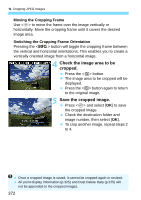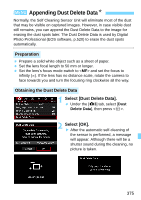Canon EOS 5DS R Instruction Manual - Page 372
Check the image area to be, cropped., Save the cropped image., Moving the Cropping Frame
 |
View all Canon EOS 5DS R manuals
Add to My Manuals
Save this manual to your list of manuals |
Page 372 highlights
N Cropping JPEG Images Moving the Cropping Frame Use to move the frame over the image vertically or horizontally. Move the cropping frame until it covers the desired image area. Switching the Cropping Frame Orientation Pressing the button will toggle the cropping frame between the vertical and horizontal orientations. This enables you to create a vertically oriented image from a horizontal image. 4 Check the image area to be cropped. Press the button. X The image area to be cropped will be displayed. Press the button again to return to the original image. 5 Save the cropped image. Press and select [OK] to save the cropped image. Check the destination folder and image number, then select [OK]. To crop another image, repeat steps 2 to 4. Once a cropped image is saved, it cannot be cropped again or resized. AF point display information (p.325) and Dust Delete Data (p.375) will not be appended to the cropped images. 372