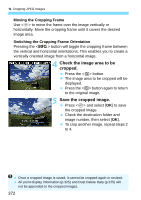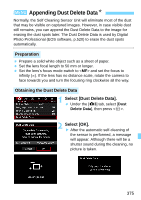Canon EOS 5DS R Instruction Manual - Page 371
Cropping JPEG Images, Select [Cropping]., Select an image., Set the cropping frame size, aspect ratio
 |
View all Canon EOS 5DS R manuals
Add to My Manuals
Save this manual to your list of manuals |
Page 371 highlights
N Cropping JPEG Images You can crop a JPEG image and save it as another image. You can crop 3, K, 5, a and b JPEG images. JPEG c and RAW images cannot be cropped. 1 Select [Cropping]. Under the [x2] tab, select [Cropping], then press . X An image is displayed. 2 Select an image. Turn the dial to select the image you want to crop. If you press the button and turn the dial counterclockwise, you can select an image from the index display. 3 Set the cropping frame size, aspect ratio, position, and orientation. Press to display the cropping frame. The image area within the cropping frame will be cropped. Changing the Cropping Frame Size Turn the dial to change the cropping frame size. The smaller the cropping frame, the more magnified the cropped image will look. Changing the Aspect Ratio Turn the dial to change the cropping frame's aspect ratio. You can select the aspect ratio as follows: [3:2], [16:9], [4:3], or [1:1]. 371