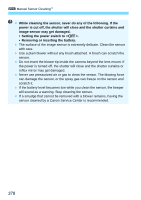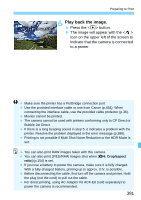Canon EOS 5DS R Instruction Manual - Page 383
Setting the Paper Size, Setting the Layout, Borderless, xx-up, Default
 |
View all Canon EOS 5DS R manuals
Add to My Manuals
Save this manual to your list of manuals |
Page 383 highlights
w Printing Q Setting the Paper Size Select the size of the paper loaded in the printer, then press . X The paper type screen will appear. Y Setting the Paper Type Select the type of the paper loaded in the printer, then press . X The page layout screen will appear. U Setting the Page Layout Select the page layout, then press . X The print setting screen will reappear. Borderless Prints with no borders. If your printer cannot print borderless prints, the print will have borders. Bordered Prints with white borders along the edges. Borderedc Imprints the shooting information*1 on the border on 9x13 cm or larger prints. xx-up Option to print 2, 4, 8, 9, 16, or 20 images on one sheet. 20-upc 35-upp Prints 20 or 35 images as thumbnails on A4 or Letter size paper*2. • Imprints the shooting information*1 with [20-upc]. Default The page layout varies depending on the printer model or its settings. *1:From the Exif data, the camera name, lens name, shooting mode, shutter speed, aperture, exposure compensation amount, ISO speed, white balance, etc., will be imprinted. *2:After ordering the prints with "Digital Print Order Format (DPOF)" (p.389), printing by following "Direct Printing of Print-Ordered Images" (p.392) is recommended. 383