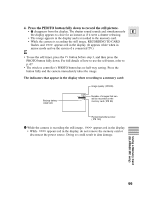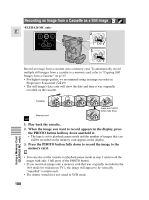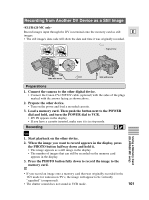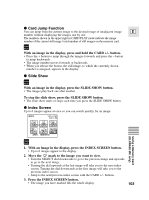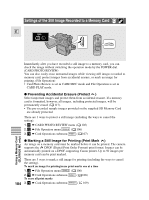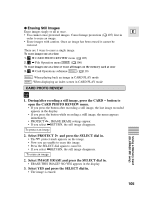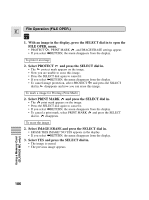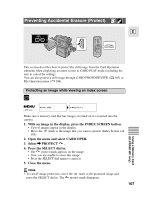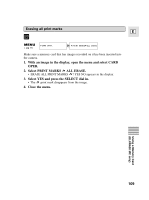Canon Elura 20MC Elura 10 and Elura 20MC Instruction Manual - Page 104
Settings of the Still Image Recorded to a Memory Card
 |
View all Canon Elura 20MC manuals
Add to My Manuals
Save this manual to your list of manuals |
Page 104 highlights
Settings of the Still Image Recorded to a Memory Card E CARD CARD Immediately after you have recorded a still image to a memory card, you can check the image without switching the operation mode by the POWER dial. (CARD PHOTO REVIEW) You can also easily erase unwanted images while viewing still images recorded to memory card, protect images from accidental erasure, or mark an image for printing. (File Operation) • Card Photo Review is set in CARD REC mode and File Operation is set in CARD PLAY mode. ● Preventing Accidental Erasure (Protect ) Select important images and protect them from accidental erasure. If a memory card is formatted, however, all images, including protected images, will be permanently erased ( 117). • The pre-recorded sample images provided on the supplied SD Memory Card are already protected. There are 3 ways to protect a still image (including the ways to cancel the setting). 1. CARD REC ➡ CARD PHOTO REVIEW menu ( 105) 2. CARD PLAY ➡ File Operation menu SINGLE ( 106) 3. CARD PLAY ➡ Card Operations submenu INDEX ( 107) Using a Memory Card (ELURA20 MC only) ● Marking a Still Image for Printing (Print Mark ) An image on a memory card must be marked before it can be printed. The camera supports the DPOF (Digital Print Order Format) print format. Images can be automatically printed on a DPOF-supporting Canon printer. Up to 50 images per memory card can be print marked. 104 There are 3 ways to mark a still image for printing (including the ways to cancel the setting). To mark an image for printing/erase print marks one at a time 1. CARD PLAY ➡ File Operation menu SINGLE ( 106) 2. CARD PLAY ➡ Card Operations submenu INDEX ( 108) To erase all print marks 3. CARD PLAY ➡ Card Operations submenu SINGLE ( 109)