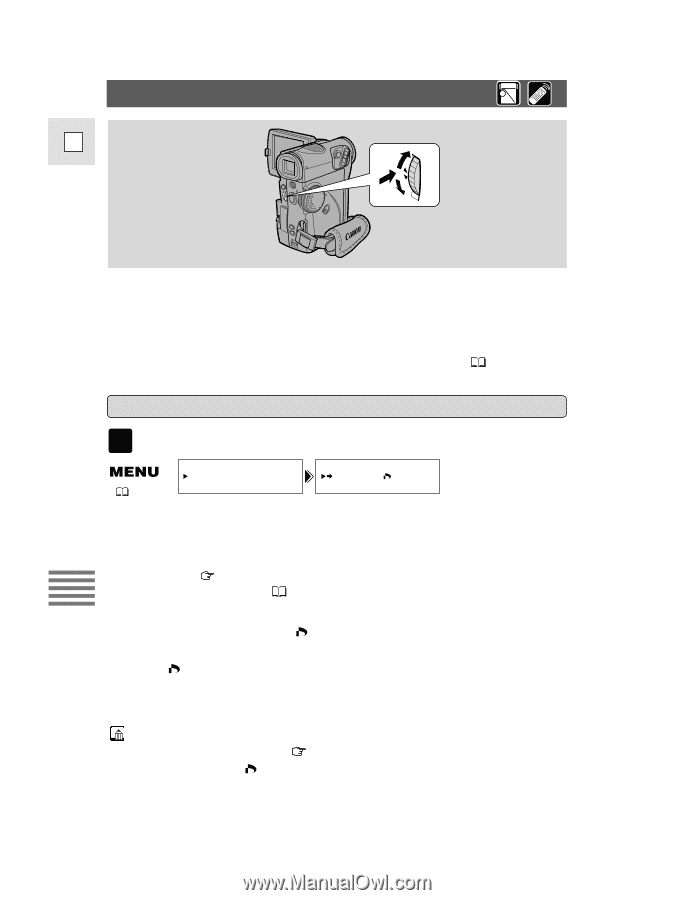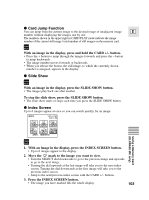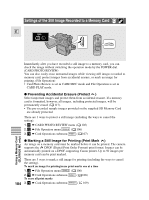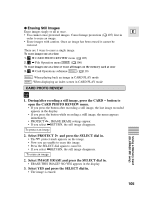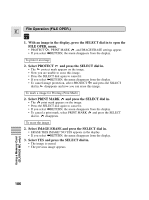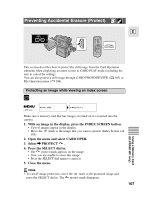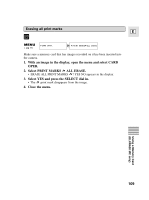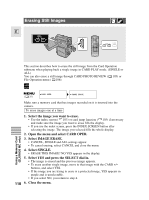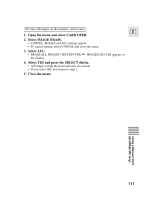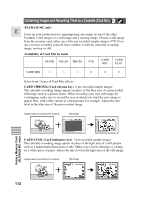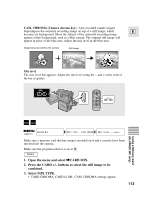Canon Elura 20MC Elura 10 and Elura 20MC Instruction Manual - Page 108
Marking a Still Image for Printing Print Mark
 |
View all Canon Elura 20MC manuals
Add to My Manuals
Save this manual to your list of manuals |
Page 108 highlights
Marking a Still Image for Printing (Print Mark) E This section describes how to mark the still image for printing from Card Operation submenu in CARD PLAY mode (including the way to cancel the setting). - When displaying an index screen, you can mark the image for printing. - When playing back a single image, you can erase all print marks. You can also protect a still image through File Operation menu ( 106). Marking an image for printing while viewing an index screen CARD PLAY ( 35) CARD OPER. PRINT MARK Make sure a memory card that has images recorded on it has been inserted into the camera. 1. With an image in the display, press the INDEX SCREEN button. • Up to 6 images appear in the display. • Move the mark to the image that you want to mark an image for printing (Index Screen 103). 2. Open the menu and select CARD OPER. 3. Select \ PRINT MARK . 4. Press the SELECT dial in. • The print mark appears next to the image. • Press the SELECT dial again to cancel it. 5. Close the menu. Using a Memory Card (ELURA20 MC only) Notes: • To cancel a print mark, move to the print-marked image and press the SELECT dial in. The print mark disappears. • If there are a large number of images recorded on the memory card, it may take time for a print mark to appear on an image. 108