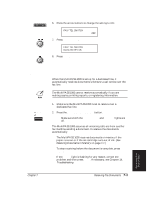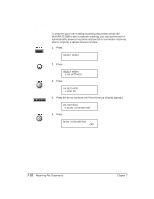Canon MultiPASS 1000 User Manual - Page 128
Receiving a PC Fax Document in Memory
 |
View all Canon MultiPASS 1000 manuals
Add to My Manuals
Save this manual to your list of manuals |
Page 128 highlights
Receiving a PC Fax Document in Memory You can use your MultiPASS 1000 as a PC fax through the MultiPASS Desktop Manager for Windows. See your Software User's Guide for details. Through the desktop manager, you can set up the MultiPASS 1000 to upload received documents to your computer. When you select this option, the MultiPASS 1000 does not print out the received document. If your computer is turned off or otherwise cannot upload a document, the received document remains in the memory of the MultiPASS 1000. In this case, you must not unplug the MultiPASS 1000. If the MultiPASS 1000 loses power, the document will be erased from memory. When received documents are in memory, you see this message. 06/26/95 RECEIVED IN FILE 21:50 To upload the document, simply turn on your computer. The document will be uploaded automatically to your computer. If you want to print the document on the MultiPASS 1000, follow these steps: 1. Press FUNCTION. SELECT MENU FILE PRINT 12 2. Press FILE PRINT. MEMORY COPY N The MultiPASS 1000 begins printing the document. If you print the document, it will be erased from memory and you will not be able to upload it to the computer. 7-8 Receiving Fax Documents Chapter 7