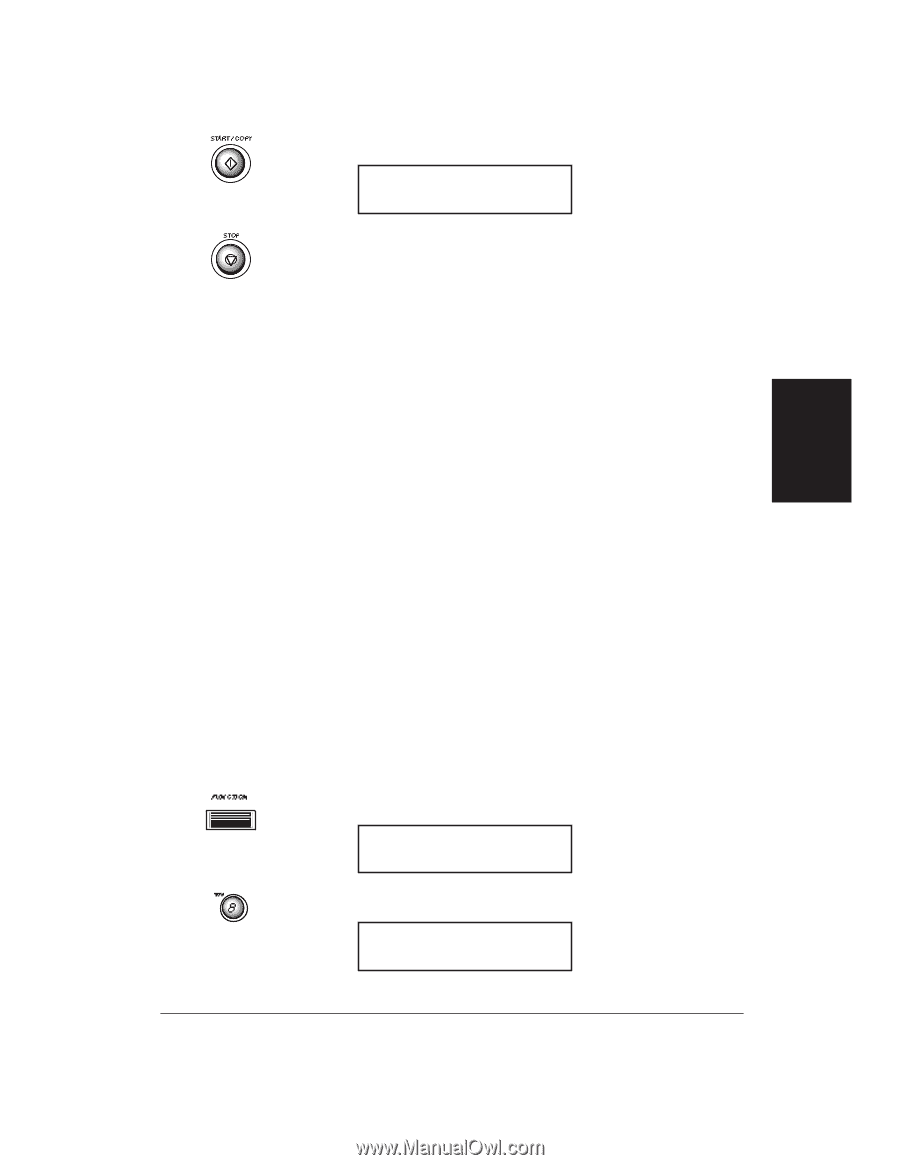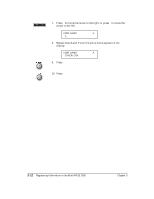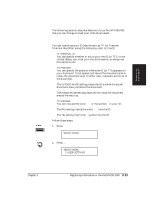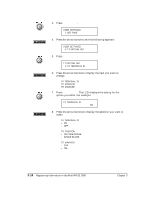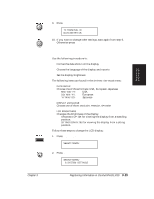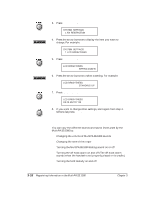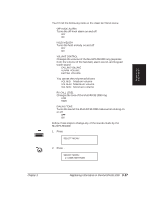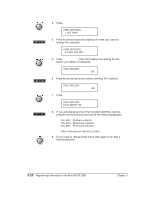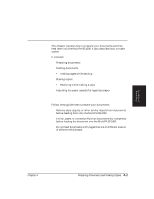Canon MultiPASS 1000 User Manual - Page 67
Customizing the LCD Display, Choose one of three
 |
View all Canon MultiPASS 1000 manuals
Add to My Manuals
Save this manual to your list of manuals |
Page 67 highlights
Registering Information 9. Press START/COPY. TX TERMINAL ID DATA ENTRY OK 10. If you want to change other settings, start again from step 6. Otherwise press STOP. Customizing the LCD Display Use the following procedure to: t Format the date shown on the display t Choose the language of the display and reports t Set the display brightness The following items are found in the SYSTEM SETTINGS menu: t DATE SETUP Choose one of three formats: USA, European, Japanese MM/DD/YY: USA DD/MM 'YY: European 'YY MM/DD: Japanese t DISPLAY LANGUAGE Choose one of three: ENGLISH, FRENCH, SPANISH t LCD BRIGHTNESS Changes the brightness of the display STANDING UP: Set for viewing the display from a standing position. SITTING DOWN: Set for viewing the display from a sitting position. Follow these steps to change the LCD display: 1. Press FUNCTION. SELECT MENU 2. Press 8. SELECT MENU 8.SYSTEM SETTINGS Chapter 3 Registering Information in the MultiPASS 1000 3-15