Canon MultiPASS 1000 User Manual - Page 193
registered in your MultiPASS 1000 or the number identifies
 |
View all Canon MultiPASS 1000 manuals
Add to My Manuals
Save this manual to your list of manuals |
Page 193 highlights
9. Press START/COPY. TX CONFIRMATION REP. DATA ENTRY OK 10. To change settings for another report, repeat this procedure from step 4. Otherwise, press STOP. Each single transaction activity report shows: t The transaction mode and number t The telephone number and name of the party (if the name is registered in your MultiPASS 1000 or the number identifies a Canon fax) t The start time (date and time) and usage time of a transaction t The number of pages and the result of the transaction 06/10/95 18:00 333-444-5566 CANON U.S.A. WESTERN REGION ACTIVITY REPORT TRANSMISSION OK TX/RX NO. CONNECTION TEL CONNECTION ID START TIME USAGE TIME PAGES RESULT 0008 3460 8403 ZUD'S 01/13 11:29 00'53 1 OK 001-/001 Spring 1995 CANON U.S.A., INC. ONE CANON PLAZA LAKE SUCCESS, N.Y. 11042-1113 Telephone: (516) 488-6700 General Fax Telephone (516) 328-5069 Dear Canon Customer: Thank you for purchasing the new Canon MultiPASS 1000 Document Processing System. We are sure your new system will help you work more efficiently and expand your work capacity. The new MultiPASS 1000 is a complete 6-in-1 desktop system for your home or small office. Your new system provides the following functions: t Plain paper fax t PC fax t Printer t Scanner t Copier t Telephone Your MultiPASS 1000 includes the MultiPASS Desktop Manager for Windows. This exclusive Canon software package manages the printing, scanning, and faxing activities of your MultiPASS 1000 on your computer in a single management application. Printing Fax Reports Chapter 11 Printing Fax Reports 11-5















