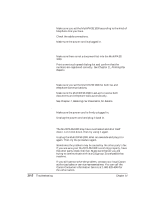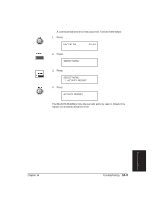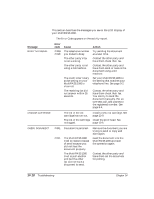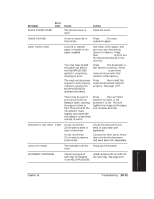Canon MultiPASS 1000 User Manual - Page 231
Troubleshooting, Manager for Windows.
 |
View all Canon MultiPASS 1000 manuals
Add to My Manuals
Save this manual to your list of manuals |
Page 231 highlights
Message NO RX PAPER Error code # 012 Cause The other party's fax is out of paper. Action Contact the other party and have them install paper in their fax. NO TEL # # 022 The automatic onetouch speed dialing button you pressed has not been registered. Register the telephone information before using the one-touch speed dialing button. See page 6-1. POLLING ID ERROR # 008 # 021 Other units cannot poll your MultiPASS 1000 because the polling IDs do not match. You cannot poll the other party's fax because the polling IDs do not match. Register your polling ID so that it matches that of the other unit, or set your polling ID to 11111111. See page 10-16. Register your polling ID so that it matches that of the other fax unit, or have the other party set their polling ID to 11111111. See page 10-16. RECEIVED IN FILE The MultiPASS 1000 is in memory receiving mode set by the MultiPASS Desktop Manager for Windows. However, it cannot upload the received documents. Check the connections on each end of the parallel interface cable. Make sure your computer is turned on. See page 7-8. RECEIVED IN MEMORY The paper or ink ran out, or a paper jam occurred, so the MultiPASS 1000 received the document in the memory. Add paper to the paper cassette, change the ink cartridge, or clear the paper jam. To print out the document from memory, press STOP and then press START/COPY. See page 7-7. REC. PAPER JAM # 009 The paper has jammed. Clear the paper jam. See page 14-2. The paper cassette has not been completely inserted into the MultiPASS 1000. Insert the paper cassette all the way into the MultiPASS 1000, and then press STOP. Troubleshooting Chapter 14 Troubleshooting 14-13