Canon MultiPASS 1000 User Manual - Page 32
Operation Panel, button, light, Printer lights, LCD display, Function buttons and lights
 |
View all Canon MultiPASS 1000 manuals
Add to My Manuals
Save this manual to your list of manuals |
Page 32 highlights
Operation Panel 2 PRINT ERROR LIGHT 4 LCD DISPLAY 1 PRINTER BUTTON 3 PRINTER LIGHTS 5 FUNCTION BUTTONS AND LIGHTS 6 SPEAKER VOLUME SWITCH 7 ALARM LIGHT ABC DEF 123 GHI 4 JKL 5 MNO 6 PRS 7 TUV 8 WXY 9 OPER SYMBOLS *0 # ON LINE SHQ HS HQ PRINT ERROR PRINT MODE PRINTER FUNCTION TYPE OF DOCUMENT FINE ANS HOOK UP STANDARD MANUAL ALARM CODED DIAL /DIRECTORY TONE ON HOOK PAUSE ST OP START / COPY HOLD REDIAL MEMOR Y TRANSMISSION 01 DELA YED TRANSMISSION 02 DELA YED POLLING 03 POLLING 04 CONFID. TRANSMISSION 05 RELA Y BROADCAST 06 REPOR T HELP 07 08 FILE + PRINT 09 10 11 12 SP ACE CLEAR 13 14 15 16 12 NUMERIC KEYPAD 11 FAX/TELEPHONE OPERATION BUTTONS 10 PRINTER PANEL COVER 8 ONE-TOUCH SPEED DIALING 9 PC INTERFACE LIGHT KEYPAD 1 PRINTER button Use this button when you need to perform print head cleaning or you want to print from a non-Windows application. See your Software User's Guide for details on printing from a non-Windows application. 2 PRINT ERROR light Lights when a paper jam occurs if the MultiPASS 1000 is in printer mode. 3 Printer lights Indicate the status of the printer. See your Software User's Guide for details. 4 LCD display Displays messages, print errors, and MultiPASS 1000 settings. 5 Function buttons and lights Use these buttons for fax and telephone operations. The lights indicate the status of the MultiPASS 1000. 6 Speaker volume switch Use this switch to adjust the speaker's volume; it works in conjunction with the ON HOOK button. 2-10 Getting Started Chapter 2















