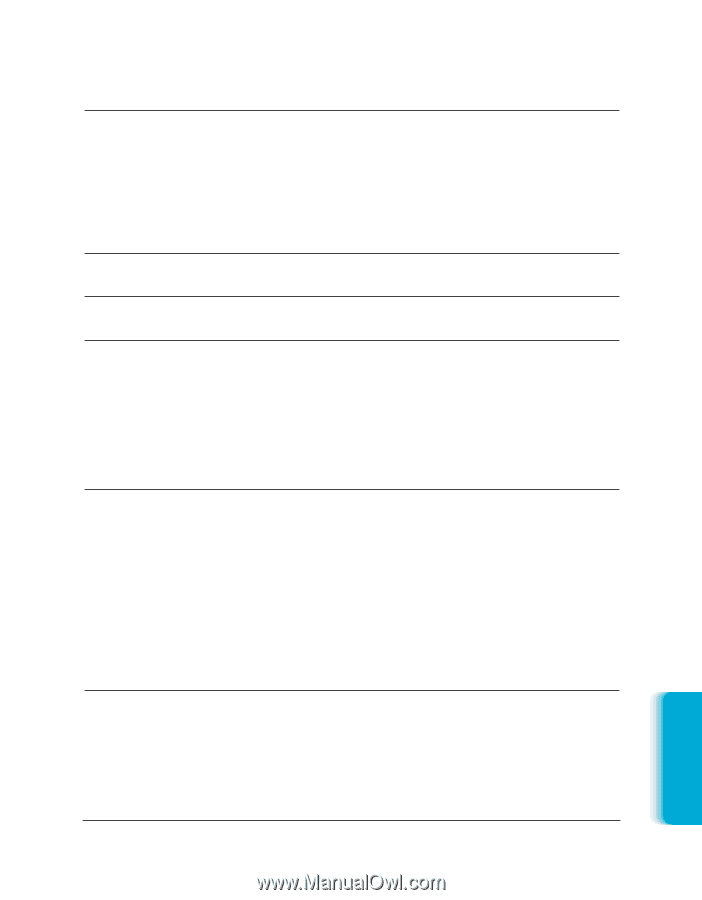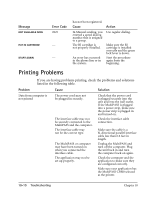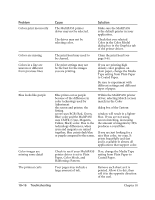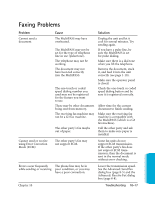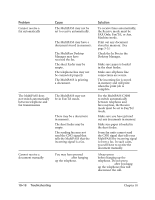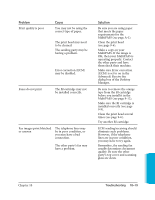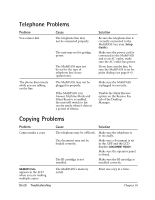Canon MultiPASS C3000 User guide for the MPC3000. - Page 217
Print the Nozzle Check Pattern, The Color BJ cartridge may
 |
View all Canon MultiPASS C3000 manuals
Add to My Manuals
Save this manual to your list of manuals |
Page 217 highlights
Problem Fonts do not print as smoothly rounded characters Output is faint Printing takes too much time Blurred or smudged ink Cause Bitmapped fonts designed for dot matrix printers do not print smoothly rounded characters when used with high resolution printers like the MultiPASS C3000. Certain MS fonts, such as MS Serif, will print jagged. You may be using Draft print quality or Fine mode. You may be using Fine mode. The print medium you are using may not be supported by the MultiPASS You may be printing on the wrong side of the sheet. Printer prints only in black (you are printing from an application that supports color printing but your output is black ink only) The printer driver may not be selecting color. The Color BJ cartridge may not be installed or may not be working properly. Colors are broken or uneven The print head unit may need cleaning. The print mode may be wrong. Solution Make sure you installed an outline font manager, such as Adobe® Type Manager or Bitstream® Facelift, or that you are choosing a TrueType® font. Choose another font. Try using Standard print quality. Turn off Fine mode. Try a different paper type; however, use only print media specified in Appendix A, Specifications. Paper has a right side for printing. If the print quality is not as clear as you would like, try turning the paper over and printing on the other side. Check that you selected Color in the Color Model dialog box of the Graphics tab of the printer driver. Print the Nozzle Check Pattern to make sure the BC-21 Color BJ Cartridge is installed and firing correctly. If a BJ tank is empty, replace it. Clean the print head (see page 9-6). If you are printing high density graphics on plain paper, set the Media Type to Coated Paper on the Paper tab of the printer driver. Troubleshooting Chapter 10 Troubleshooting 10-15