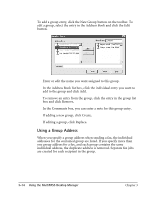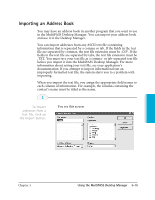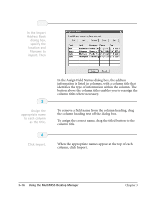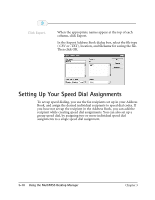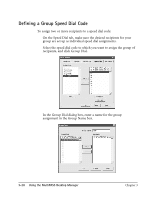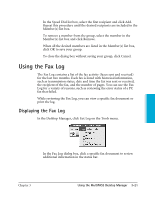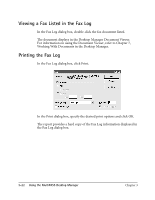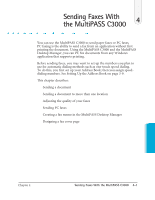Canon MultiPASS C3000 User guide for the MPC3000. - Page 79
Setting Up Your Speed Dial Assignments
 |
View all Canon MultiPASS C3000 manuals
Add to My Manuals
Save this manual to your list of manuals |
Page 79 highlights
3 Click Export. r When the appropriate names appear at the top of each column, click Export. r In the Export Address Book dialog box, select the file type (.CSV or .TXT), location, and filename for saving the file. Then click OK. Setting Up Your Speed Dial Assignments To set up speed dialing, you use the fax recipients set up in your Address Book, and assign the desired individual recipients to speed dial codes. If you have not set up the recipient in the Address Book, you can add the recipient while creating speed dial assignments. You can also set up a group speed dial, by assigning two or more individual speed dial assignments to a single speed dial assignment. 3-18 Using the MultiPASS Desktop Manager Chapter 3
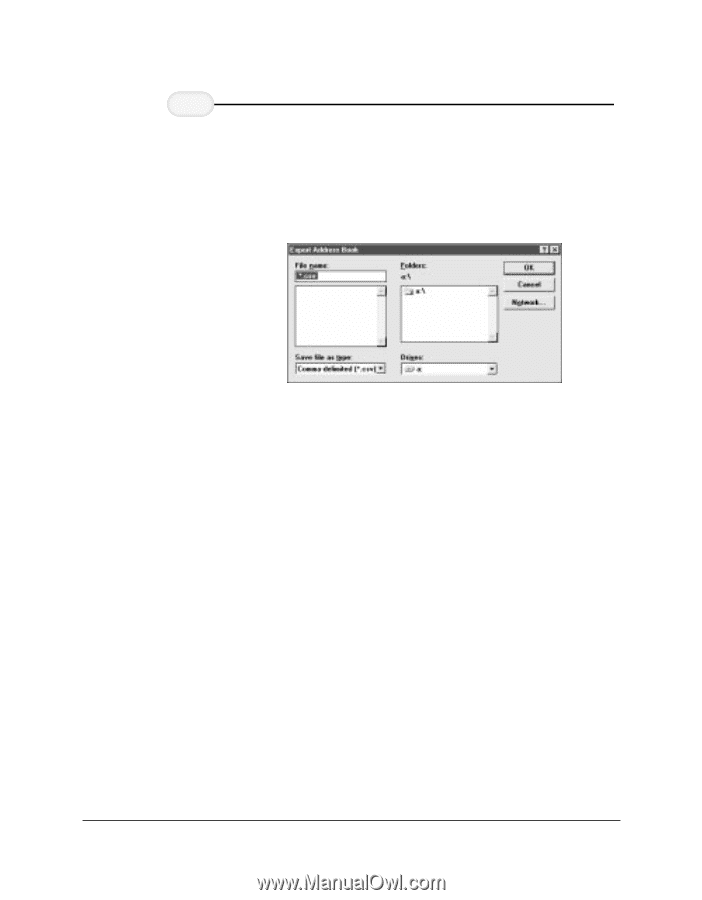
3-18
Using the MultiPASS Desktop Manager
Chapter 3
When the appropriate names appear at the top of each
column, click Export.
In the Export Address Book dialog box, select the file type
(.CSV or .TXT), location, and filename for saving the file.
Then click OK.
Setting Up Your Speed Dial Assignments
To set up speed dialing, you use the fax recipients set up in your Address
Book, and assign the desired individual recipients to speed dial codes. If
you have not set up the recipient in the Address Book, you can add the
recipient while creating speed dial assignments. You can also set up a
group speed dial, by assigning two or more individual speed dial
assignments to a single speed dial assignment.
Click Export.
3