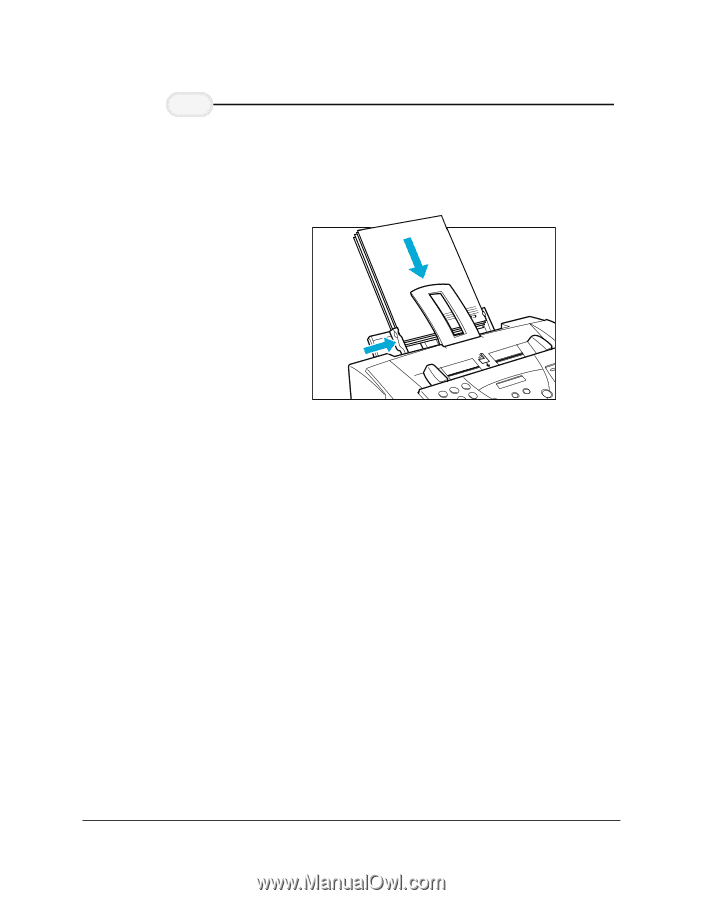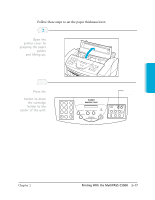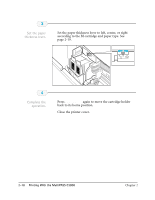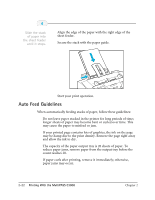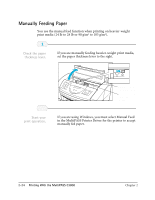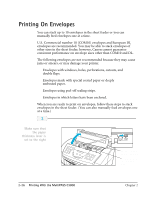Canon MultiPASS C3000 User guide for the MPC3000. - Page 47
Auto Feed Guidelines, The capacity of the paper output tray is 20 sheets of paper.
 |
View all Canon MultiPASS C3000 manuals
Add to My Manuals
Save this manual to your list of manuals |
Page 47 highlights
4 Slide the stack of paper into the sheet feeder until it stops. r Align the edge of the paper with the right edge of the sheet feeder. r Secure the stack with the paper guide. C3-A1P6NH-1O,ONSNE:(HI0I4M4NO)8NC1.O1-G2E1,T1A1TMAAKAGTAUWKAU,PLKAANWTASAKI-SHI, KANAGAWA 213, JAPAN r Start your print operation. Auto Feed Guidelines When automatically feeding stacks of paper, follow these guidelines: r Do not leave paper stacked in the printer for long periods of time; longer sheets of paper may become bent or curled over time. This may cause the paper to misfeed or jam. r If your printed page contains lots of graphics, the ink on the page may be damp due to the print density. Remove the page right away and allow the ink to dry. r The capacity of the paper output tray is 20 sheets of paper. To reduce paper jams, remove paper from the output tray before the count reaches 20. r If paper curls after printing, remove it immediately; otherwise, paper jams may occur. 2-22 Printing With the MultiPASS C3000 Chapter 2