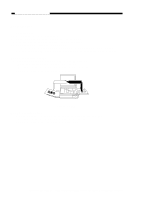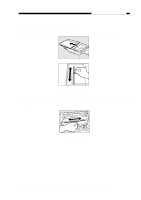Canon PC430 Service Manual - Page 23
C. Jam Indicator, D. Add Paper Indicator, E. Replacing the Cartridge, PC420/430/FC220 - toner cartridge
 |
UPC - 030275150322
View all Canon PC430 manuals
Add to My Manuals
Save this manual to your list of manuals |
Page 23 highlights
CHAPTER 1 GENERAL DESCRIPTION C. Jam Indicator The Jam indicator starts to flash when paper jams inside the copier. • Take care not to tear the paper when removing it; otherwise, be sure to remove all pieces of paper. 1) Move the copyboard to the left until it stops. 2) Press the open/close button, and open the top cover. 3) Remove the jam. • If the jam is in the pick-up or fixing assembly, hold the edge of the paper with both hands, and pull it out slowly through the opening of the top cover. • If the jam is in the delivery assembly, press the delivery assembly open/close button to open the delivery cover; then, detach the paper from the delivery cover, and pull it slowly in the direction of delivery. 4) Close the top cover and delivery cover; then, move the copyboard to the center. • To resume copying, switch the copier ON, set the desired copy count, and set the copy density. D. Add Paper Indicator PC420/430/FC220 ' ' flashes if you try to make a copy when the pick-up tray has run out of paper. 1) Check the pick-up tray for copy paper. 2) If no paper is on the tray, place paper. If a stack of paper is on the tray, remove it first, then place it back after putting its edges flush. 3) Press the Copy Start key. • ' ' goes OFF, and the remaining number of copies are made. E. Replacing the Cartridge 1. Time to Replace the Cartridge When the cartridge is running out of toner, copies tend to show white lines or vertical white spots (Figure 1-401E). Figure 1-401E COPYRIGHT © 1998 CANON INC. CANON PC400/420/430,FC200/220 REV.0 JAN.1998 PRINTED IN JAPAN (IMPRIME AU JAPON) 1-11