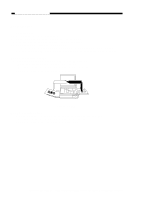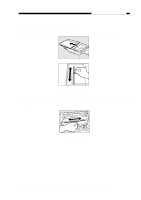Canon PC430 Service Manual - Page 24
E, Replacing the Cartridge, Slide the cartridge out of the copier. - copier cartridge
 |
UPC - 030275150322
View all Canon PC430 manuals
Add to My Manuals
Save this manual to your list of manuals |
Page 24 highlights
CHAPTER 1 GENERAL DESCRIPTION If white lines or spots appear on copies, replace the cartridge as follows: 1) Remove the cartridge from the copier, and rotate it several times as shown in Figure 1-402E. Figure 1-402E 2) Set the cartridge back in the copier, and make a copy. a. If the output returns to normal, • The cartridge may be used further; advise the user, however, to obtain a spare cartridge. b. If the output fails to return to normal, • Replace the cartridge as described below. 2. Replacing the Cartridge 1) Move the copyboard to the left until it stops; then, press the open/close button to open the top cover. 2) Slide the cartridge out of the copier. 3) Hold the cartridge with the Warning label facing up, and rotate it about 90 degrees in both directions. Figure 1-403E 1-12 COPYRIGHT © 1998 CANON INC. CANON PC400/420/430,FC200/220 REV.0 JAN.1998 PRINTED IN JAPAN (IMPRIME AU JAPON)