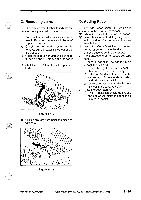Canon PC770 Service Manual - Page 19
Clear/Stop
 |
View all Canon PC770 manuals
Add to My Manuals
Save this manual to your list of manuals |
Page 19 highlights
e. To stop copying operation during continuous copying, press the Clear/Stop key; the ongoing copy run is finished before the operation stops. (At this time, the Copy Count indicator indicates the initial count.) f. If paper jams, the JAM indicator will flash and copying operation stops; open the top unit. (The power turns off when the top unit is opened for removal of the jam.) g. After copying operation is over, the auto power-off mechanism becomes activated if the copier is left alone for about 5 min without further key operation, automatically turning off the power. 1.1 Using Transparencies (PC720/740) 1) Shift the delivery guide plate on the copy tray upright. Figure 1-403 2) Place an original on the copyboard, and close the copyboard cover. 3) If you want to manually adjust the copy density, deselect AE, and operate the Copy Density Adjust lever. 4) Press the Default Ratio key or Zoom Mode key to suit the reproduction ratio you want. a. When you press the Zoom key, you may set the ratio between 70% and 141% in 1% increments. b. When you press the Default Ratio key, the ratio changes as follows for each press: GENERAL DESCRIPTIONMN MAX. 141%-0- 100% 10- DIRECT MARGIN 86% ELGL ►LTR 78% I-3- MIN. 70% (Inch- configuration) r A5 ► A4-0- E lBm51"1.- A4/LTR B5►A5/STMT 4 ► A5 (AB/Inch- configuration 5) Place a single transparency on the singlefeeder. • You must not set more than one transparency on the singlefeeder. 6) Select the multifeeder using the Paper Select key. 7) Set the copy count you want using the Copy Count/Zoom Set key; then, check the Copy Count indicator. 8) Press the Copy Start key. • Be sure to remove each transparency delivered to the copy tray before the next one is delivered. COPYRIGHT © 1994 CANON INC. CANON PC72017407501770 REV.0 AUG.1994 PRINTED IN JAPAN (IMPRIME AU JAPON) 1 - 11