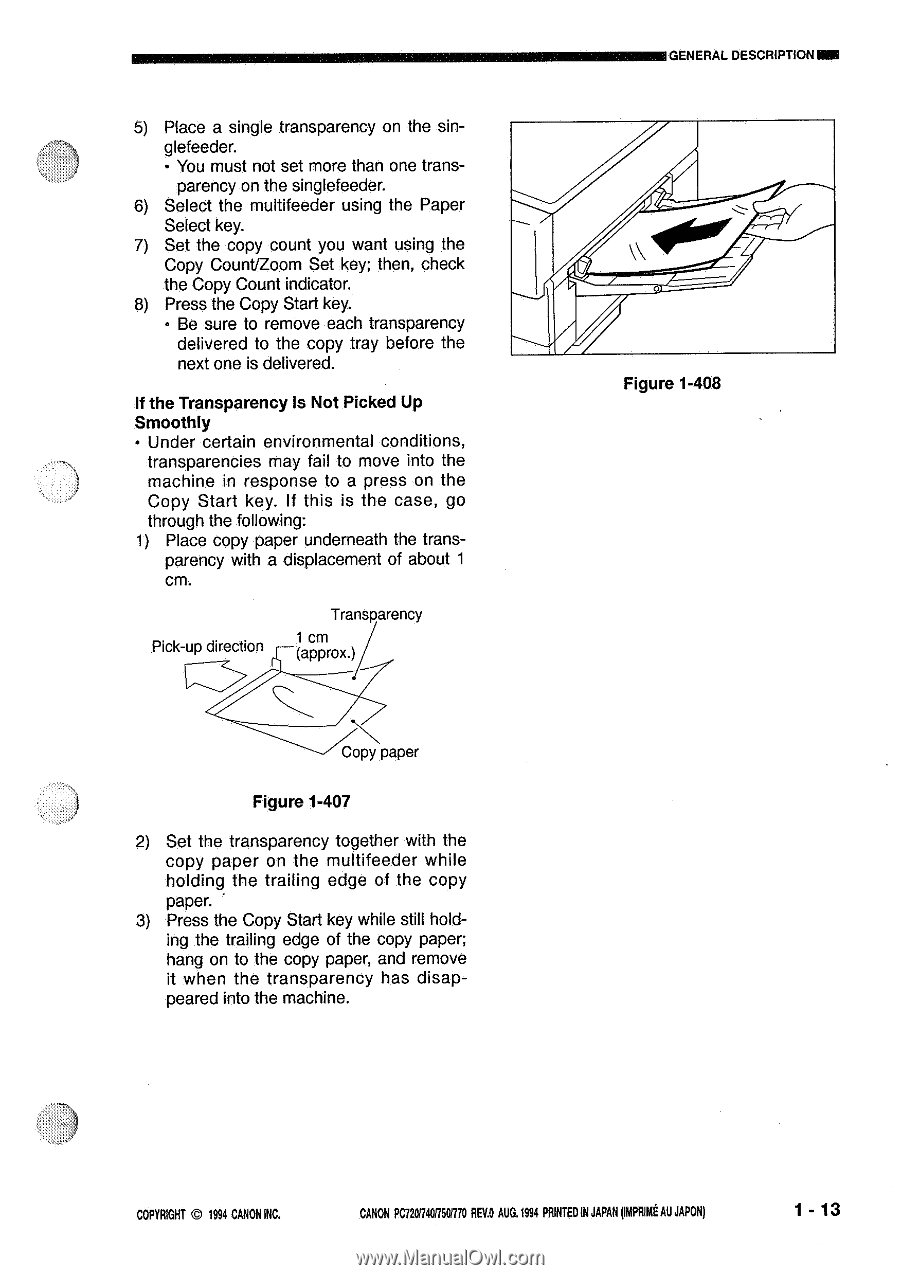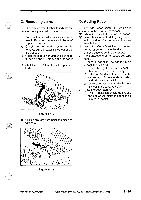Canon PC770 Service Manual - Page 21
Count/Zoom
 |
View all Canon PC770 manuals
Add to My Manuals
Save this manual to your list of manuals |
Page 21 highlights
5) Place a single transparency on the singlefeeder. • You must not set more than one transparency on the singlefeeder. 6) Select the multifeeder using the Paper Select key. 7) Set the copy count you want using the Copy Count/Zoom Set key; then, check the Copy Count indicator. 8) Press the Copy Start key. • Be sure to remove each transparency delivered to the copy tray before the next one is delivered. If the Transparency Is Not Picked Up Smoothly • Under certain environmental conditions, transparencies may fail to move into the machine in response to a press on the Copy Start key. If this is the case, go through the following: 1) Place copy paper underneath the trans- parency with a displacement of about 1 cm. Pick-up direction Transparency 1 cm (approx.) Copy paper Figure 1-407 2) Set the transparency together with the copy paper on the multifeeder while holding the trailing edge of the copy paper. 3) Press the Copy Start key while still holding the trailing edge of the copy paper; hang on to the copy paper, and remove it when the transparency has disappeared into the machine. GENERAL DESCRIPTIONINN Figure 1-408 COPYRIGHT © 1994 CANON INC. CANON PC120/7401750/770 REV.O AUG.1994 PRINTED IN JAPAN punk AU JAPONI 1 - 13