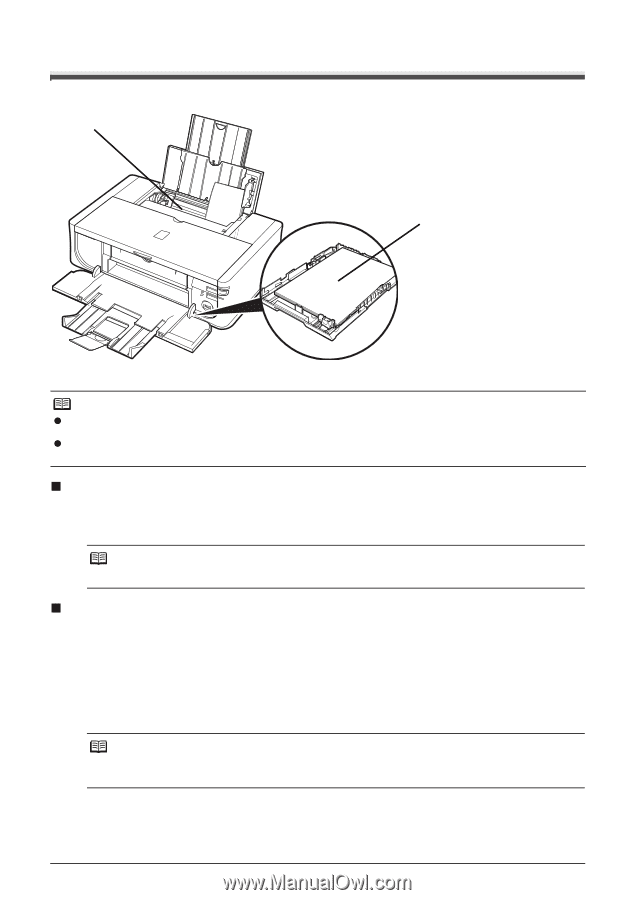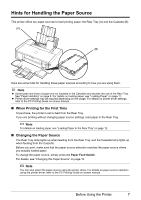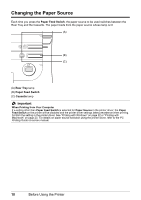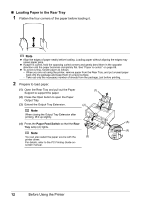Canon PIXMA iP4500 iP4500 series Quick Start Guide - Page 11
Hints for Handling the Paper Source, When Printing for the First Time, Changing the Paper Source - manual
 |
View all Canon PIXMA iP4500 manuals
Add to My Manuals
Save this manual to your list of manuals |
Page 11 highlights
Hints for Handling the Paper Source This printer offers two paper sources to load printing paper; the Rear Tray (A) and the Cassette (B). (A) (B) Here are some hints for handling these paper sources according to how you are using them. Note z Some types and sizes of paper are not loadable in the Cassette and requires the use of the Rear Tray. See "Paper Handling" on page 5. For details on loading paper, see "Loading Paper" on page 11. z Printer driver settings may be required depending on the usage. For details on printer driver settings, refer to the PC Printing Guide on-screen manual. „ When Printing for the First Time At purchase, the printer is set to feed from the Rear Tray. If you are printing without changing paper source settings, load paper in the Rear Tray. Note For details on loading paper, see "Loading Paper in the Rear Tray" on page 12. „ Changing the Paper Source The Rear Tray lamp lights up when feeding from the Rear Tray, and the Cassette lamp lights up when feeding from the Cassette. Before you print, make sure that the paper source selection matches the paper source where you actually loaded paper. To change the paper source, simply press the Paper Feed Switch. For details, see "Changing the Paper Source" on page 10. Note You can also select the paper source using the printer driver. For details on paper source selection using the printer driver, refer to the PC Printing Guide on-screen manual. Before Using the Printer 7