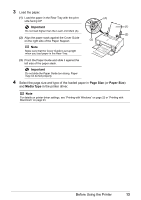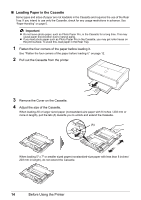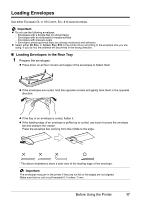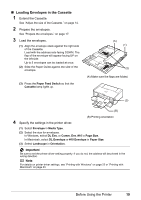Canon PIXMA iP4500 iP4500 series Quick Start Guide - Page 22
Paper Feed Switch, Rear Tray, Envelope, Media Type, DL Env., Comm. Env. #10, Size, DL Envelope - windows 8
 |
View all Canon PIXMA iP4500 manuals
Add to My Manuals
Save this manual to your list of manuals |
Page 22 highlights
2 Load the envelopes. (2) (B) (1) Load the envelope against the Cover Guide (the right side of the Paper Support). Load with the address side facing UP and the rear flaps DOWN on the left. Up to 10 envelopes can be loaded at once. (1) . Important Make sure that the Cover Guide is set upright, when you load paper in the Rear Tray. (3) (2) Pinch the Paper Guide and slide it against the left side of the envelope. . Note (A) Do not slide the Paper Guide too strong. Paper may not be fed properly. (A) Printing Orientation (B) Make sure the flaps are folded. (3) Press the Paper Feed Switch so that the Rear Tray lamp lights up. 3 Specify the settings in the printer driver. (1) Select Envelope in Media Type. (2) Select the size for envelopes. In Windows, select DL Env. or Comm. Env. #10 in Page Size. In Macintosh, select DL Envelope or #10 Envelope in Paper Size. (3) Select Landscape in Orientation. . Important Be sure to set the printer driver setting properly. If you do not, the address will be printed in the wrong direction. Note For details on printer driver settings, see "Printing with Windows" on page 22 or "Printing with Macintosh" on page 23. 18 Before Using the Printer