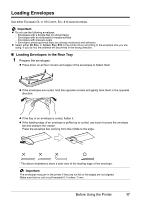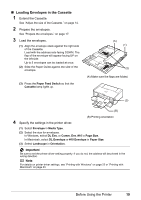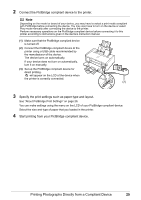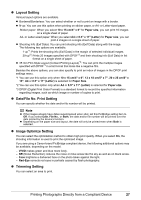Canon PIXMA iP4500 iP4500 series Quick Start Guide - Page 26
Printing from Your Computer, Printing with Windows - user manual
 |
View all Canon PIXMA iP4500 manuals
Add to My Manuals
Save this manual to your list of manuals |
Page 26 highlights
Printing from Your Computer This section describes the procedure for basic printing. Printing with Windows 1 Turn on the printer and load the paper in the printer. See "Turning the Printer On and Off" on page 2 and "Loading Printing Paper" on page 4. 2 Make sure that the paper source is selected. See "Changing the Paper Source" on page 10. 3 Create a document or open a file to print using an appropriate application software. 4 Select Print on the application software's File menu. 5 Make sure that Canon XXX (where "XXX" is your printer's name) is selected in Select Printer, and click Preferences (or Properties). 6 Specify the required settings and click OK. You can change the paper source to be used with the printer driver. For details, refer to "Changing the Paper Source" in the User's Guide on-screen manual. Note For details on other printer driver functions, click Help or Instructions to view the online help or the PC Printing Guide on-screen manual. Instructions is only displayed when the on-screen manuals are installed. 7 Click Print (or OK). 22 Printing from Your Computer