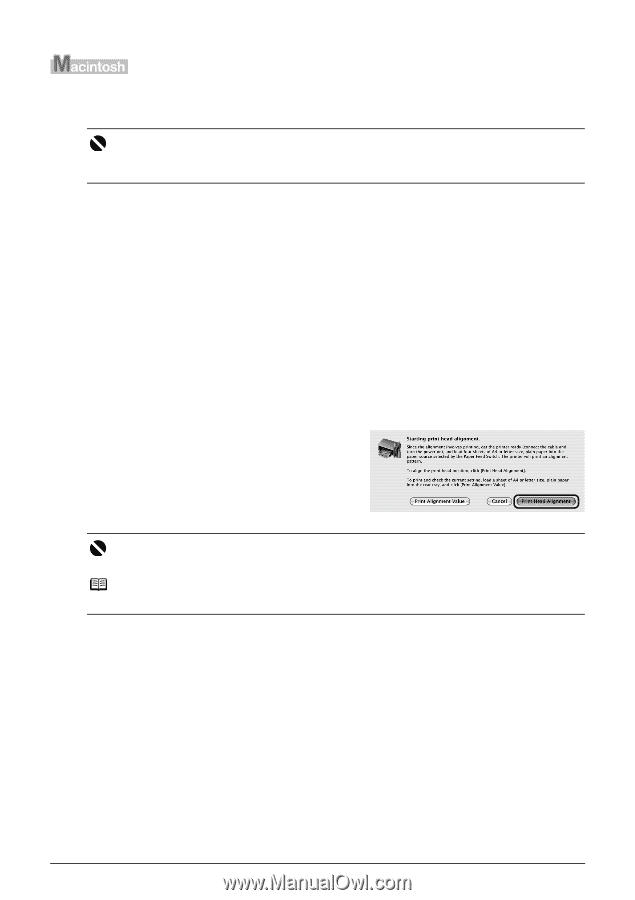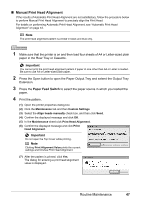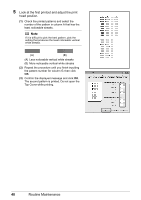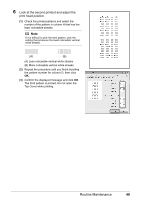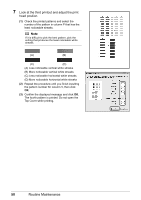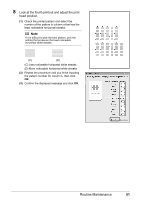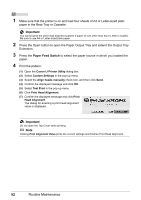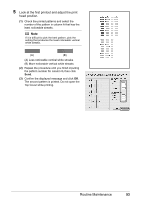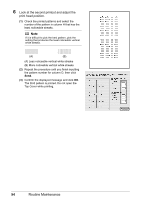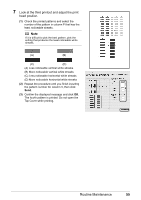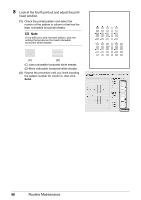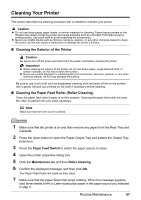Canon PIXMA iP4500 iP4500 series Quick Start Guide - Page 56
Paper Feed Switch, Important, Canon IJ Printer Utility, Custom Settings, Align heads manually
 |
View all Canon PIXMA iP4500 manuals
Add to My Manuals
Save this manual to your list of manuals |
Page 56 highlights
1 Make sure that the printer is on and load four sheets of A4 or Letter-sized plain paper in the Rear Tray or Cassette. Important You cannot print the print head alignment pattern if paper of size other than A4 or Letter is loaded. Be sure to use A4 or Letter-sized plain paper. 2 Press the Open button to open the Paper Output Tray and extend the Output Tray Extension. 3 Press the Paper Feed Switch to select the paper source in which you loaded the paper. 4 Print the pattern. (1) Open the Canon IJ Printer Utility dialog box. (2) Select Custom Settings in the pop-up menu. (3) Select the Align heads manually check box, and then click Send. (4) Confirm the displayed message and click OK. (5) Select Test Print in the pop-up menu. (6) Click Print Head Alignment. (7) Confirm the displayed message and click Print Head Alignment. The dialog for entering a print head alignment value is displayed. Important Do not open the Top Cover while printing. Note Clicking Print Alignment Value prints the current settings and finishes Print Head Alignment. 52 Routine Maintenance