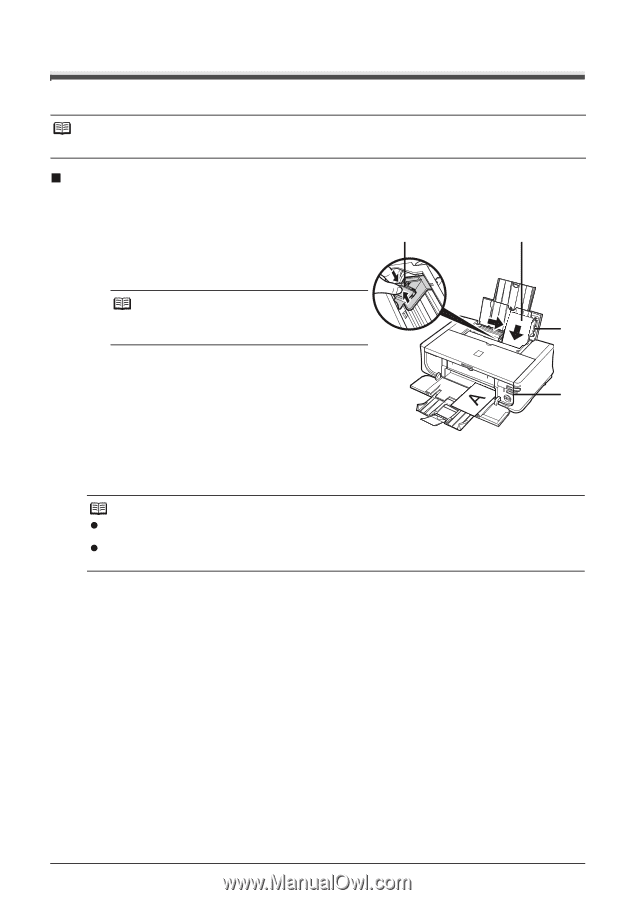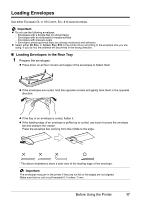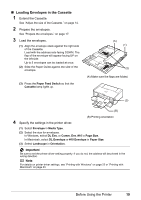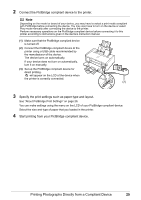Canon PIXMA iP4500 iP4500 series Quick Start Guide - Page 24
Loading Small-Sized Paper, Loading Small-Sized Paper in the Rear Tray - windows 8 driver
 |
View all Canon PIXMA iP4500 manuals
Add to My Manuals
Save this manual to your list of manuals |
Page 24 highlights
Loading Small-Sized Paper You can use 4" x 6" / 101.6 x 152.4 mm, 5" x 7" / 127.0 x 177.8 mm, and Credit card-sized papers. . Note Load Credit card-sized paper only in the Rear Tray. „ Loading Small-Sized Paper in the Rear Tray 1 Load the paper. (1) Load the paper into the Rear Tray with the print (3) side facing UP. (2) Align the paper stack against the Cover Guide on the right side of the Paper Support. . Note Make sure that the Cover Guide is set upright when you load paper in the Rear Tray. (1) (2) (3) Pinch the Paper Guide and slide it against the left side of the paper stack. (4) Press the Paper Feed Switch so that the Rear (4) Tray lamp lights up. 2 Select the size and type of the loaded paper in Page Size (or Paper Size) and Media Type in the printer driver. . Note z For details on printer driver settings, see "Printing with Windows" on page 22 or "Printing with Macintosh" on page 23. z You can also select the paper source with the printer driver. For details, refer to the PC Printing Guide on-screen manual. 20 Before Using the Printer