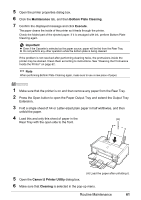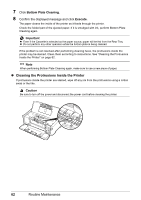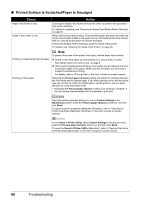Canon PIXMA iP4500 iP4500 series Quick Start Guide - Page 67
Troubleshooting
 |
View all Canon PIXMA iP4500 manuals
Add to My Manuals
Save this manual to your list of manuals |
Page 67 highlights
Troubleshooting This section describes troubleshooting tips for problems you may encounter when using the printer. Note This section mainly describes the methods of printer operation for troubleshooting. To handle problems using your computer, refer to "Troubleshooting" in the User's Guide on-screen manual. For details on how to view the on-screen manuals, see "Reading the On-screen Manuals" on page 86. z "Cannot Install the Printer Driver" on page 64 z "Cannot Connect to Computer Properly" on page 65 z "Print Results Not Satisfactory" on page 66 z "Printer Does Not Start" on page 70 z "Printer Moves But Ink Is Not Ejected" on page 71 z "Paper Does Not Feed Properly" on page 72 z "Paper Does Not Feed from the Paper Source Specified in the Printer Driver" on page 72 z "Paper Jams" on page 73 z "ALARM Lamp Flashes Orange" on page 77 z "Error Message Appears on the Computer Screen" on page 80 z "Error Message Appears on a PictBridge Compliant Device" on page 83 If an Error Occurs When the Printer Is Connected to a Computer When an error occurs in printing such as the printer is out of paper or paper is jammed, a troubleshooting message is displayed automatically. Take the appropriate action described in the message. The message may vary depending on the version of your Windows operating system. Troubleshooting 63