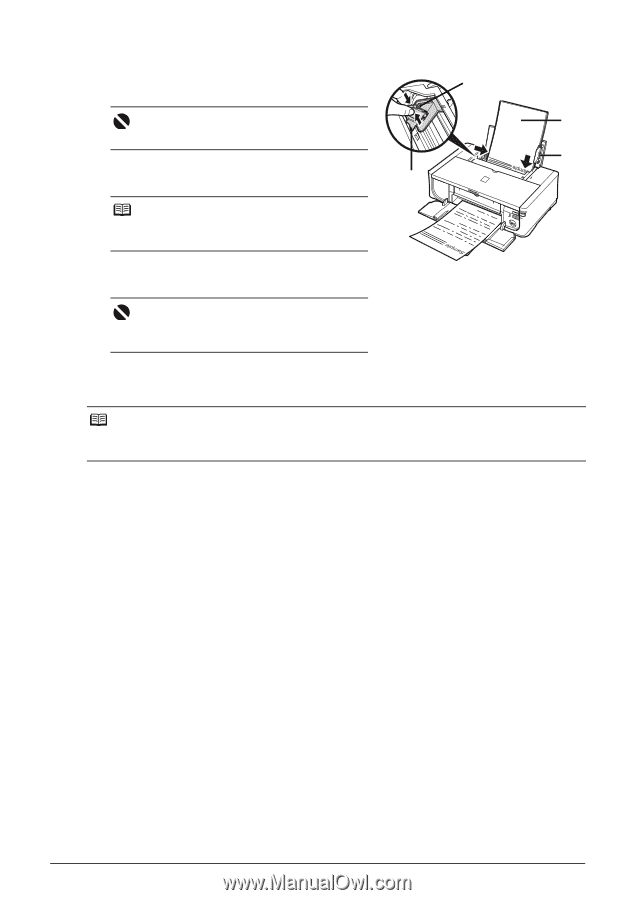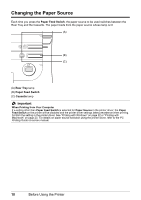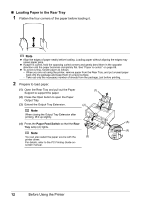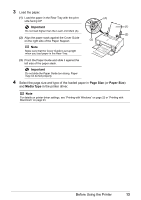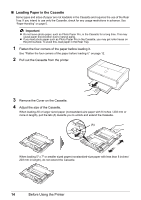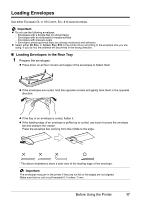Canon PIXMA iP4500 iP4500 series Quick Start Guide - Page 17
Size, Media Type, Important, Load the paper. - driver windows 7
 |
View all Canon PIXMA iP4500 manuals
Add to My Manuals
Save this manual to your list of manuals |
Page 17 highlights
3 Load the paper. (1) Load the paper in the Rear Tray with the print (A) side facing UP. . Important (1) Do not load higher than the Load Limit Mark (A). (2) (2) Align the paper stack against the Cover Guide on the right side of the Paper Support. (3) Note Make sure that the Cover Guide is set upright when you load paper in the Rear Tray. (3) Pinch the Paper Guide and slide it against the left side of the paper stack. . Important Do not slide the Paper Guide too strong. Paper may not be fed properly. 4 Select the page size and type of the loaded paper in Page Size (or Paper Size) and Media Type in the printer driver. Note For details on printer driver settings, see "Printing with Windows" on page 22 or "Printing with Macintosh" on page 23. Before Using the Printer 13