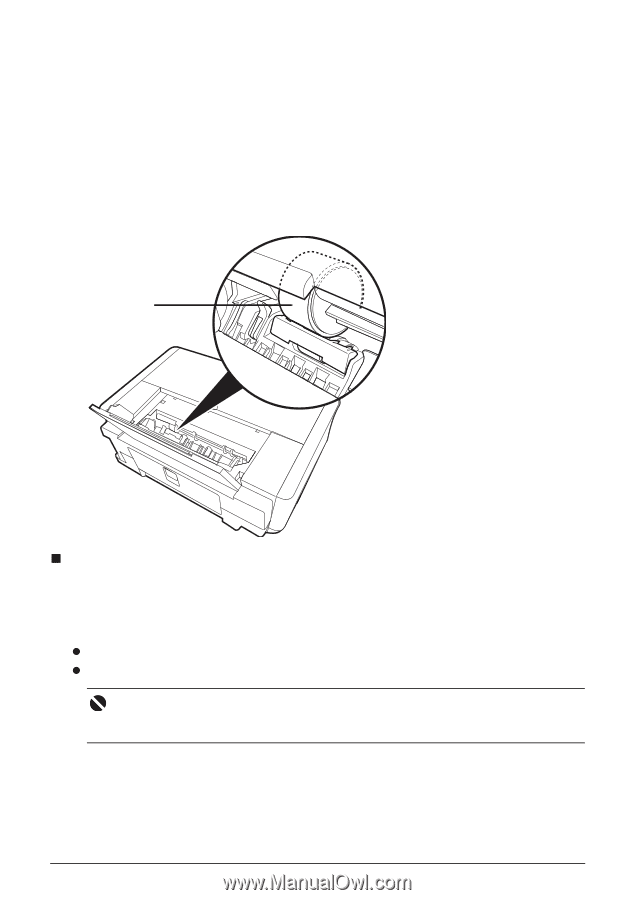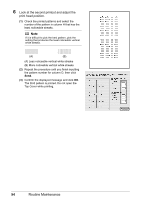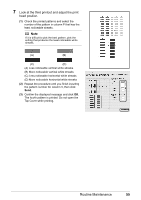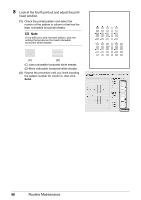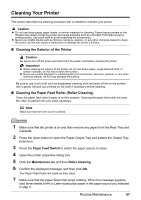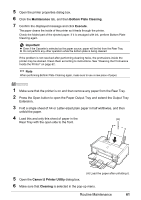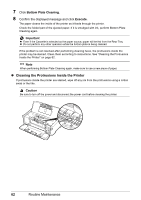Canon PIXMA iP4500 iP4500 series Quick Start Guide - Page 63
Cleaning the Inside of the Printer, Confirm the displayed message, and then click - parts manual
 |
View all Canon PIXMA iP4500 manuals
Add to My Manuals
Save this manual to your list of manuals |
Page 63 highlights
8 Make sure that the paper feed roller stops rotating. When the message appears, load three sheets of A4 or Letter-sized plain paper in the paper source you selected in step 3. 9 Confirm the displayed message, and then click OK. The paper that is loaded in the printer will feed through the printer and be ejected. If the problem is not resolved, wipe the paper feed roller (A) located on the right side inside the Rear Tray with a moistened cotton swab or the like. Rotate the roller (A) manually as you clean it. Do not touch the roller with your fingers; rotate it with the cotton swab. If this does not solve the problem, contact your Canon Service representative. (A) „ Cleaning the Inside of the Printer If the printed paper is smudged, the inside of the printer may be dirty. To always get best quality printing result, periodical cleaning of the inside of the printer is recommended. You can clean this part in two ways: z See "Cleaning with the Printer Driver (Bottom Plate Cleaning)" on page 60. z See "Cleaning the Protrusions Inside the Printer" on page 62. Important When using Photo Paper Plus Double Sided PP-101D, be sure to clean the inside of the printer before printing. Routine Maintenance 59