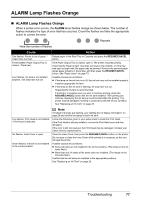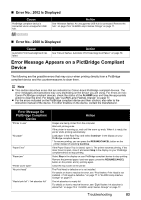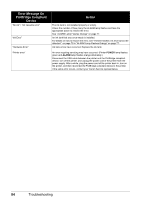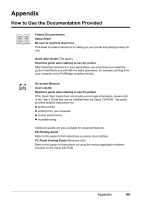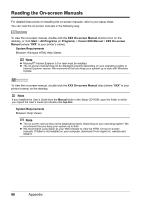Canon PIXMA iP4500 iP4500 series Quick Start Guide - Page 85
Error Regarding Automatic Duplex Printing Is Displayed, Error No.: 300 Is Displayed, Size
 |
View all Canon PIXMA iP4500 manuals
Add to My Manuals
Save this manual to your list of manuals |
Page 85 highlights
„ Error Regarding Automatic Duplex Printing Is Displayed Cause The correct media size is not selected in the printer driver. Action First, check the Page Size setting in the application software you are printing from. Then, check the Page Size setting on the Page Setup sheet in the printer properties dialog box (Windows) or the Paper Size on the Page Setup dialog box (Macintosh). The page sizes that can be used for Automatic Duplex Printing are Letter, A4, B5, A5, and 5" x 7" / 127.0 x 177.8 mm. Check that the page size of the loaded paper is correct. Note To switch to manual duplex printing, follow the procedure below. On the Page Setup sheet, clear the Automatic check box. Then try printing again. Manual duplex printing is not available. „ Error Regarding Automatic Print Head Alignment Is Displayed Cause Automatic Print Head Alignment has failed. Action See "Eleven flashes: Automatic Print Head Alignment failed." on page 78. „ Error No.: 300 Is Displayed Cause The printer is not ready. Printer is not connected properly. Action Confirm that the POWER lamp is lit green. If the POWER lamp is off, turn the printer on. While the POWER lamp is flashing green, the printer is initializing. Wait until the POWER lamp stops flashing and remains lit green. If the ALARM lamp is flashing orange, an error may have occurred in the printer. For details on how to resolve the error, see "ALARM Lamp Flashes Orange" on page 77. Make sure that the USB cable is securely plugged in to the printer and the computer. z If you are using a relay device such as a USB hub, disconnect it, connect the printer directly to the computer, and try printing again. If printing starts normally, there is a problem with the relay device. Consult the reseller of the relay device for details. z There could also be a problem with the USB cable. Replace the USB cable and try printing again. Troubleshooting 81