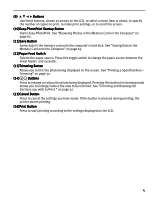Canon PIXMA iP6000D iP6000D Diect Print Guide - Page 4
Operation Panel and Menu Display - printer
 |
View all Canon PIXMA iP6000D manuals
Add to My Manuals
Save this manual to your list of manuals |
Page 4 highlights
Operation Panel and Menu Display The names and functions of the controls on the operation panel, how to display the menus, and the items in the menus are described below: Operation Panel Names and Functions (1) (2) (3) (4) (5) (6) (7) (8) (9) (10) (11) (16) (15) (1) POWER Button Press to turn the printer on or off. (2) POWER Lamp (12) Off: the printer is turned off. (13) Green: the printer is ready to print. Flashing green: (14) the printer is preparing to print, or is currently printing. Flashing orange: an error has occurred and the printer is not ready to print. Flashing orange and green alternately: an error has occurred that may require a service call. (3) RESUME Button Press to resume printing after resolving a printer problem. (4) Menu Button Displays menus. See "Menu Displays" on page 5. (5) Search Button Looks up target photos in the memory card using the shooting date as the search key. See "Searching for Photos with the Shooting Date" on page 30. (6) OK Button Allows you to make a selection. For example, selecting a photo to be printed, selecting a menu item or other setting. (7) Back Button Allows you to return to the previous screen. (8) Settings Button Allows you to set the Paper Size, Paper Type, Bordered/Borderless printing, printing with the date, etc. See "Changing the Print Settings" on page 27. 3