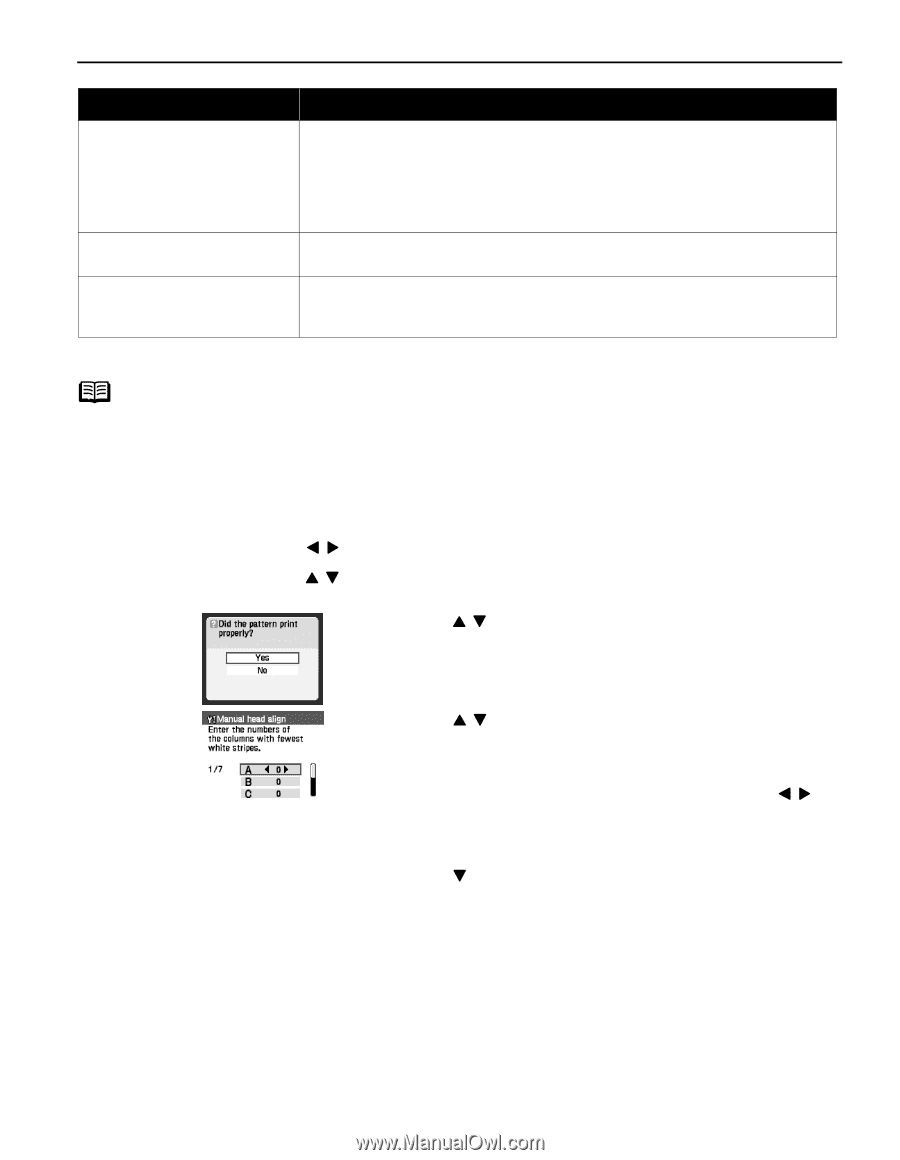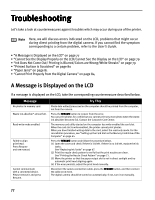Canon PIXMA iP6000D iP6000D Diect Print Guide - Page 79
Adjusting the Print Head Manually - power cord
 |
View all Canon PIXMA iP6000D manuals
Add to My Manuals
Save this manual to your list of manuals |
Page 79 highlights
Message Try This Unsupported device connected. Please remove and press Resume. Disconnect the camera connection cable, press the RESUME button, and then connect the cable once more. If the error is still unresolved, there is a possibility that you are using a digital camera or digital video camcorder that is not supported by this printer. Connect only digital cameras or digital video camcorders that are compatible with this printer. Cassette is selected. Switch to the sheet feeder. When paper feeding is set to be done from the cassette, paper cannot be fed from the sheet feeder. Error code Turn off the printer, remove the power cord plug from the outlet and leave the printer for about 10 minutes. Then plug the power cord back in, and turn on the printer again. If the same error persists, contact the Customer Care Center. * The waste ink absorber absorbs ink used during cleaning. Note Adjusting the Print Head Manually If the automatic print head adjustment does not work or if you wish to adjust the print heads manually, follow the procedure below. 1. With the printer on, load two sheets of Letter-sized plain paper in the sheet feeder. 2. Press the Menu button. 3. Use the buttons to select Tool Box and then press the OK button. 4. Use the button. buttons to select Manual head align and then press the OK 5. Use the buttons to select Yes and then press the OK button. 6. The message of "Did the pattern print properly?" is displayed on the LCD. Use the buttons to select Yes and then press the OK button. 7. Examine the printed pattern and enter the number of column "A" with fewest white stripes using the buttons. 8. Press the OK button. 9. Use the button and move the cursor to column "B". 10.Repeat Steps (7) through (8) and enter the pattern numbers up to column "G". 11.After entering the pattern numbers up to column "G", press the OK button. 78