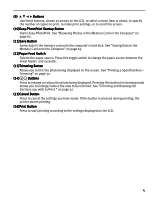Canon PIXMA iP6000D iP6000D Diect Print Guide - Page 7
Printing in Your Favorite Color Tone - Color Balance - ink
 |
View all Canon PIXMA iP6000D manuals
Add to My Manuals
Save this manual to your list of manuals |
Page 7 highlights
Sticker print Prints photos on the Canon-branded sticker. See "Printing on the Sticker - Sticker Print" on page 37. Color balance Prints 9 color samples of a photo on a sheet of paper. You can select your favorite color tone from them and print. See "Printing in Your Favorite Color Tone - Color Balance" on page 40. Print all Prints all photos in a memory card. See "Printing All Photos" on page 43. Print index Prints an index of all photos in the memory card. See "Printing a Photo List - Print Index" on page 44. DPOF print Prints photos according to the DPOF settings set on the digital camera. See "Printing According to the Settings Made on the Camera - DPOF Printing" on page 45. Tool Box Displays the setting items below. Nozzle check Prints a check pattern to ensure that ink is output correctly, or that the print head is aligned properly. See "Printing the Nozzle Check Pattern" on page 71. Contrast Adjusts the contrast of the LCD. See "Adjusting Contrast of the LCD" on page 47. Head cleaning Cleans the print head when nozzles are clogged. See "Print Head Cleaning" on page 73. Quiet mode Reduces the printing noise. See "Reducing the Sound of Printer Operation" on page 48. Deep cleaning Date display format If print quality does not improve after Changes the format of date printing. See standard head cleaning, use deep cleaning. "Setting the Date Display Format" on See "Print Head Deep Cleaning" on page 74. page 49. 6