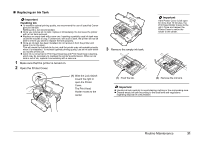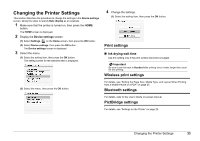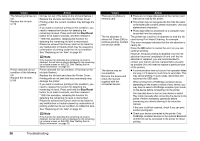Canon PIXMA mini320 mini320 series Direct Photo Guide - Page 34
Important, Handling Ink, Make sure that the printer is turned on., Open the Printer Cover.
 |
View all Canon PIXMA mini320 manuals
Add to My Manuals
Save this manual to your list of manuals |
Page 34 highlights
„ Replacing an Ink Tank Important Handling Ink z To maintain optimal printing quality, we recommend the use of specified Canon genuine ink tank. Refilling ink is not recommended. z Once you remove an ink tank, replace it immediately. Do not leave the printer with an ink tank removed. z Replace an empty tank with a new one. Inserting a partially used ink tank may cause the nozzles to clog. Furthermore, with such a tank, the printer will not be able to inform you when to replace the tank properly. z Once an ink tank has been installed, do not remove it from the printer and leave it out in the open. This will cause the ink tank to dry out, and the printer may not operate properly when it is reinstalled. To maintain optimal printing quality, use an ink tank within six months of first use. z Color ink is consumed in Print Head Cleaning and Print Head Deep Cleaning, which may be necessary to maintain the printer's performance. When an ink tank is out of ink, replace it immediately with a new one. 1 Make sure that the printer is turned on. 2 Open the Printer Cover. (1) Slide the Lock Switch toward the right to open the Printer Cover. The Print Head Holder moves to the center. Important If the Printer Cover is left open for more than 10 minutes, the Print Head Holder moves to the right. Close and reopen the Printer Cover to return the holder to the center. 3 Remove the empty ink tank. (1) Push the tab. (2) Remove the ink tank. Important z Handle ink tank carefully to avoid staining clothing or the surrounding area. z Discard empty ink tank according to the local laws and regulations regarding disposal of consumables. Routine Maintenance 31