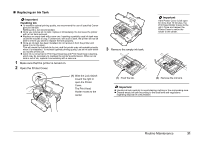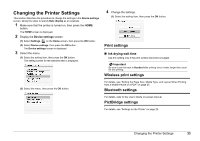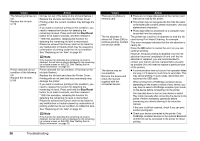Canon PIXMA mini320 mini320 series Direct Photo Guide - Page 38
Troubleshooting, Error Message Is Displayed on the LCD - driver
 |
View all Canon PIXMA mini320 manuals
Add to My Manuals
Save this manual to your list of manuals |
Page 38 highlights
Troubleshooting This section describes troubleshooting tips for problems you may encounter when using the printer. Note This section mainly describes the methods of printer operation for troubleshooting. To handle problems using your computer, refer to "Troubleshooting" in the User's Guide onscreen manual. For details on how to view the on-screen manuals, "Reading the Onscreen Manuals" on page 47. z "Error Message Is Displayed on the LCD" on page 35 z "LCD Cannot Be Seen At All" on page 38 z "An Unintended Language Is Displayed on the LCD" on page 38 z "Cannot Install the Printer Driver" on page 39 z "Cannot Connect to Computer Properly" on page 40 z "Print Results Not Satisfactory" on page 40 z "Printer Does Not Start" on page 43 z "Paper Does Not Feed Properly" on page 43 z "Paper Jam" on page 43 z "The Power Lamp (blue) and Alarm Lamp (orange) Flash Alternately" on page 44 z "Error Message Appears on a PictBridge Compliant Device" on page 44 z "Cannot Remove a Memory Card" on page 46 z "Cannot Print Properly through Wireless Communication" on page 46 Error Message Is Displayed on the LCD Cause The following ink may have run out. Replacing the ink tank is recommended. U041 Action If the lamp on the ink tank is flashing, ink may have run out. Replacing the ink tank is recommended. If printing is in progress and you want to continue printing, press the OK button with the ink tank installed. Then printing can continue. Replacing the ink tank is recommended after the printing. The printer may be damaged if printing is continued under the ink out condition. See "Replacing an Ink Tank" on page 30. Cause The print head lock lever is not properly applied. Open the cover and press the lock buttons on both ends of the lever. Action z The lock lever of the Print Head is not set properly (there are two tabs of the lock lever). Push both tabs (left and right) until each clicks into place. The following ink tank cannot be recognized. U043 z The ink tank is not set properly. Push the ink tank until it clicks into place. The ink tank is not set properly. Push the ink tank until it clicks into place and ensure that the ink lamp is lit red. Print head is not installed. Install the print head. U051 The type of print head is incorrect. Install the correct print head. U052 The following ink tank cannot be recognized. U140 U150 Remove the Print Head and then reinstall it. If the error is not resolved, the Print Head may be damaged. Contact your Canon Service representative. z The ink tank is not compatible with this printer. (The lamp on the ink tank is off.) Install an appropriate ink tank. See "Replacing an Ink Tank" on page 30. z An Ink tank error has occurred. (The lamp on the ink tank is off.) Replace the ink tank. See "Replacing an Ink Tank" on page 30. Troubleshooting 35